Videos go viral these days, which increase the possibility for us to create, edit and share a video online. Speaking of editing a video, Movavi Video Editor is one among those popular video editors. Today, for users who are not sure about if Movavi Video Editor is worth a try, we here give an unbiased review and you will find the answer yourself.
What is Movavi Video Editor?
As its name says, Movavi Video Editor is designed to edit and customize your videos, but it can do more than just editing videos, you can check the following list of its main features:
- Editing tools: add filters/transitions/titles/stickers/callout/pan&zoom/stabilization/chroma key/music;
- Record video;
- Record and edit audio;
- Export video to differ video or audio formats;
- Upload videos to Youtube, Google Drive and Vimeo;
- Offer ready-made template or media files to customize your videos easily;
If you have tried to edit video in iMovie on mac, you will find Movavi video editor resembles a lot with iMovie. And it seems to me that, many video editors are quite similar in offered features, interface, etc.
6 Facts about Movavi Video Editor
To reveal everything about Movavi video editor, here we collect 6 facts about it and just tell you the truth about Movavi.
#1 Is Movavi Video Editor Safe?
Yes, it is safe.
First of all, we know that the developer of Movavi video editor—Movavi Software Limited has been dedicated to offer various multimedia programs for both Mac and Windows users since 2004. It is considered as one of the authorities in this field.
Also, Movavi is available on Amazon and some other famous download website, according to the users, it is safe to use.
What’s more, according to my personal experience of using Movavi video editor, it is 100% safe. It is clean and there is no malware or virus comes along with the package. Also, there are no ads or links direct you to harmful or annoying websites on the interface.
#2 Is Movavi Video Editor Free to Use?
It is only free during the 7-day trial and feature-limited. So, it is not free forever.
Movavi video editor offers free trial version, it is indeed free to use all the features during the trial period, but after 7 days since your installation of program, you will need to pay to activate for further use.
Also, for the trial version, there are limitations:
- There is watermark on the saved and exported videos;
- Only 1/2 of each audio file can be saved;
In conclusion, Movavi video editor can never be deemed as a freeware to edit videos, since it is not free at all.
#3 Does Movavi Support 4K?
Yes, it does supports 4K videos, but…
As I drag and drop a 4K video for editing in Movavi, the video can be imported and processed successfully. But due to the large file size of a 4k video, the Movavi video editor 15 plus can processes faster than the Movavi video editor 15. That’s to say, all Movavi video editors support 4K videos, but the performance and speed will differ when using different versions.
#4 Does Movavi Have a Watermark?
Yes, the free trial version adds a watermark on the saved or exported videos/audios, but paid version doesn’t.
If you want to edit videos using Movavi without adding a watermark, you will need to pay instead of using the free trial version.
#5 Is Movavi Video Editor Good and How Good? (The Review)
The Good:
- Easy to use;
- Import files from local media library, Movavi library and by recording video/screencast;
- Free and stylish medial elements added to videos (transitions, titles, stickers, callouts, etc.)
- Export to mainstream video or audio formats;
- Share video online easily;
The Bad:
- Take time to launch the program;
- Take time to import and load files, especially large size files;
- Support to mainstream video or audio formats only;
- No Before/After effect contrast;
- Need improvement on the interface layout;
The Review
To find out if it is a good choice to use Movavi video editor, here we downloaded and tried the program, giving out an objective review from different aspects.
Availability and Installation
Movavi video editor 15 and 15 plus are both available on Mac and Windows. The program is compatible on macOS 10.7 or later, and on Windows 10 or earlier.
The installation is quite easy, users just need to download the DMG or EXE installer and follow the instructions to finish the installation.
Interface
First, it is considerate for Movavi video editor to pack in 14 languages for the interface, so users from non-English countries can also utilize this tool easily for video editing.
Also, it is a good experience that Movavi offers such a creative prompt to guide you on a movie creating.
Even, you can follow the on-interface guide to start your 1st video processing with Movavi.
As for main interface, on the left, there is a list of toolbars, you just need to locate and place your mouse on the icon to find out its capability.
However, there are still improvements Movavi video editor should make. For the Importing Files part, the interface doesn’t lay out beautifully, texts for all importing options just clutter and are in small font.
Importing Files
Movavi allows users to import both personal and Movavi ready-made media files to the program for editing.
1) When importing files from local, you are allowed to import directly from your hard drive, or just by recording video/screencast.
- Record Video—When importing files by directly recording a video, a new interface will be opened and your device camera will work to record the video, also you can tweak the settings to meet your needs.
- Record Screencast—To import files by recording the screencast, you will have to pay. Just click the “Buy Now” button, and you will be directed to the pay page or order placing. But I don’t think it is necessary to buy for such a feature, since we can find free ones to do so.
2) When importing file from Movavi media library, you are allowed to free use its sounds, music, sample video, backgrounds and intro videos. There are dozens of options there for downloading and importing, even, you can download more online on Movavi website, they are 100% royalty free.
Editing Tools
The main feature of Movavi video editor is the ability to edit videos, while how good it performs to edit a video greatly depends on what kinds of editing tools it has built in.
- Basic Editing—Like any other video editors, Movavi also offers a basic setting of tools to edit videos, including undo, redo, delete, split, rotate, crop, color adjustments, record audio, audio properties, etc.
- Filters—Movavi offers 12 categories of filters, total 170+ for free to add special visual effect to imported videos. Also, if you want more special filters, you can click “Store” or “Want more filters” to buy from Movavi. According to me, the free filters are quite basic and normal, while those paid ones are much more creative and stylish.
- Transitions—Movavi offers 12 categories of transitions, total 100+ for free. All the transitions are trendy and practical. Also, you can pay if you want to buy some others from Movavi on its official webpage. And the Transition Wizard will allow users to customize the transitions as needed.
- Titles—There are 6 categories of title templates, total 45+ for free. You can edit the texts, customize font, font size and color. Still, you can buy from Movavi if the free ones cannot meet your requirements.
- Stickers—To highlight your videos, you can add stickers. There are total 10 free stickers for use. If you want more, you will need to buy from Movavi.
- Animation (Only for Plus Version)—For Movavi Video Editor 15 Plus only, there is an extra feature to add animation for videos. Movavi offers total 27 animation styles for free use, also it allows users to create their own animation preferences under the advanced settings.
- Other Editing Tools—Pan and Zoom(Use the zoom frame in the player to zoom in on parts of the video or create a camera movement effect); Callouts(Add arrows and shapes to videos); Chroma Key(Pick a color to erase it from the video’s background); Stabilization(Remove camera shake from videos);
Export Videos
After editing, Movavi allows users to save and export as various video or audio formats, including MP4, AVI, MOV, MPEG, WMV, MKV, FLV, M2TS, WEBM, OGV, SWF, DVD, GIF, MP3, WAV, AAC, FLAC, OGG and WMA. For sure, if you don’t know which format you should save as, you can just choose your device model, Movavi will do the rest for you.
Share Videos
A great of our users want to share their videos online after the editing. By knowing this, Movavi allows users to share videos on Youtube, Google Drive and Vimeo within the program, you just need to sign in your account.
#6 Movavi Video Editor 15 VS 15 Plus Version
As we mentioned above, Movavi video editor has 2 versions, 15 and 15 plus. Which version should our users prefer? First, take a look at the comparison table below:
According to the table, 15 Plus comes with more features, such as animation, marker, highlight and conceal tools, also it offers more free Movavi templates. And the main difference lies in the animation feature, if you want to add animations to your videos, you can try its free trial first, then decide if you want to purchase the program. Otherwise, Movavi video editor 15 is OK to continue with your video editing.
Extended: How to Download Online Videos for Further Editing
There are so many online video sources that we can utilize to create videos for personal but legal purposes. But how to get and download these online videos? We need an online video downloader.
Download Online Videos for Further Editing on Mac
iFunia YouTube Downloader is a mac program designed to download online videos from YouTube, Vimeo, Facebook and other 1000+ websites. It supports batch download and allows user to choose video quality when saving to mac.
Main Features of iFunia YouTube Downloader
- Download videos from YouTube and 1000+ websites;
- Support 2k, 4k and 8k videos;
- Download YouTube playlist;
- Export videos as MP3;
- Batch download
Steps to download online videos on Mac
- Download and install iFunia YouTube Downloader on your mac.
- Copy and paste the video URL into iFunia;
- Choose output, then click the Download icon to save online videos.
Download Online Videos for Further Editing on Windows
Winx YouTube Downloader is a free Windows program to download online videos from 1000+ websites. It allows users to choose video resolution and grab pictures from video.
Main Features of Winx YouTube Downloader
- Download online videos from 1000+ websites;
- Support 2k, 4k, 8k;
- Allow selecting video resolution
- Capture picture from video
- Export videos as FLV, Webm and MP4.
Steps to download online videos on Windows PC
- Download and install Winx YouTube Downloader on your Windows PC;
- Click the URL button, copy and paste the video URL into the program;
- Click “Analyze”, select output;
- Then click “Download” to get the online videos to your Windows PC.
Conclusion
In conclusion, Movavi video editor is worth a try if you just want to have a basic editing on your videos. If you require high or need to make your video much more creative, you will need to pay for a more professional one or pay extra to get the paid ready-made templates from Movavi.
Related Post
Wondershare Filmora Review: All Details and Alternatives (2020)
It’s not a surprise why many people look for dedicated video editing software. As we already know, video marketing is [...]
8 Best Slow Motion Software for Windows, Mac and Mobile
This article provides a list of the best slow motion video software. Slow motion, often called slo-mo or slow-mo, is [...]
Dr.fone Review 2020: Is Dr.fone Safe and Does it Work?
Nowadays, mobile phone is not only a tool for communications. More and more users are using phones to store and [...]
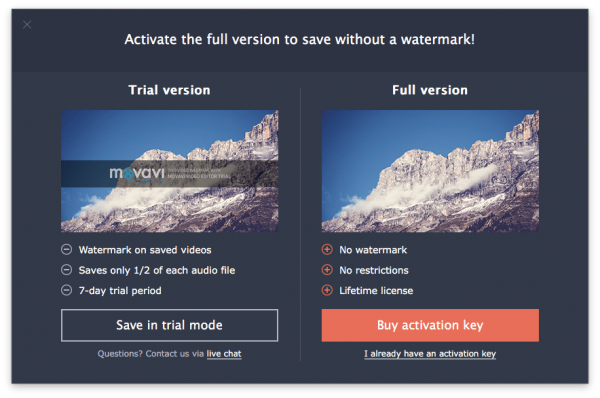

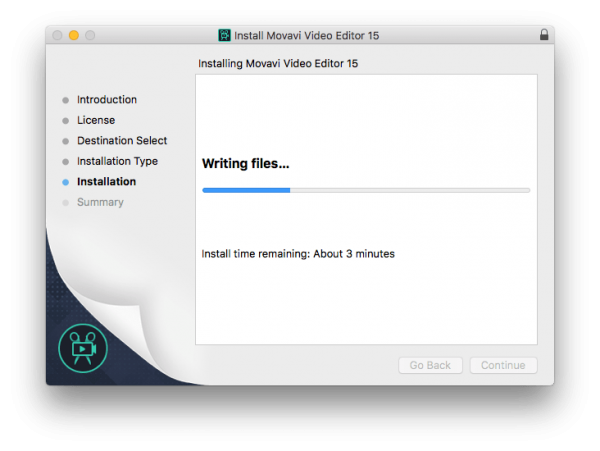
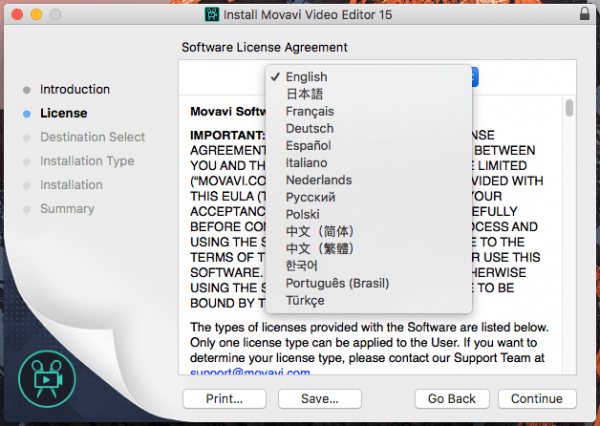
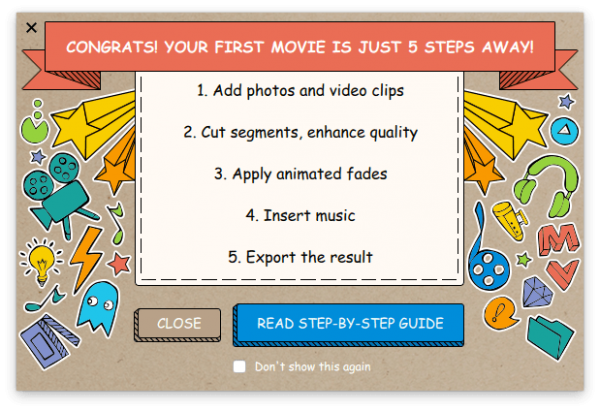
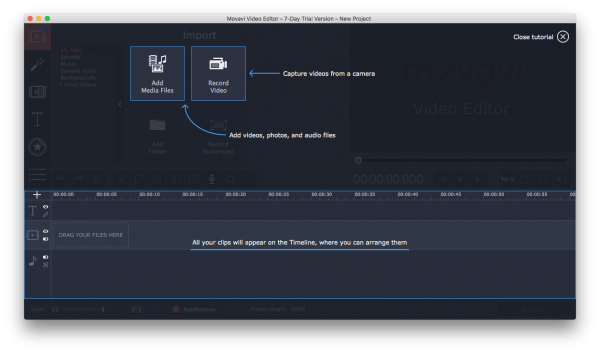
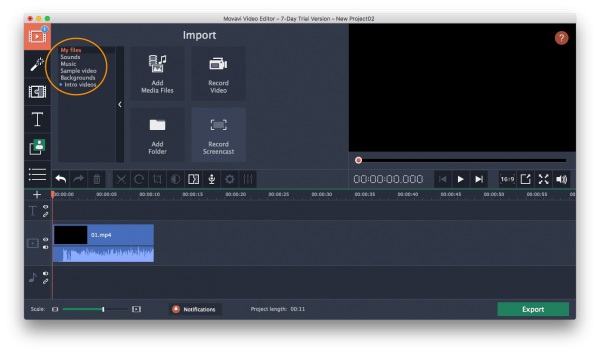
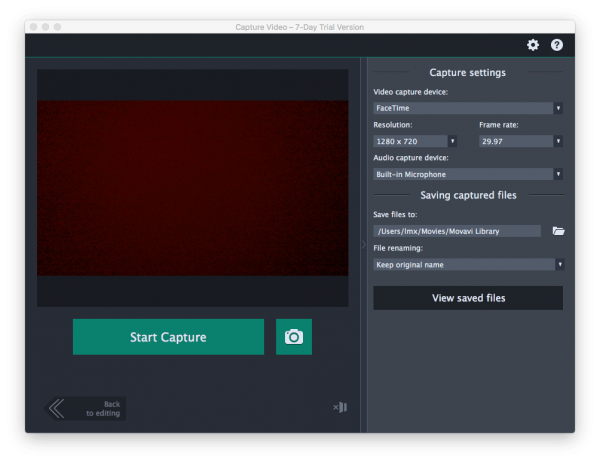
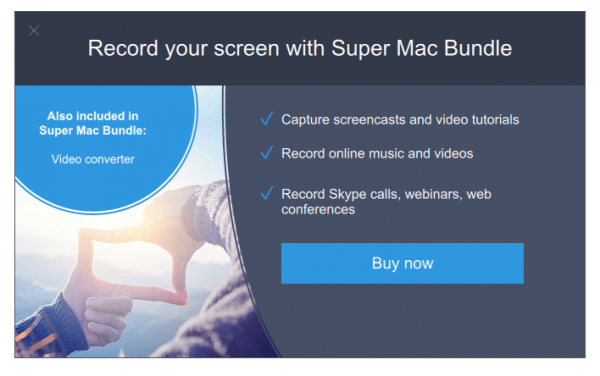
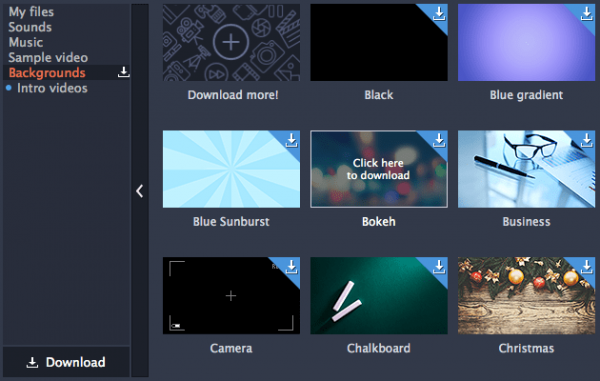
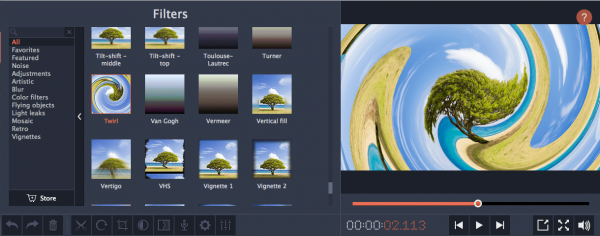
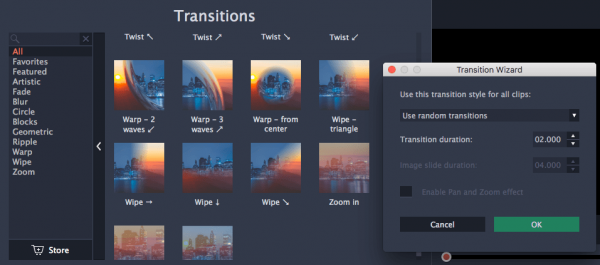
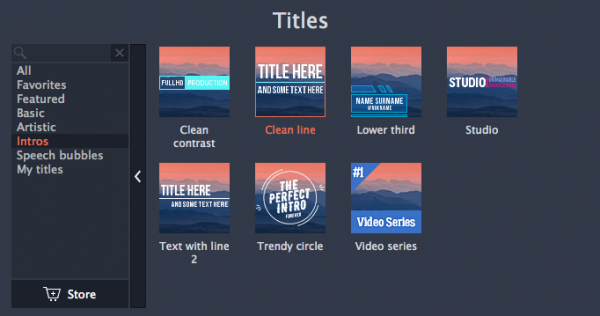
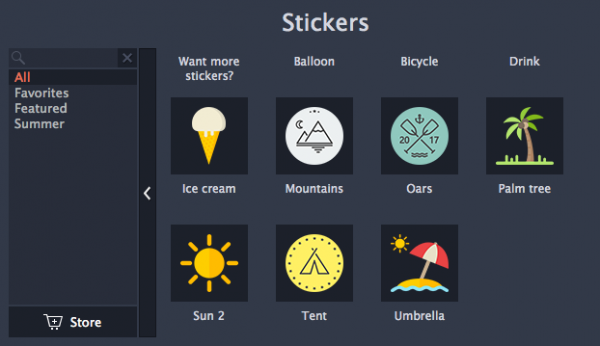
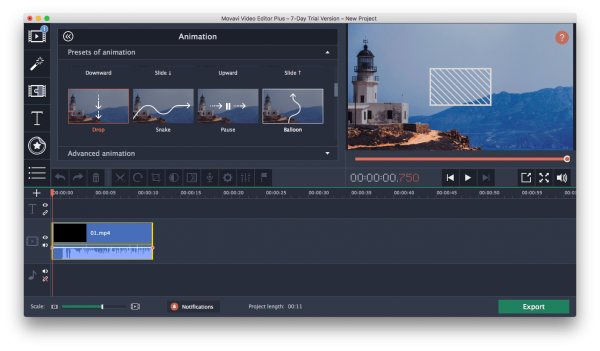
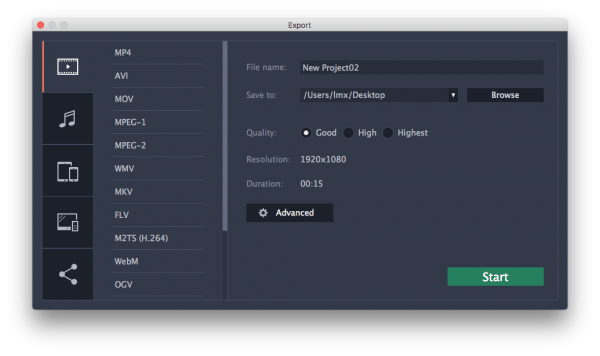
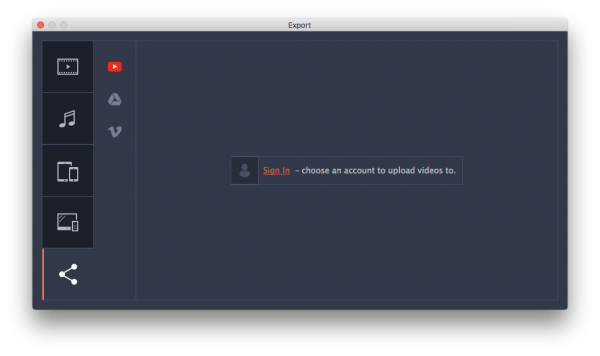
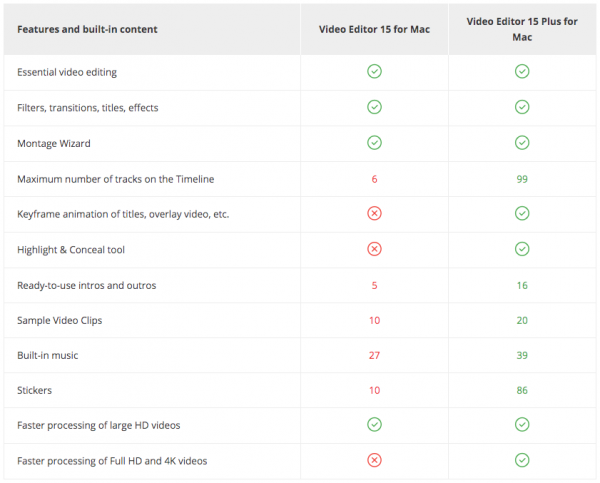
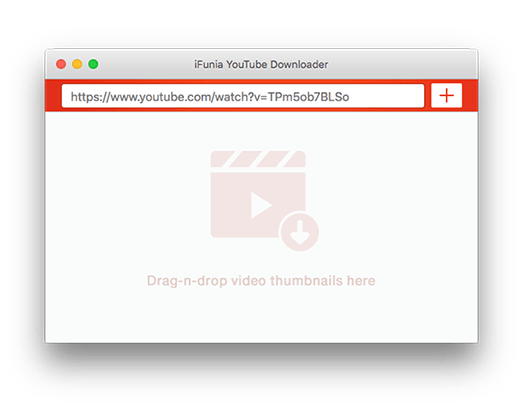
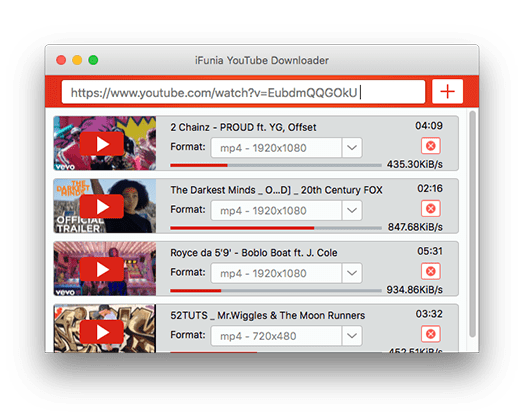
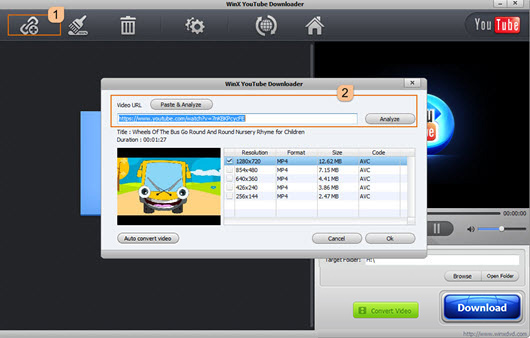

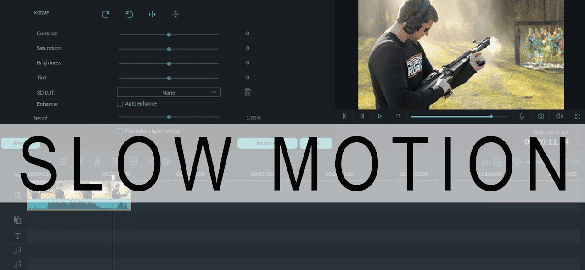
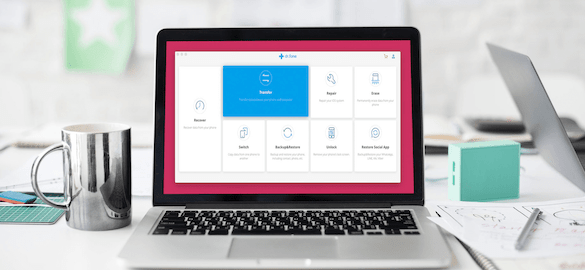
I am thinking about paying for this program, your review helped a lot. Also, the reason why you pay for such a program lies in it offers the feature you need the most and works perfectly, right?