A face changer video editor app allows you to swap face in videos between people, animals, and various emojis. Not only can you play jokes and pranks on your friends or family but also protect the privacy of others. This article has organized pieces of video face replacement software for various platforms (desktop, mobile phone, web-based tools included), which helps you replace face in video apps as quickly as possible.
The Best Face Changer Video Editor for Mac and Windows
Movavi Video Editor Plus is an easy-to-use and powerful face changer video editor for Mac and Windows geared toward beginner and casual users. It provides a bunch of ready-made faces including emoji, animal, mosaic, etc. so that you can replace face in video app with one click. In addition, you are able to overlay face photos or videos to create a picture-in-picture video.
Main Features of Movavi Video Editor Plus:
- Fully compatible with a wide range of input formats
- Support 200+ built-in video effects (Filters), Transitions, Titles, Stickers etc.
- Offer a substantial collection of editing skills: cut, merge, crop, rotate, pan & zoom, logo, chroma key, slow motion, etc.
- Fine tune the color: simply select Auto mode with Easy option or tweak it as your requirement with Advanced option.
- Support massive free resources of media, audio, backgrounds, stickers, title & subtitle, etc.
- Export video to different resolutions, upload the video to YouTube/Vimeo or burn it to DVD.
How to Change Face in Video App on Mac/Windows:
Step 1. Import Source Video
Download Movavi face changer video editor on your desktop, then install and run it.
Create a new project and directly drag your video to the Timeline.
Step 2-1. Replace Face in Video App via Stickers (Recommended)
Highlight the video that you would like to put a face on and place the playhead to the target position.
Find Stickers tab on the left sidebar. There are various kinds of built-in stickers, such as Emoji, Mask, Shapes, Signs, etc. Drag the sticker you like to the timeline, and then you can adjust the sticker size and location as your requirement.
Double-click the sticker you added in the timeline, and a small window pops out displaying the Clip Editing setting. You can set the displaying duration of this sticker. Also, you could drag the edge of the Sticker in the timeline to tweak its duration.
Step 2-2. Make Picture-in-picture Video
Import the image to the timeline as an overlay, select the picture-in-picture mode, and edit it.
Step 3. Export Video with Changed Face
Click the “EXPORT” button, and the face changer video editor will show you output options. You can save your video to digital format (e.g. MP4, MOV, MKV, M4V, WebM, etc.) or to preset profile for device (e.g. iPhone, iPad, Xbox One, PSP, etc.)
Name your video, choose a location on your Mac/Windows PC to save the video. Click “Advanced”, If you need to do further settings with the video, such as resolution, frame rate, sample rate, etc. Then click “Start”.
There are also some other output options that enable you to post the video to YouTube or Vimeo directly or create a DVD for better preservation.
The Best Video Face Replacement Software for iPhone and Android
Face Swap Live, similar to Facebook’s MSQRD, is a practical face changer video editor available on mobile phones. It allows you to replace face with your friends or photos in real-time. You can record videos even if your faces swapped with a celebrity, baby, animal, etc. Not only does this video face replacement software support static images but also switch faces live from your camera’s video feed. Besides the face-changing feature, it helps you add photo filters as well.
How to Change Face in Video App iPhone/Android:
Step 1. Install the Software
After installing Face Swap Live, open it on your mobile phone and allow all permissions.
Step 2. Choose “Swap Faces”
You’ll be given two options- swap face with another person or use a pre-existing photo. To replace face in video, you should tap the “Swap Faces” option.
Step 3. Chance Face in Video on iPhone and Android
There are four ways for you to replace face in video app.
- Way one: using provided face
Switch to front-facing camera > pick an available face from the bottom of your screen > Tap the “MASK” icon (optional).
- Way two by searching a face
Tap “Internet” > type the name of the person you desire to switch face with.
- Way three: from your own pictures
Tap “Import” > take a photo with a camera or add one from your library
- Way four: swap face with another person
Tap “Swap” in the lower right-hand corner
Step 4. Start to Record a Video
Tap the video camera icon to record video with changed face. Once completed, you can trim the video, generate a GIF or share it with others.
The Best Online Face Changer Video Editor
I have tried many cloud-based services for replacing face in videos. But most of them only support swapping face in photos, such as changefaces.com, faceswaponline.com, photofunny.net, etc.
WeVideo.com is the one that can put a face on a video. You are capable of using animated text, audio (free music, sound effects, premium music), transitions, and backgrounds to add instant polish. However, the online video editor face changer just lets you edit and explore video with the free account. If you intend to finalize your video to keep a copy or share, you have to pay for it.
How to Change Face in Video Online:
Step 1. Visit https://www.wevideo.com/, sign up an account and get started.
Step 2. Click “My media” > “Import’ to add your video, and drag it down to one of the video layers.
Step 3. Place your playhead over the first frame of the video clip that you would like to put a face on.
Step 4. Import a face image, and drag it to another video layer. If you want the face image to show longer, then simply click the image in the timeline and drag it in parallel.
Step 5. Double-click the image, and you can adjust the transform, animation, color and color keying.
Step 6. Click “FINISH” to export your video.
Alternatives to the Best Face Changer Video Editors
# iMovie
OS Platform: macOS and iOS
iMovie is a free video face replacement software that’s well-optimized for Apple hardware. It ensures you to add the built-in gallery of transitions, effects, filters to your videos as well as make a trailer for your home movies. When it comes to replacing face in iMovie video, you can add a background overlay and apply the Picture in Picture feature to conceal someone’s face.
# Snapseed
OS Platform: Android & iOS
Snapseed is a face changer video editor developed by Google. It’s equipped with an array of classic editing tools like tuning, cropping, straightening, etc. and contains advanced filters like glamour glow, grunge, lens blur, HDR scape, etc. You can easily blur faces and objects in videos with mosaic or overlay an image or sticker.
# Face Changer Camera (F28)
OS Platform: Android
Face Changer Camera is a piece of video face replacement software that’s specially designed for putting various funny faces on your face. It features a face warp camera, enabling you to apply face warp effects on your video. You can also change faces between two persons, or use the animal live face filters, skeleton video face filters, face sticker and so forth.
# DaVinci Resolve (DaVinci Resolve Studio)
OS Platform: Windows, Mac, and Linux
DaVinci Resolve, a professional face changer video editor, is now developed by Blackmagic Design. It’s packed with many functions such as trimming, slicing, changing lip color/skin tone/eye color, etc. You can perform different types of editing like Edit , Fusion, Color, and so on. To swap face in video, you should do it in “Edit” and you can also tweak the size and position of the face via built-in editing tools.
Conclusion
These are the best face changer video editors that work well on Windows, Mac and mobile phones. Some of them are free like iMovie and some are paid. You can try the free video face replacement software before making any purchases. If it can’t satisfy your needs, Movavi Video Editor Plus should be the most suitable choice for beginners to swap face in video easily and make your video more attractive.
Related Post
Best 9 Windows Movie Maker Alternative with No Watermark (2020 Update)
Windows Movie Maker is regarded as the king video creation and editing software with all basic functions in its time. [...]
Beginners Guide: How to Make a Green Screen for Free
You must have heard that most movie clips are made with green screen, big-budget films like Hollywood blockbusters are no [...]
14 Best Video to GIF Software in 2020 (with High Quality)
In recent years, GIF, as the favorite way to express emotion for the young people, is gaining more popularity. When [...]
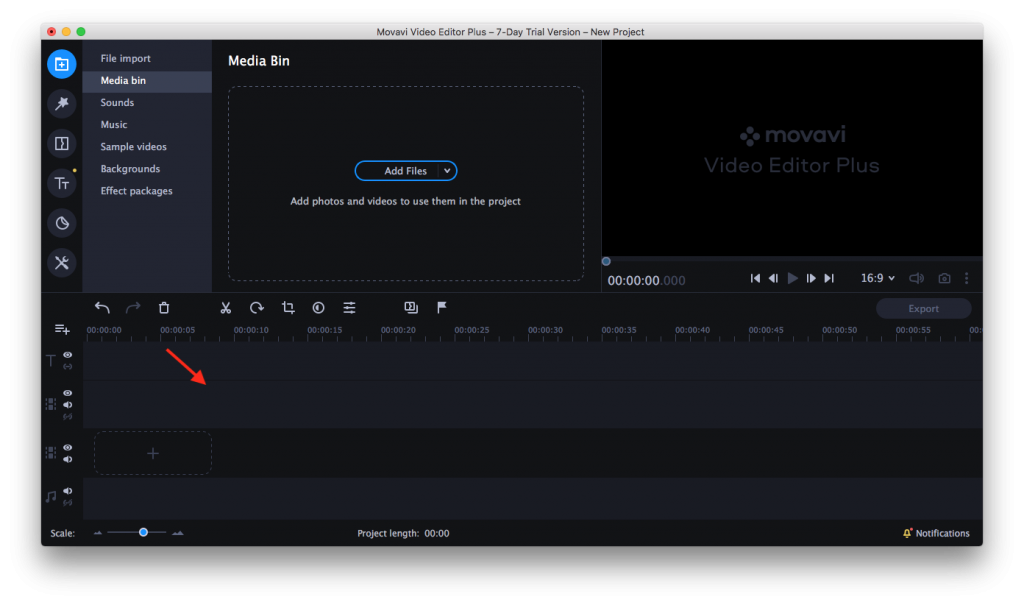
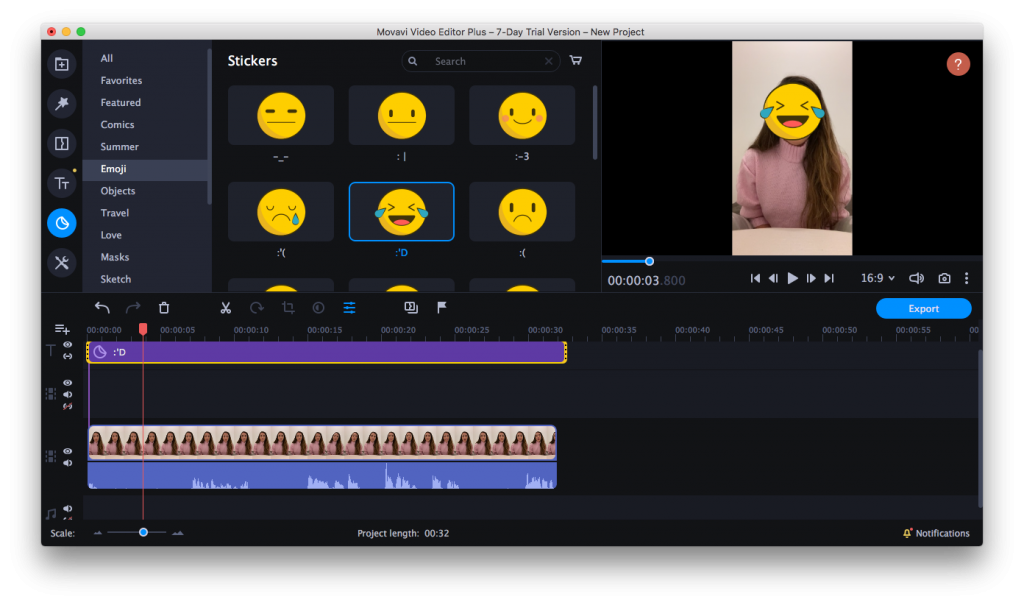
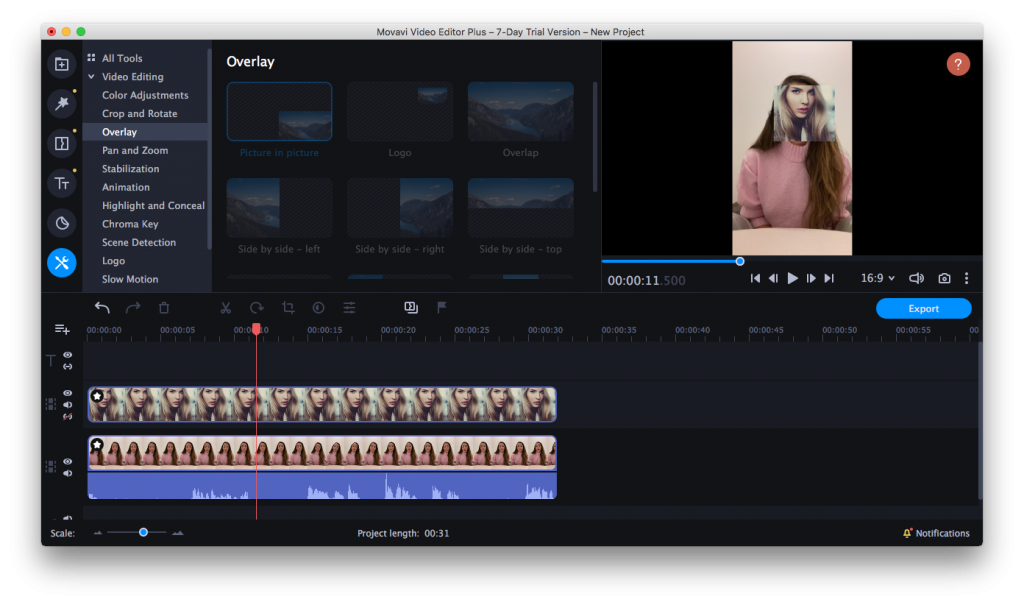
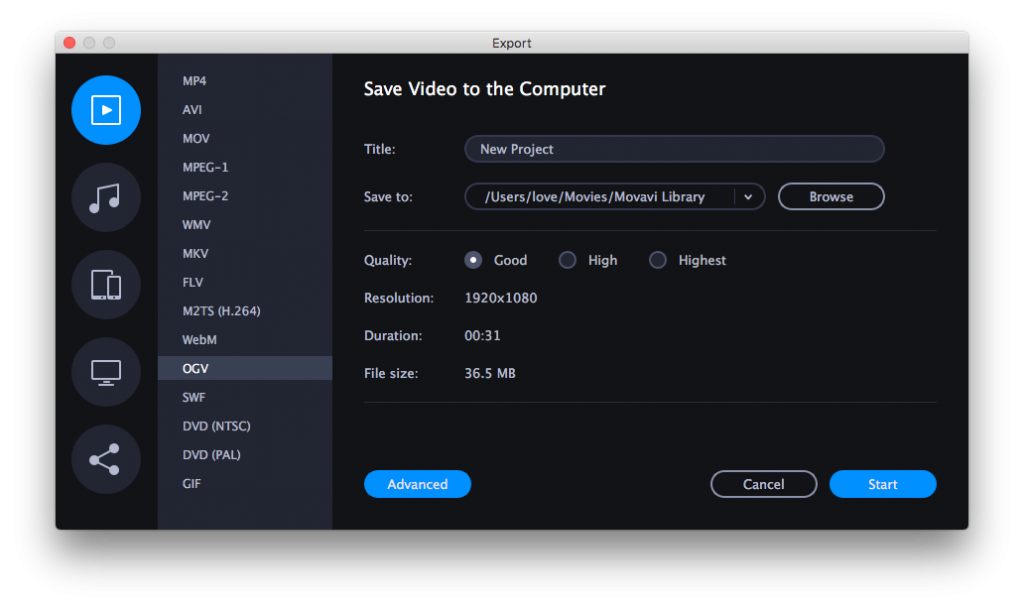
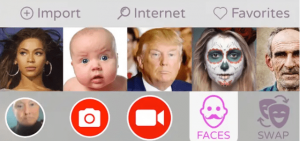
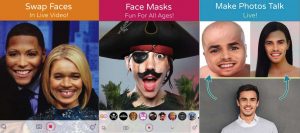
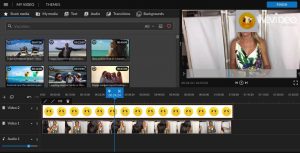
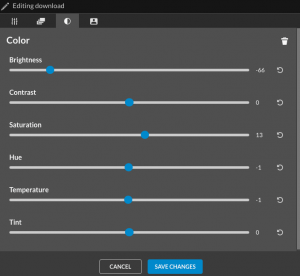
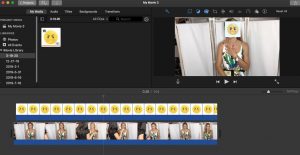
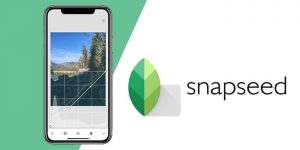
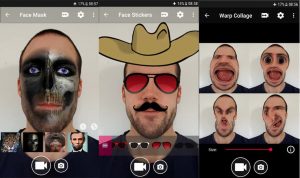

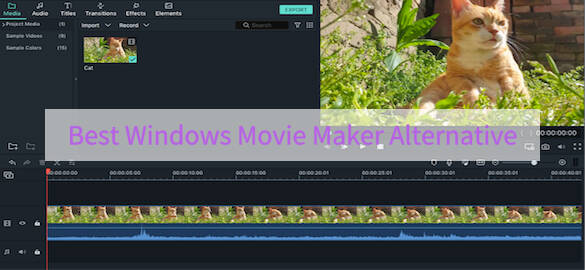
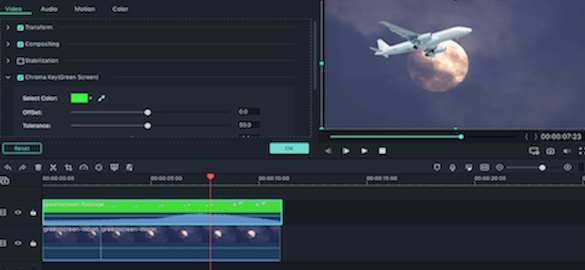
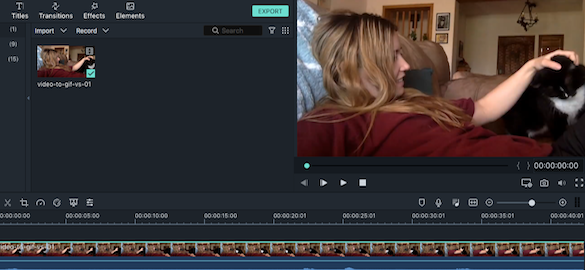
Leave A Comment