Before uploading a personal video to YouTube or other social platforms, we want to crop it to make sure there are no unwanted parts appear and we want it professional looking. For this, today we will focus on video cropping, listing you 8 best video cropping software to customize your videos, there are high quality tools, also best free video cropping software with no watermark added.
- Best Video Cropping Software for 2020—Filmora
- Runner-up: Movavi Video Editor
- Best Free Video Cropping Software for Mac (No Watermark)
- Best Free Video Cropping Software for Windows (No Watermark)
- 4 Best Online Free Video Cropping Software
Best Video Cropping Software for 2020
Filmora, with its growing fame in the field of multimedia kits, has become one of the hottest video editing software in 2020. Being a powerful and all-rounded video editor, it surely includes the feature to crop various formats of videos, and in a professional way. It is both available on macOS and Windows. Now, let’s dive in to find out why Filmora ranks top on a list of best video cropping software.
Main Features of Filmora
- Basic editing tools: rotate, merge, trim, split, crop, flip and stabilize videos;
- Drag and drop workflow for easy editing;
- Add preset motions to customize your image or video;
- Add music and sound effects;
- Build in video effects;
- Add titles;
- Download media online;
- Burn video to DVD;
- Export video to different formats;
- Upload video to YouTube or others;
- Record video;
How to Use The Best Video Cropping Software?
- Download and install Filmora to your Mac or Windows PC;
- Drag and drop your video for import, then drag to the Timeline;
- Find the Crop tool as following;
- Then adjust the settings in the Crop Window and crop as needed;
- Lastly, go to File>Save to store the cropped video on your Mac or Windows PC.
Runner-up: Movavi Video Editor
If you want more options besides Filmora, Movavi Video Editor is a runner-up. In fact, most of the video cropping software share the same features, what differentiate from each other is its library to offer cool and innovative elements to decorate your videos, obviously, Movavi Video Editor is doing good on this point. Also, it is available on macOS and Windows.
Main Features of Movavi Video Editor
- Basic editing tools: rotate, trim, crop, pan& zoom, etc.;
- Add filters/transitions/titles/stickers/callout
- Stabilize videos;
- Record video;
- Record and edit audio;
- Export video to differ video or audio formats;
- Upload videos to YouTube or other platforms;
- Auto-create videos with ready-made templates or media files;
- Record video;
How to Use Movavi Cropping Software?
- Download and install Movavi Cropping Software to your mac or windows;
- Import your video to the program, then drag and drop to the Timeline for editing;
- Then click on the Crop button, crop your video as needed;
- Once ready, click Export to Save as or directly save the cropped video;
Best Free Video Cropping Software for Mac (No Watermark)
Paid video cropping software makes a video editing job easy and closely to perfect with its rich features. But if you want a free video cropping software that can do the job without adding a watermark, there are options.
For mac users, the best free video cropping software is macOS bundled iMovie, before switching to Filmora, I am a 3-year user of iMovie, it is free and can basically meet all my video editing needs back then.
iMovie also offers a list of features:
- Basic editing tools: adjust color, trim, enhance, crop, split, stabilize, etc.;
- Add filter, effect, background, transition, title, audio, etc,;
- Share to YouTube or other platforms;
- Offer different themes of templates;
How to Crop Videos on Mac Free without Watermark?
- Run iMovie;
- Drag and drop video to Timeline;
- Click on the Crop button here;
- Then choose a cropping option;
- Once ready, go to File>Share>File.
Best Free Video Cropping Software for Windows (No Watermark)
I understand that many users pick Windows Movie Maker as the best free Windows video cropping software with no watermark, however, we have to realize the fact that Window Movie Maker is not available in Windows latest version, that means many Windows users are not allowed to utilize this tool. Therefore, here we give another option—Free Crop Video.
It is a one-feature Windows program designed to crop videos only, it is 100% free and offline, lightweight and easy to use.
How to Crop Videos on Windows without Watermark?
- Download and install Free Crop Video;
- Click “+” button to import video for cropping;
- Adjust the cropping settings, once ready, click OK to save the cropped video onto your windows pc.
Best Online Free Video Cropping Software
For users who seek solutions to crop videos online free, here are 4 options. Each has its disadvantages or advantages, you can refer to the details as following.
#1 EZGIF Video Cropping (No Watermark)
EZGIF ranks top in the online free video editing services, it is mainly designed to edit animated Gifs, but it does more. It enables users to make and convert Gifs, also allows users to edit their videos easily, including but not limited to rotate, resize, reverse, cut, crop, mute, add subtitles.
Cons:
- Max file size: 100MB;
- Take time to upload and crop videos online;
- Video quality is lost in the output file;
Steps to Crop Videos Online Free with EZGIF
- Go to EZGIF.com, choose Crop Video;
- Upload your video to EZGIF;
- Then adjust the cropping settings and click Crop video;
- Save the cropped video to your mac or windows pc.
#2 Online Video Cutter (No Watermark)
It is extremely easy to crop videos on this platform, you are allowed to crop videos from local folder, Dropbox, Google Drive, even via URL. It provides options to crop with aspect ratio or customize yourself. Also, it allows you to choose different video quality.
Cons:
- Take time to upload and crop videos;
- Large size of cropped video output;
- Sacrifice original video quality;
Steps to Crop Video Online Free with Online Video Cutter
- Go to Online Video Cutter;
- Drag and drop video;
- Click on Crop button and choose cropping settings;
- Then save the cropped video to your device.
#3 Kapwing Video Cropping (No Watermark)
Kapwing is an online video editor with user-friendly interface, it offers rich features to decorate your videos. On cropping, one thing separate it from other online video cropping services is that it helps users to choose the suitable cropping option, basing on their need, to upload to YouTube, Instagram or others. Yet, it requires a sign-in with Google or Facebook to download the cropped video.
Cons:
- Take time to upload and crop video;
- Require sign-in to download cropped video;
- Large size of cropped video output;
Steps to Crop Video Online Free with Kapwing
- Go to Kapwing editor;
- Drag and drop the video to the program;
- Click Crop and choose a cropping option;
- Click Done Cropping;
- Sign in to download the cropped video;
#4 Media Video Cropping
The last one on the online free video cropping list is Media Crop Video. The reason why I put this at the end of the list is for its slow cropping, it takes quite a long time to process the cropping, but at least, it does helps on video cropping.
Cons:
- Very slow to upload and crop video;
- Video quality is lost in the cropped video output;
Steps to Crop Video Online Free with Media
- Go to Media Crop Video;
- Drag and drop video for cropping, choose a cropping option;
- Then click “Start” to crop your video;
- Download the cropped video to your computer;
Conclusion
As you can see, the online free video cropping tools all take a relatively long time to crop videos, also, there are all kinds of limitations, like file size, video length, sign-in registration. And that’s the reason why so many users finally pick a paid and professional video cropping software to do the job, in addition, such a professional video tool enables users to do more, making your videos as beautiful as you can imagine.
Related Post
Wondershare Filmora Review: All Details and Alternatives (2020)
It’s not a surprise why many people look for dedicated video editing software. As we already know, video marketing is [...]
Best 9 Windows Movie Maker Alternative with No Watermark (2020 Update)
Windows Movie Maker is regarded as the king video creation and editing software with all basic functions in its time. [...]
Beginners Guide: How to Make a Green Screen for Free
You must have heard that most movie clips are made with green screen, big-budget films like Hollywood blockbusters are no [...]
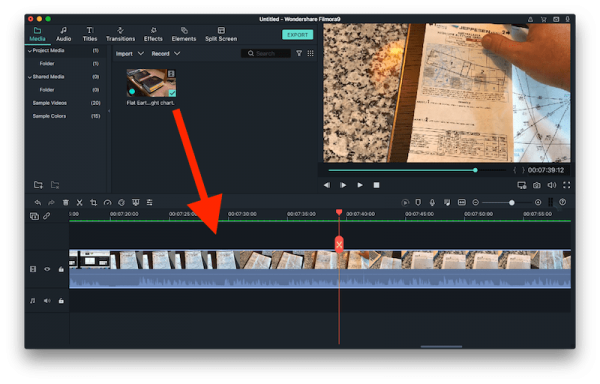
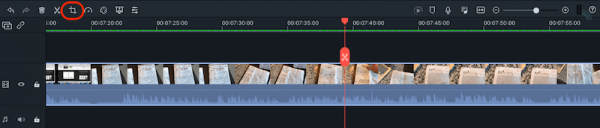
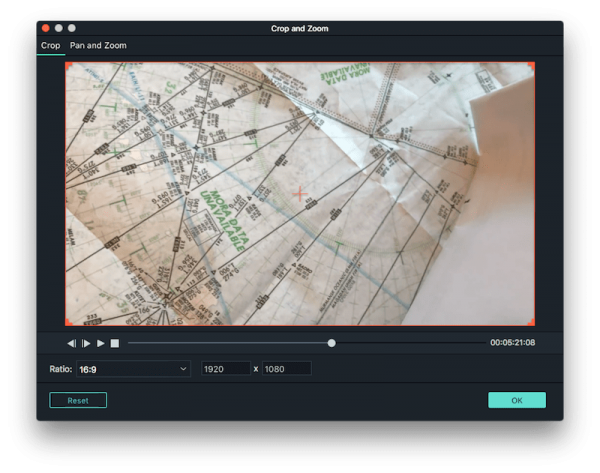
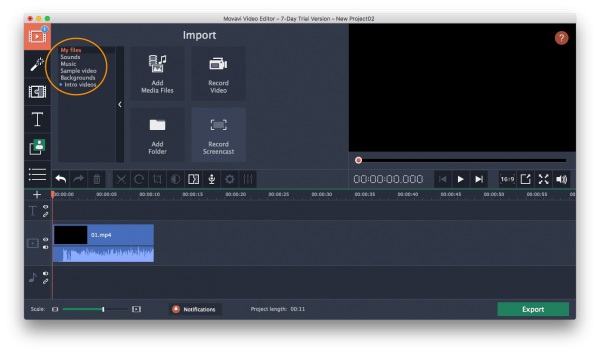
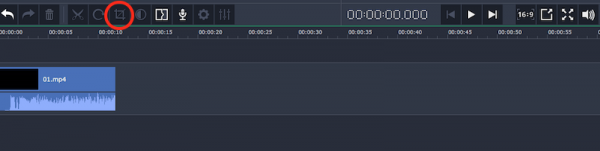
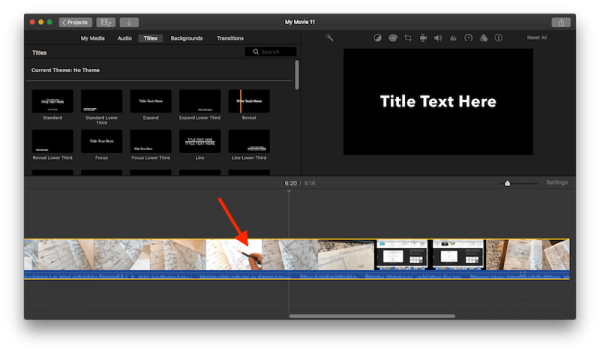
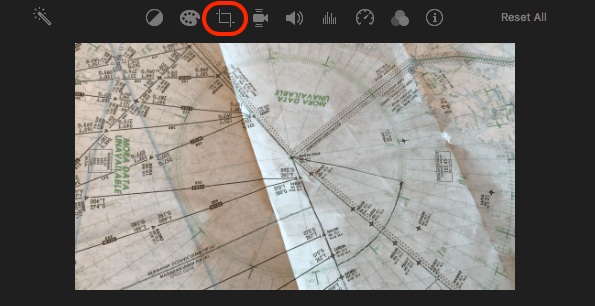
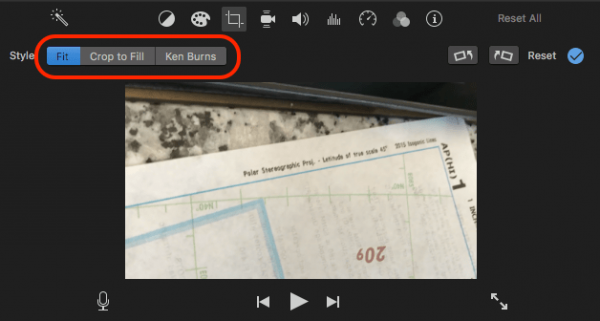
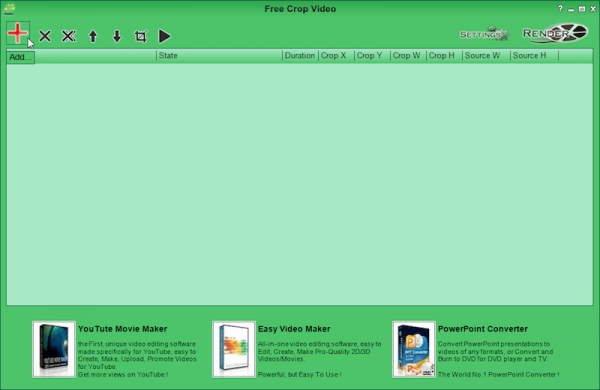
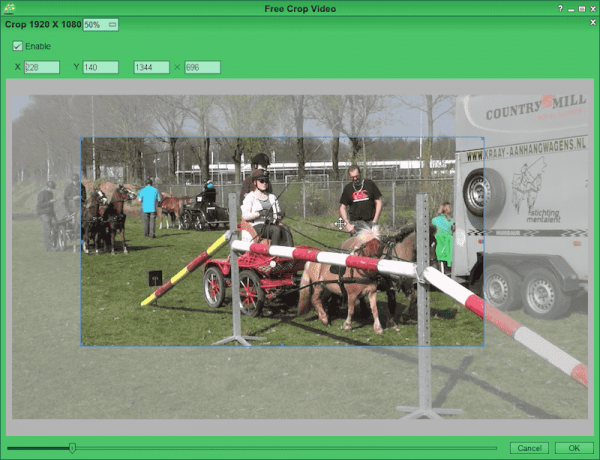

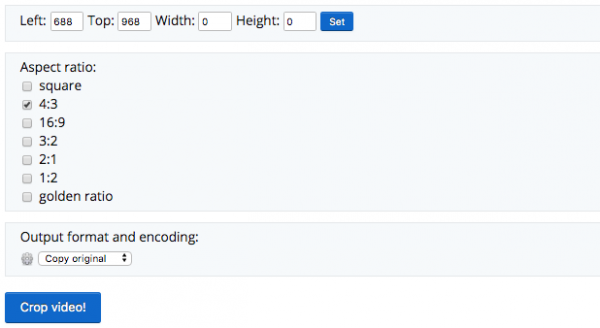
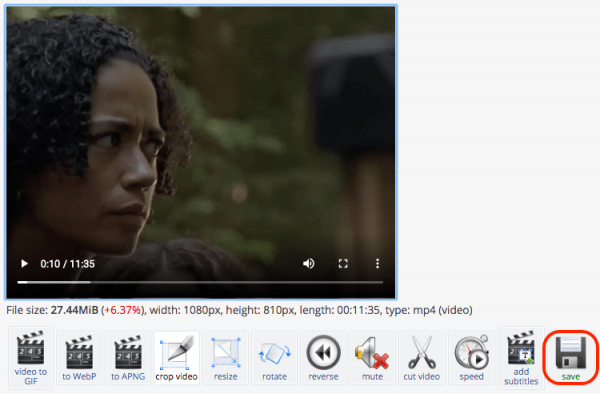
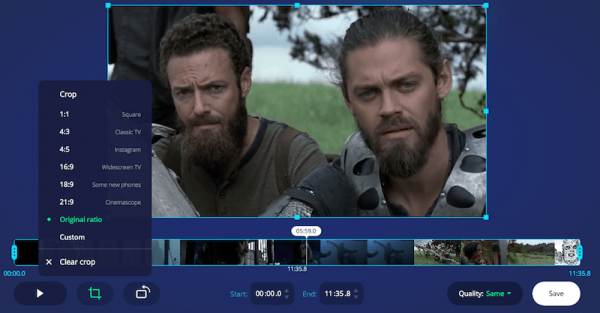
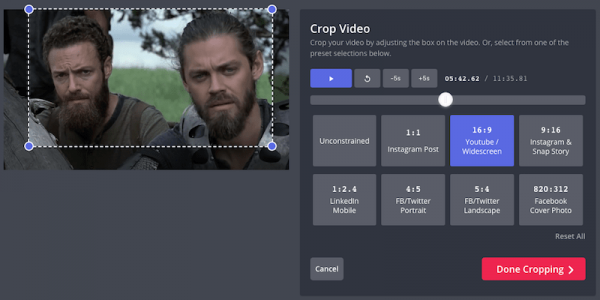
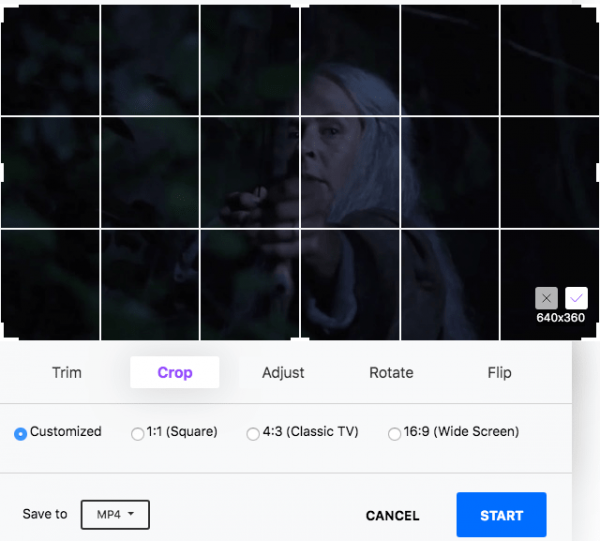

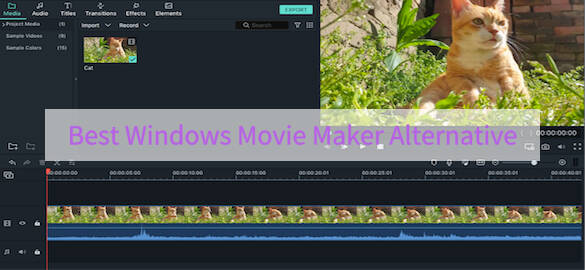
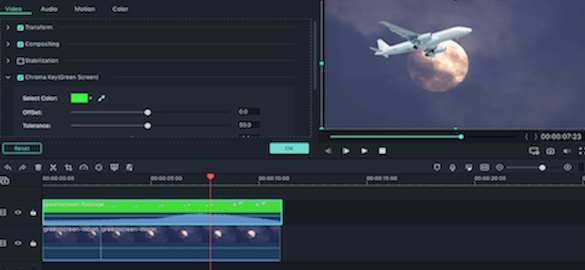
Leave A Comment