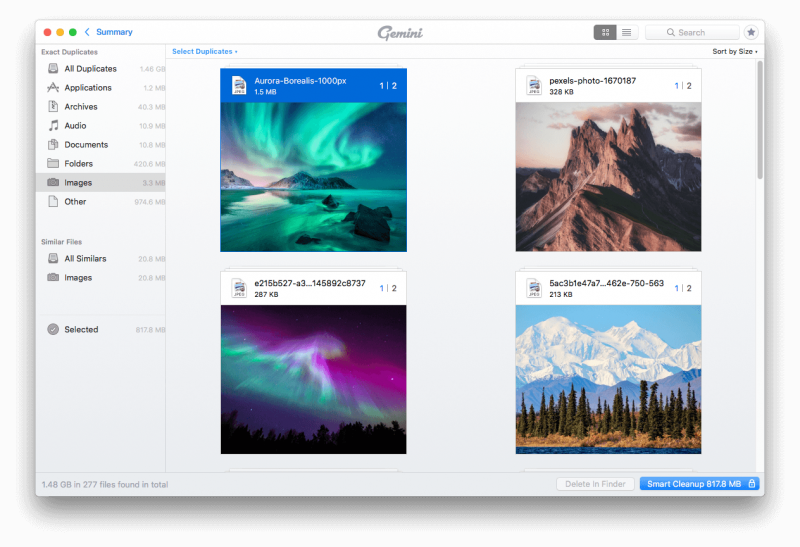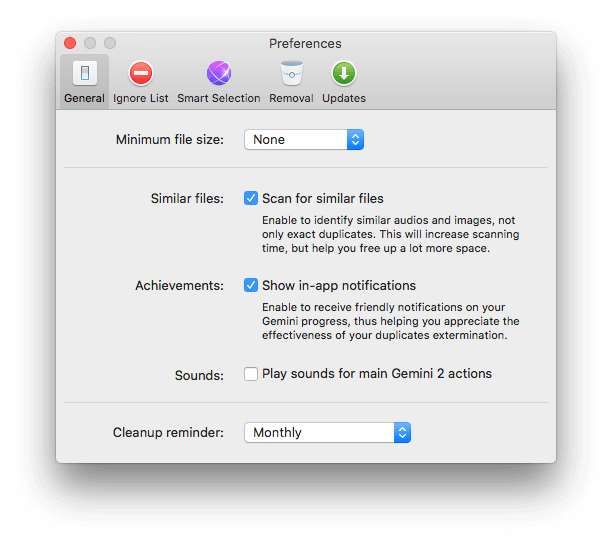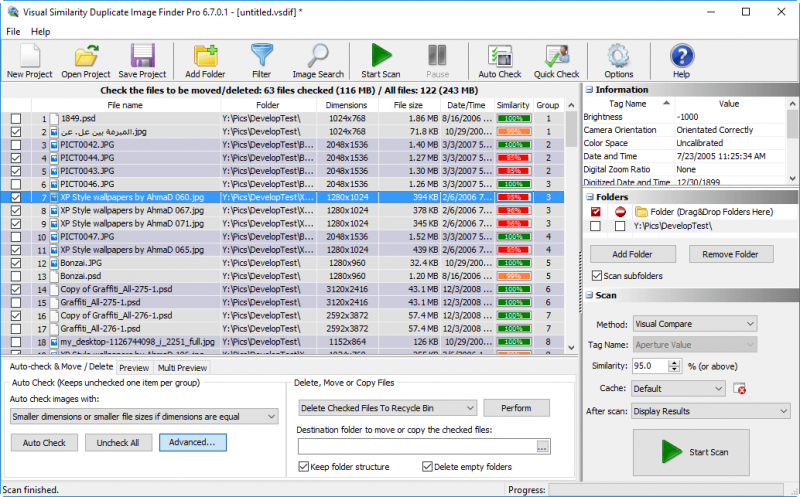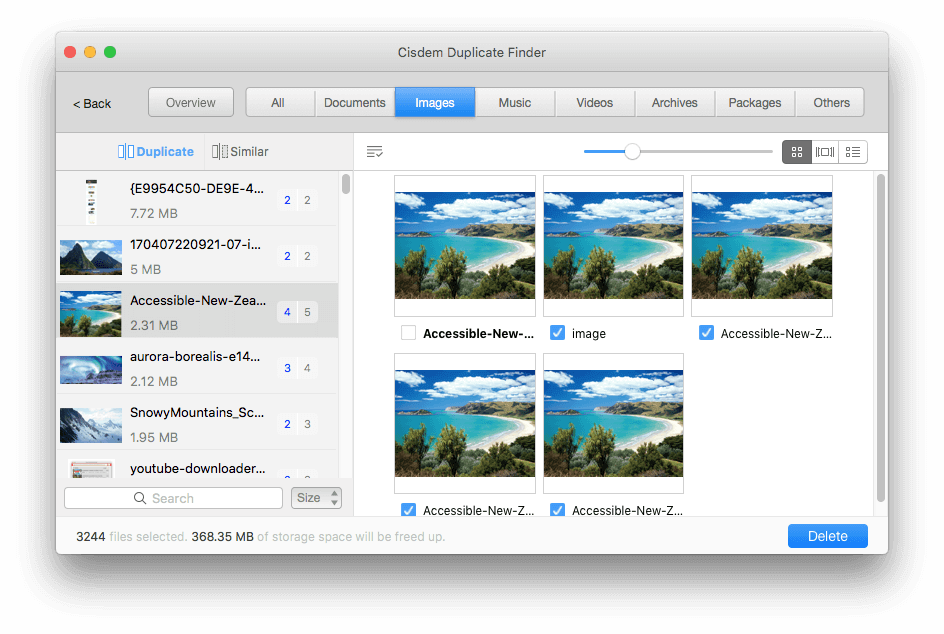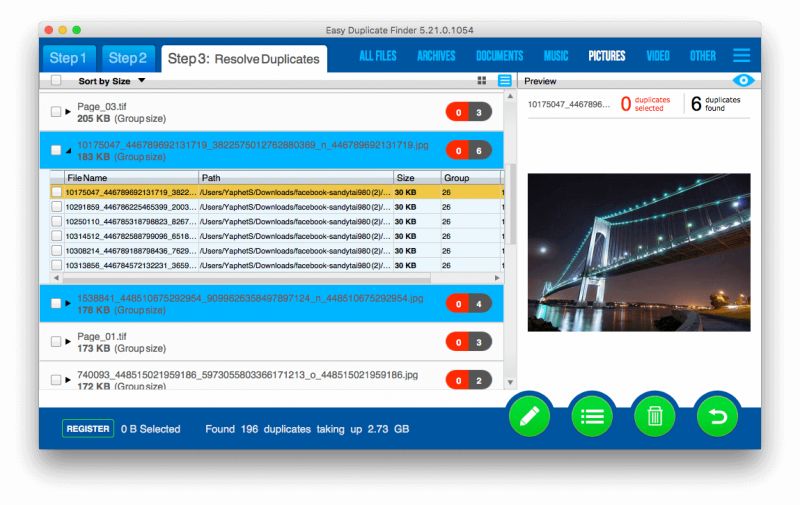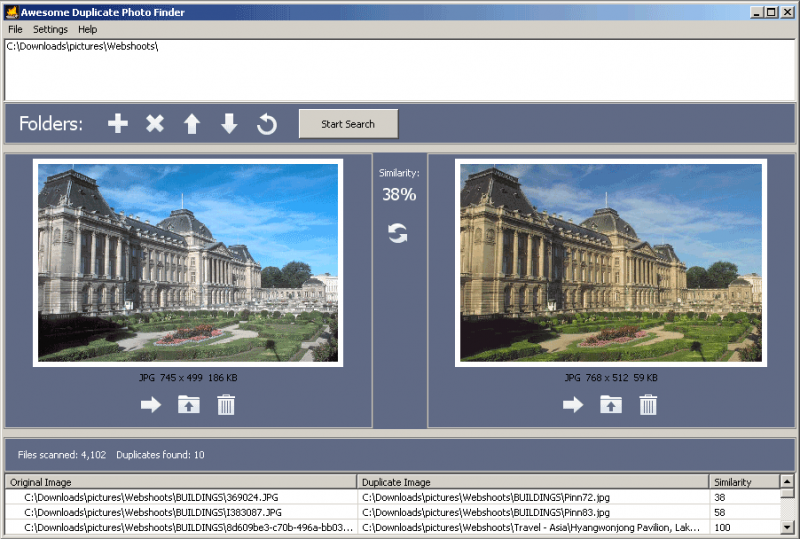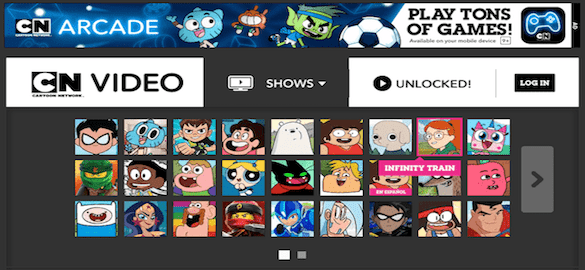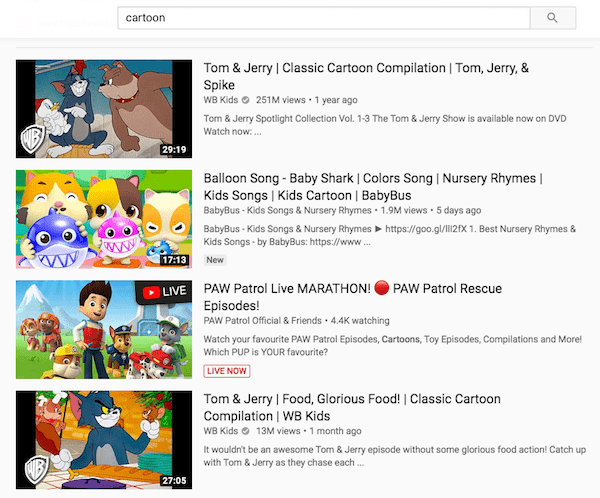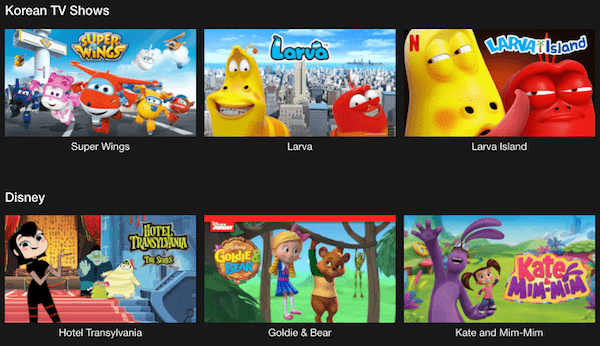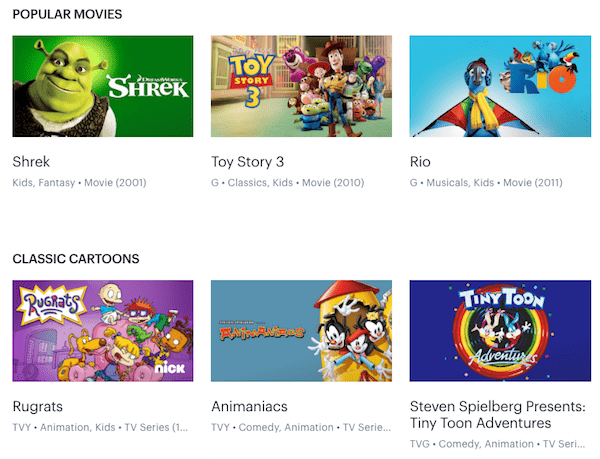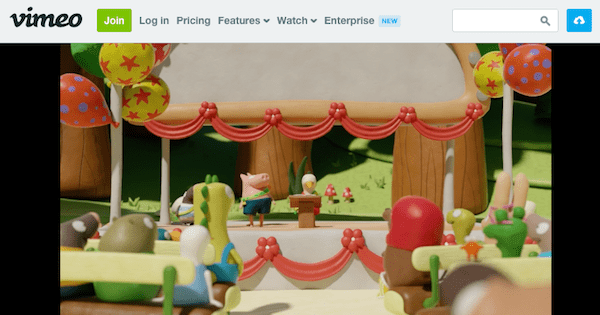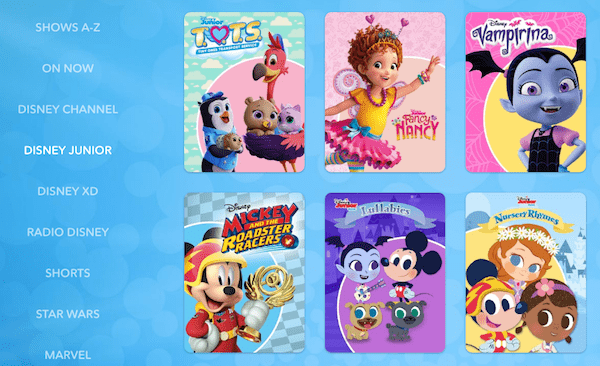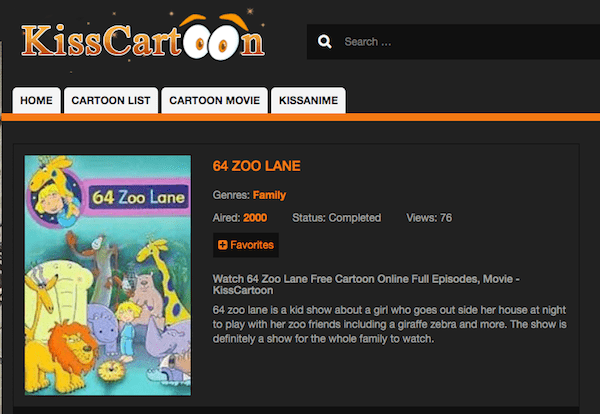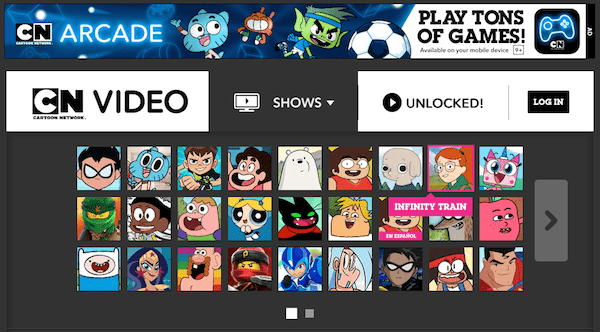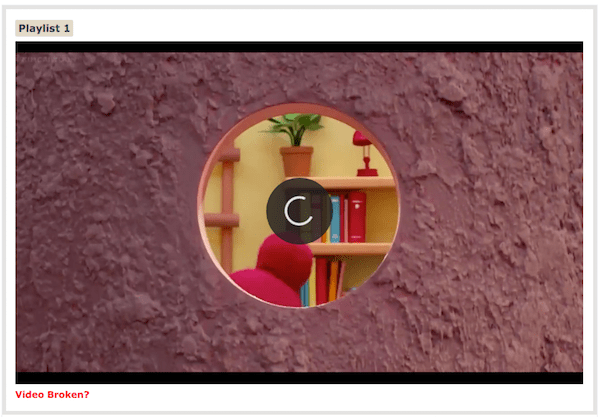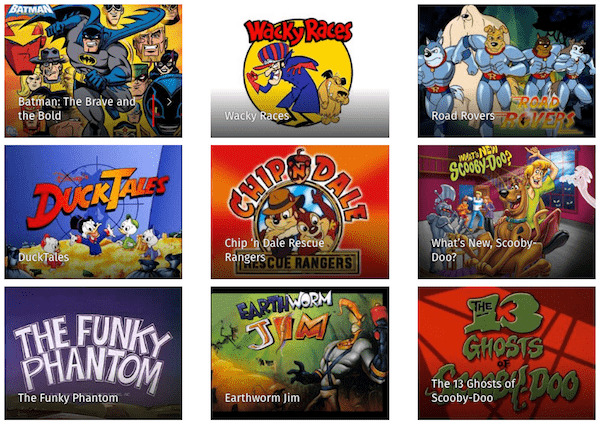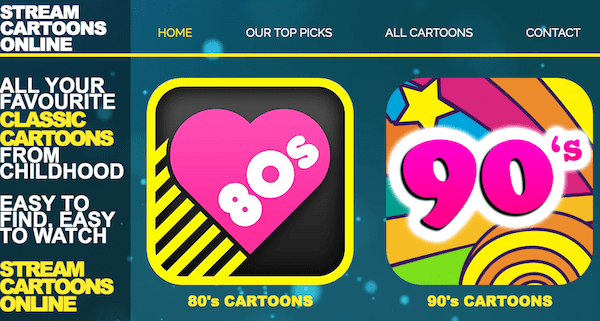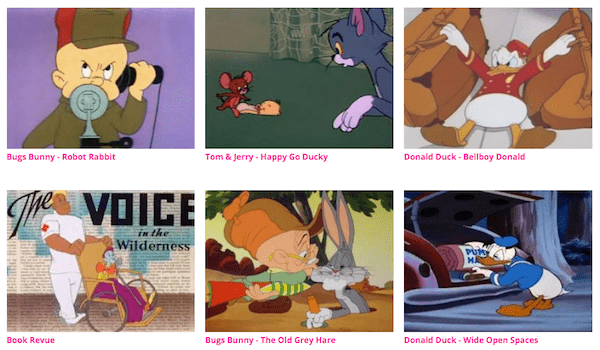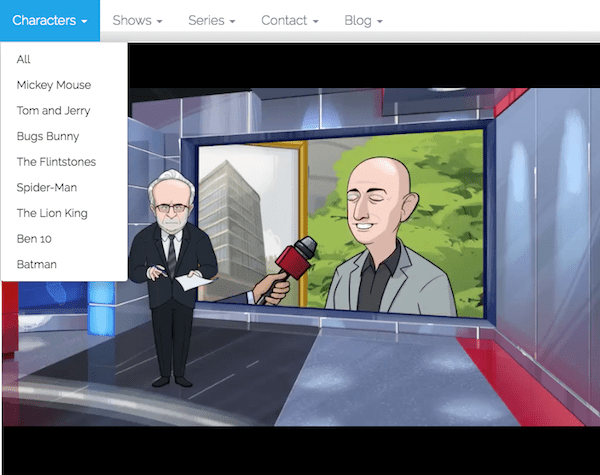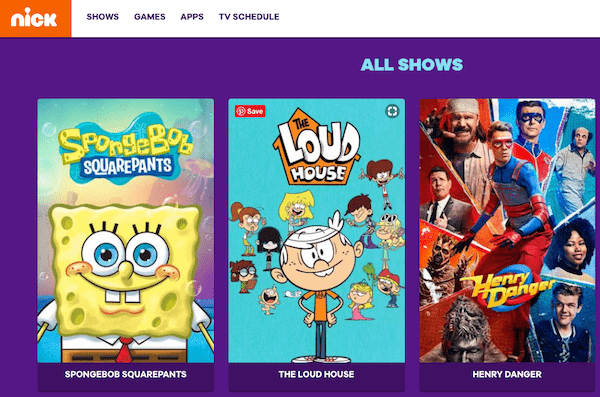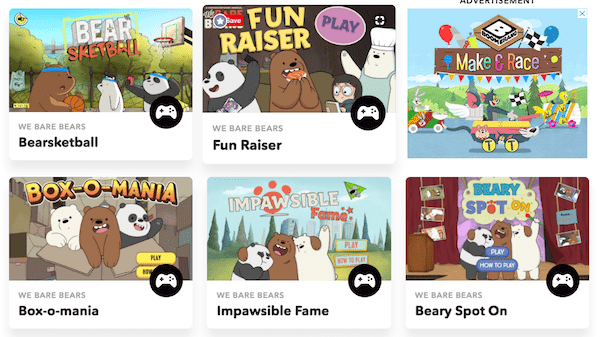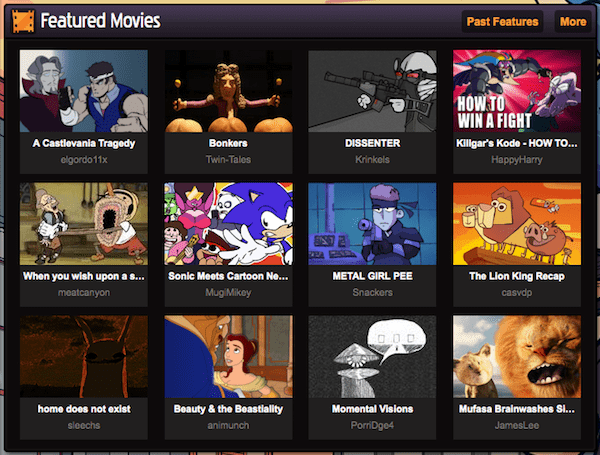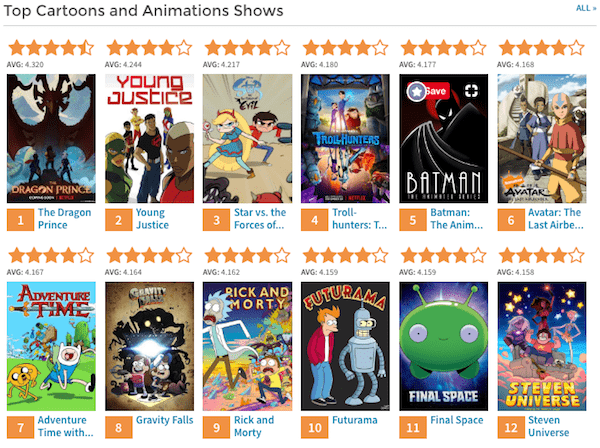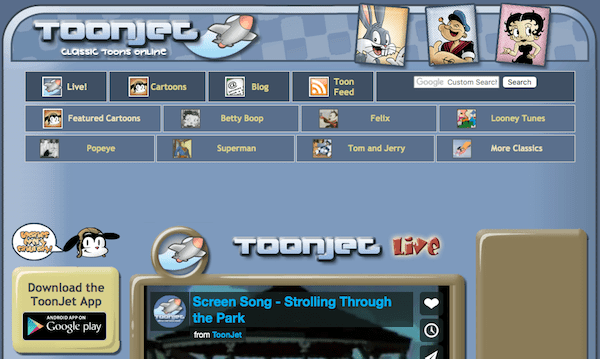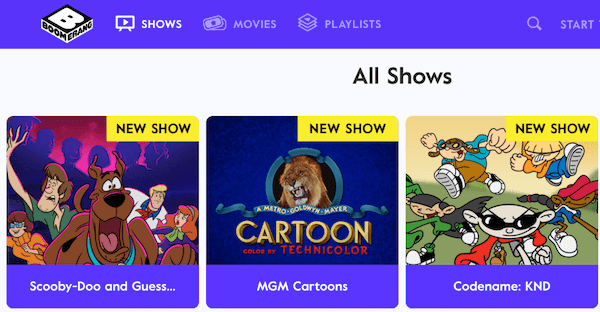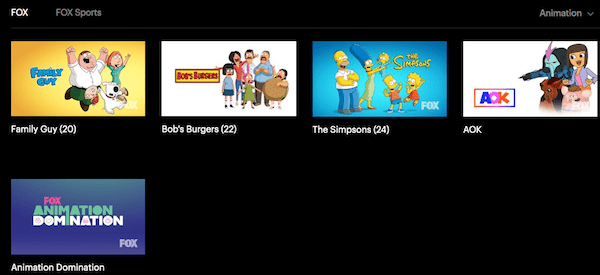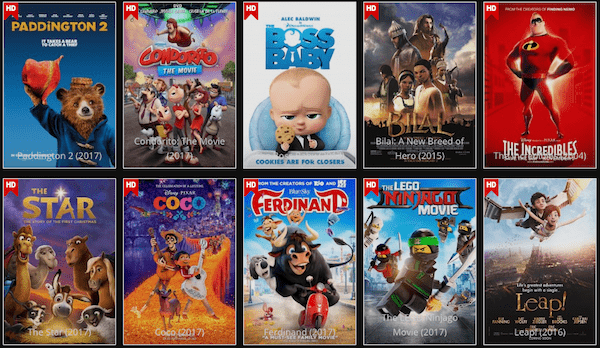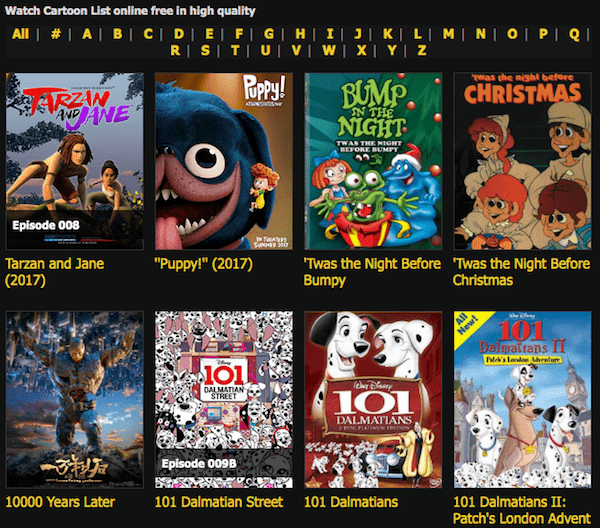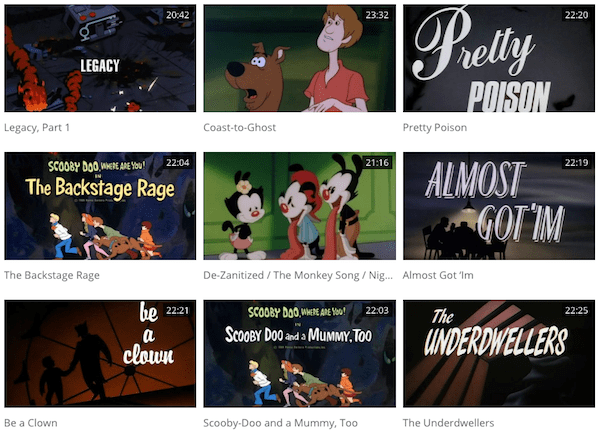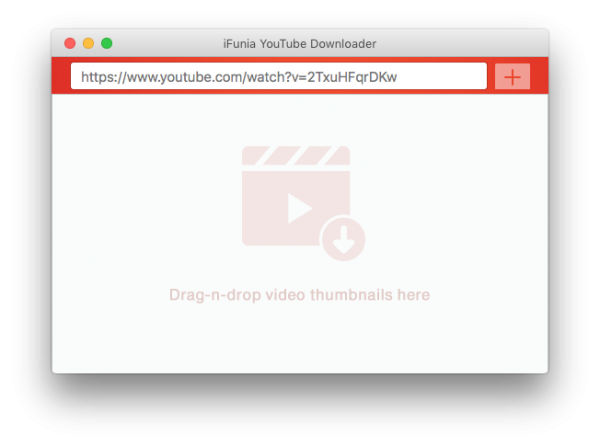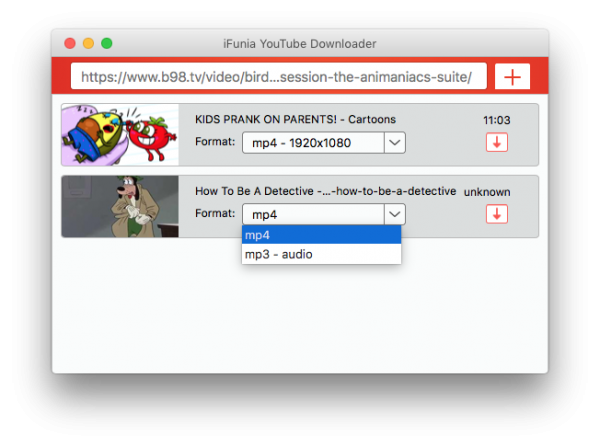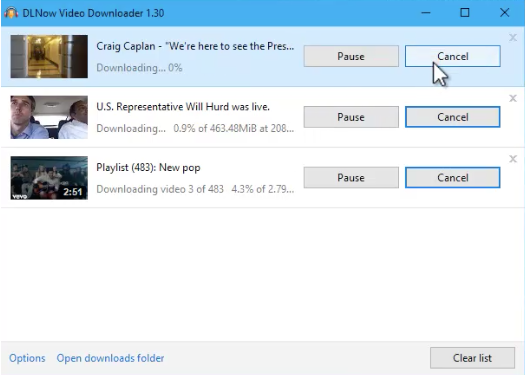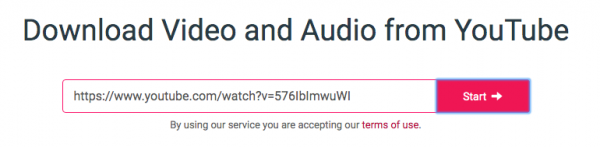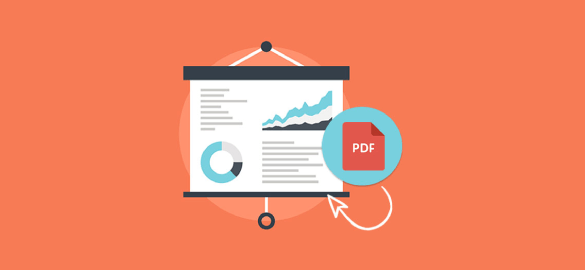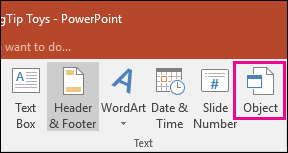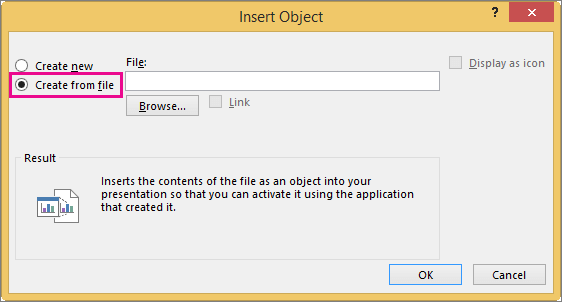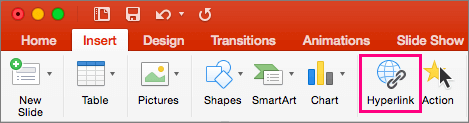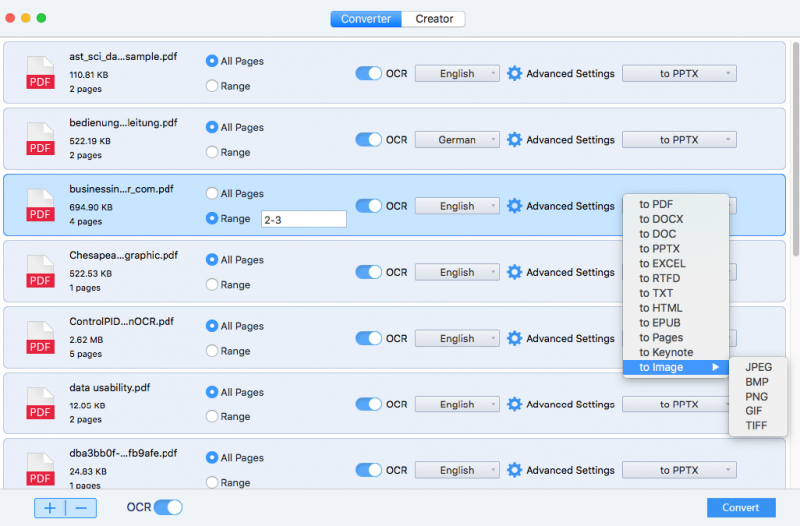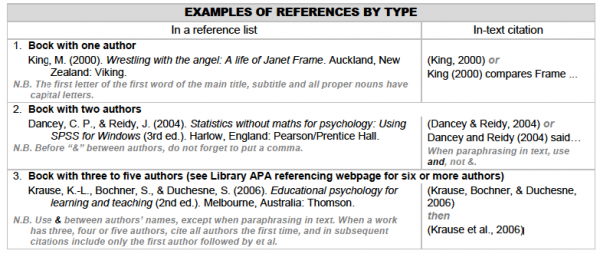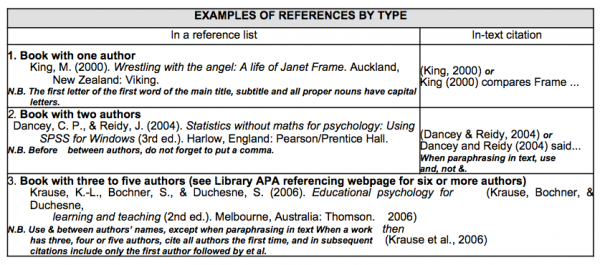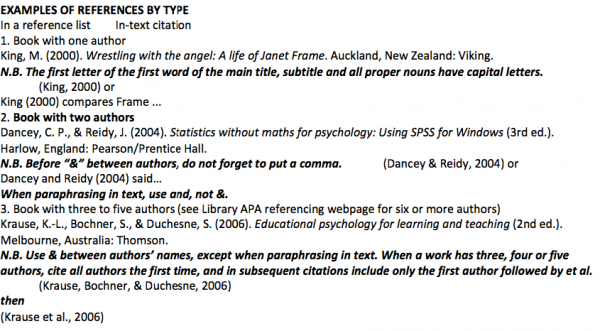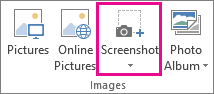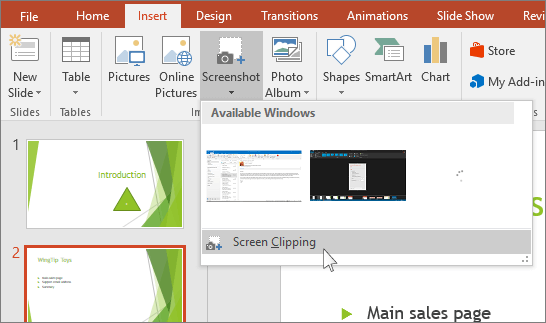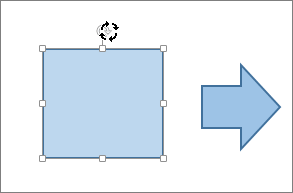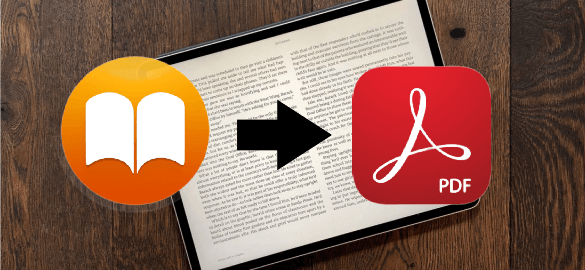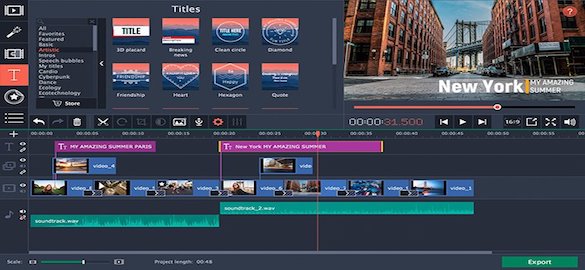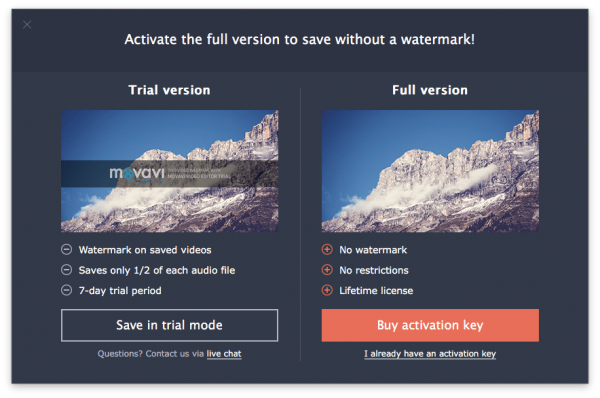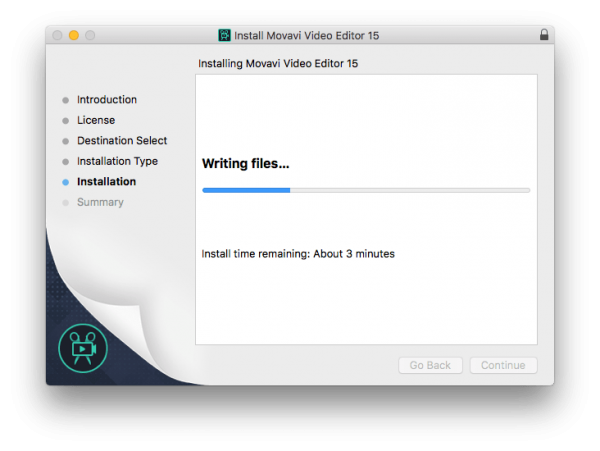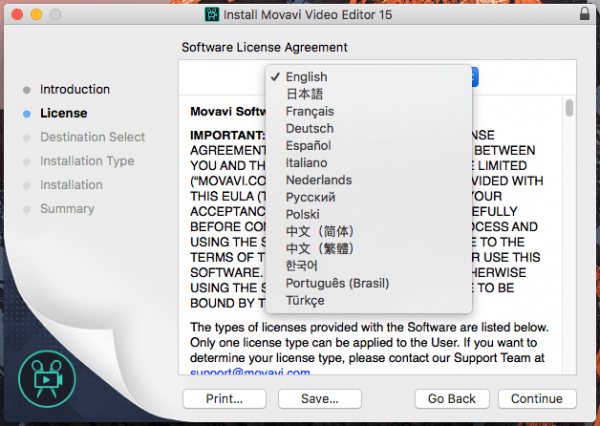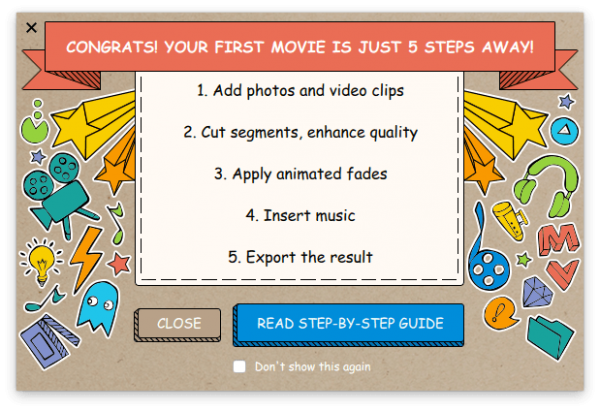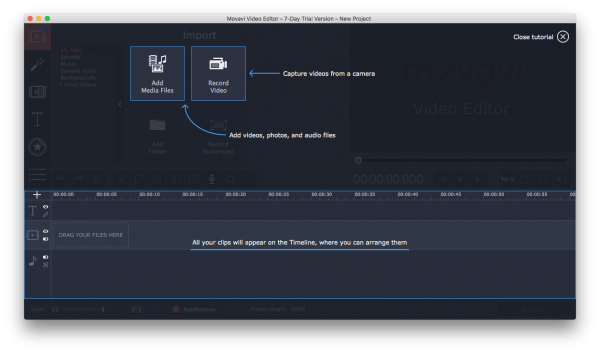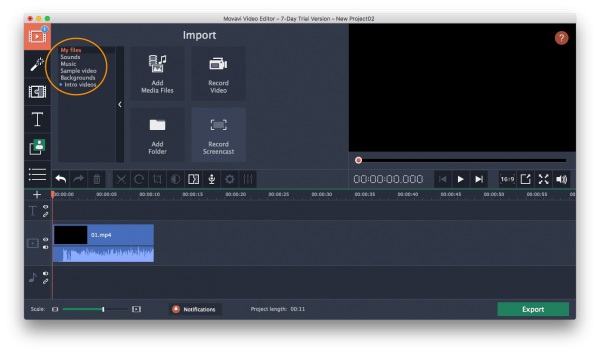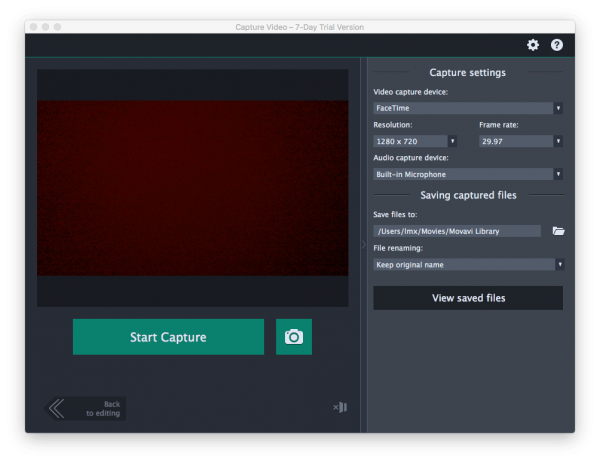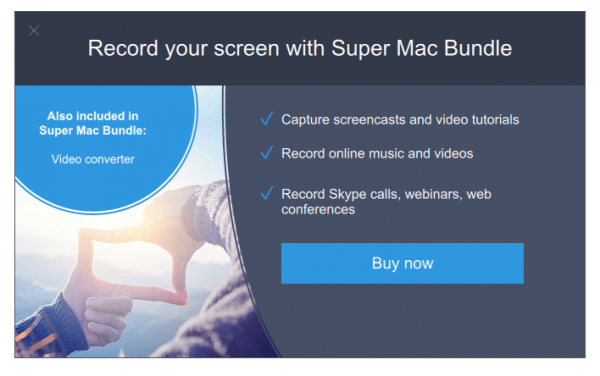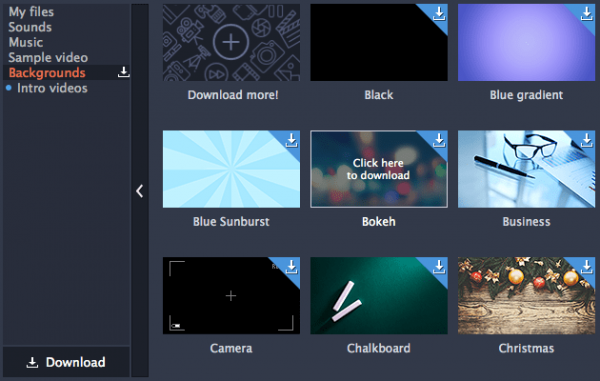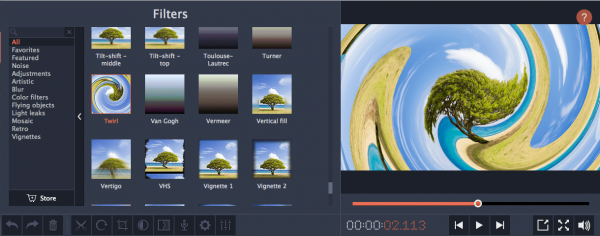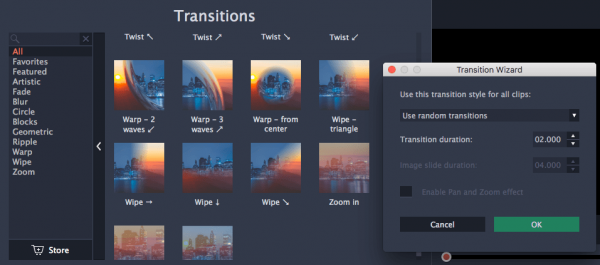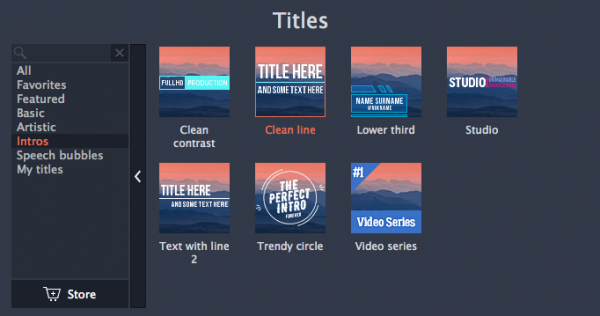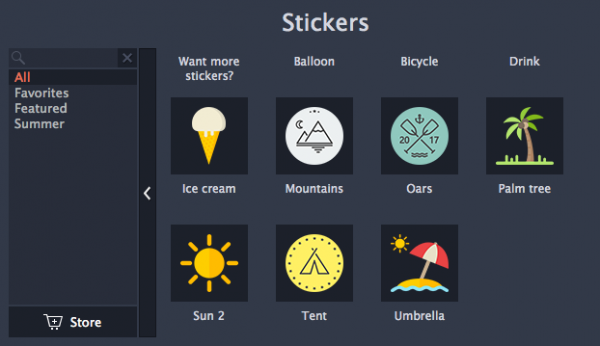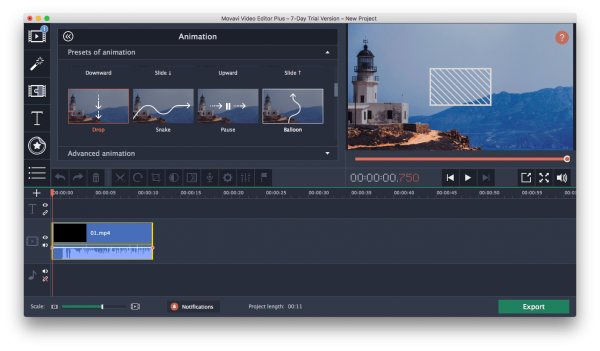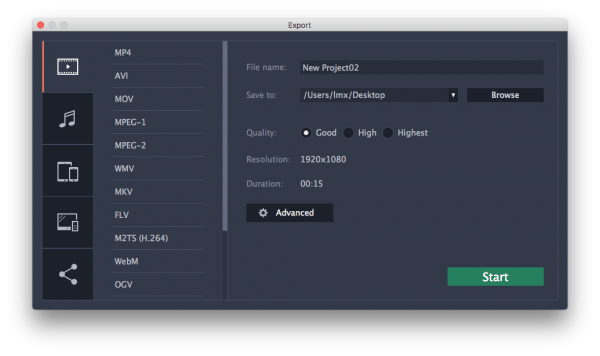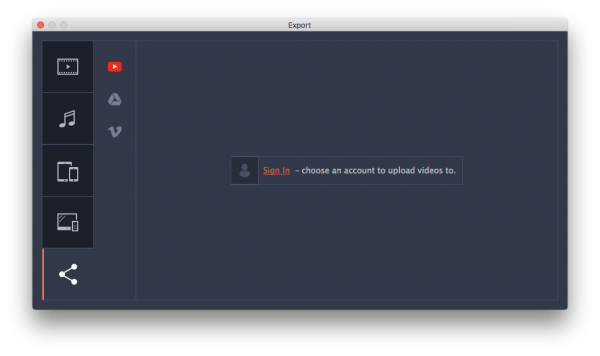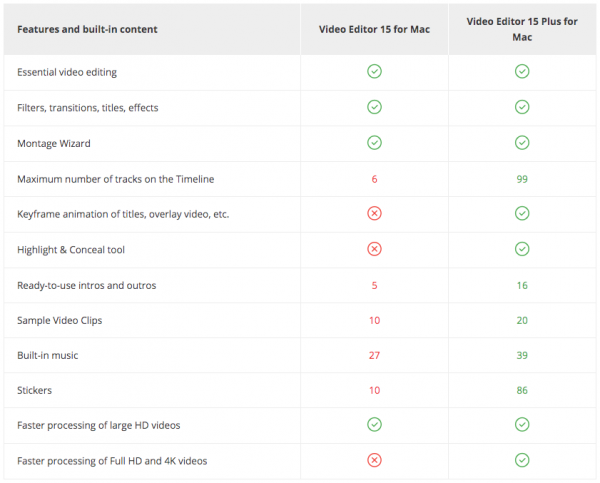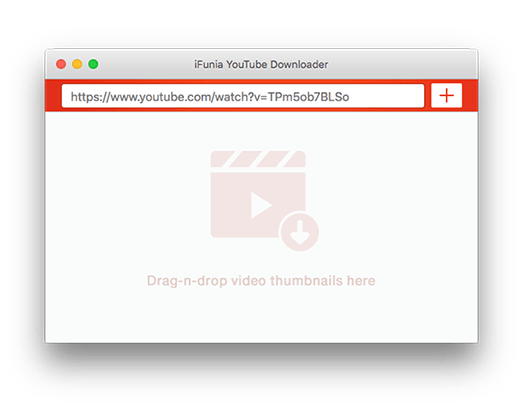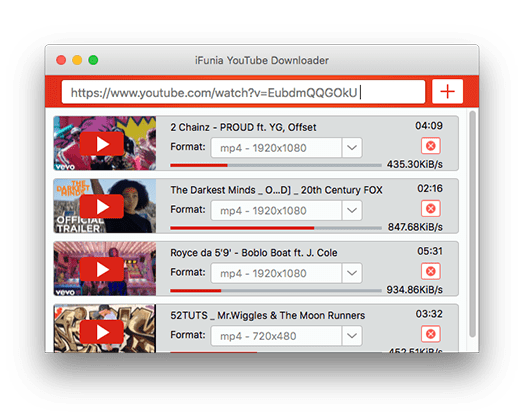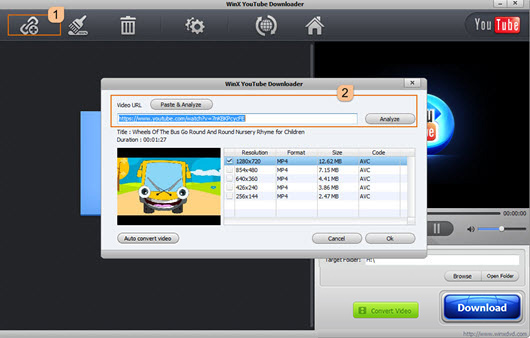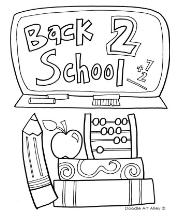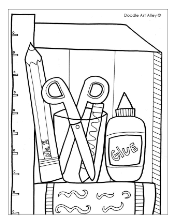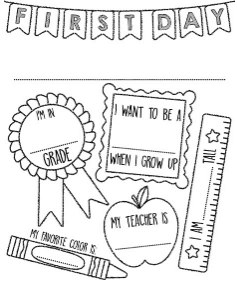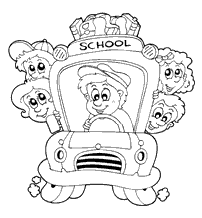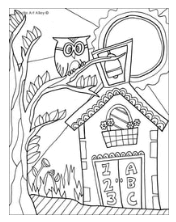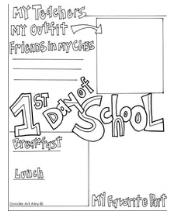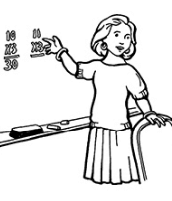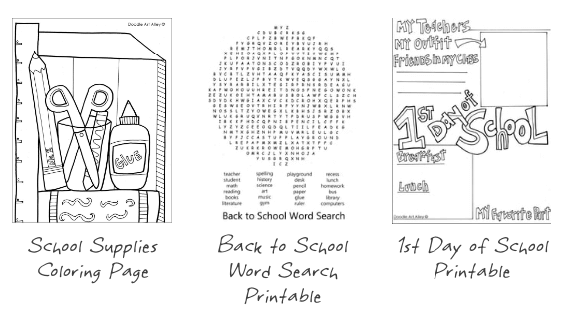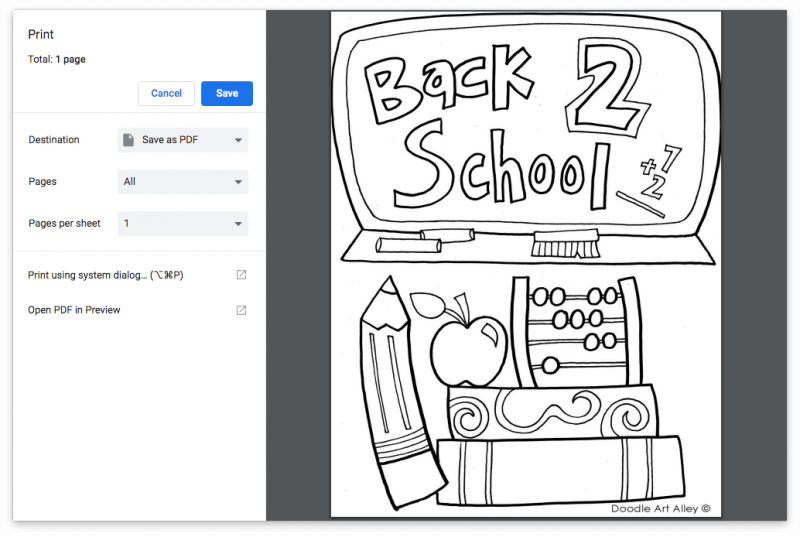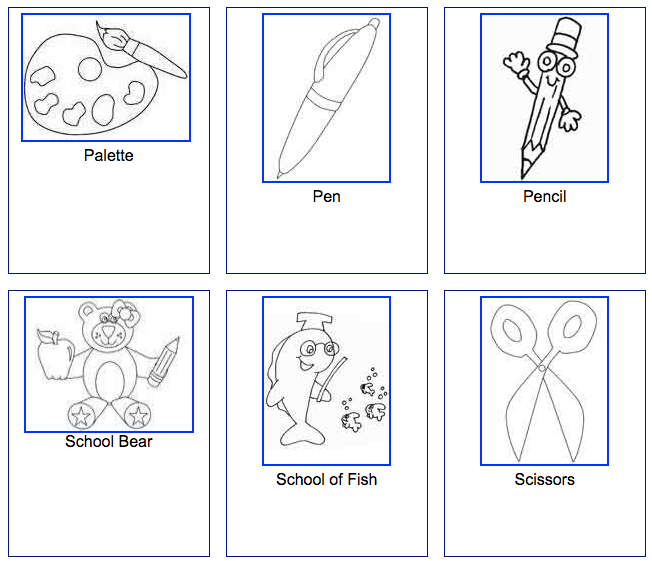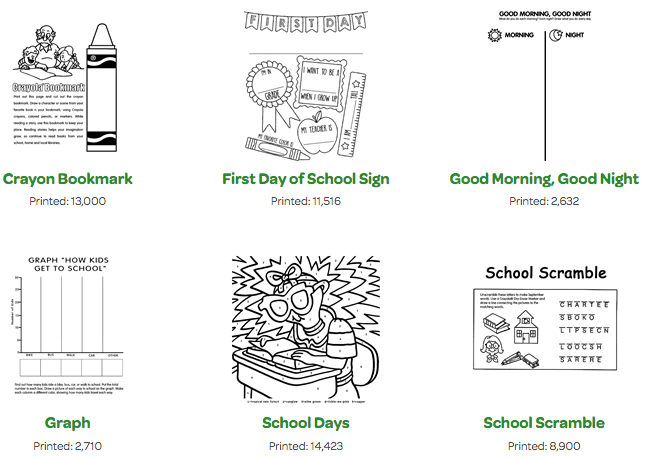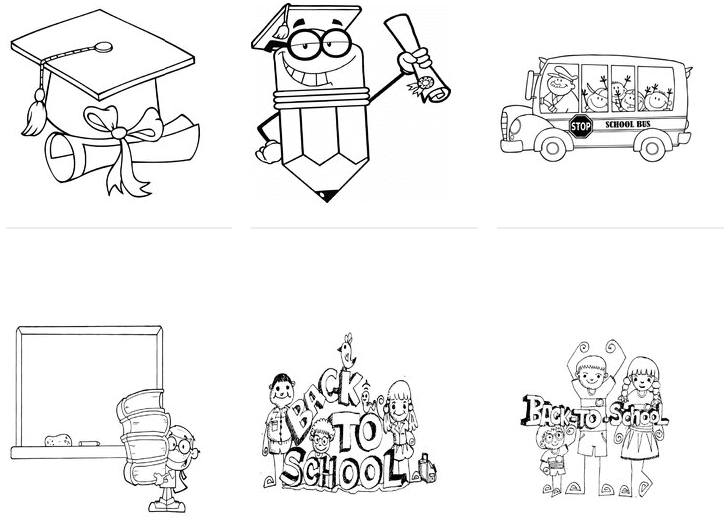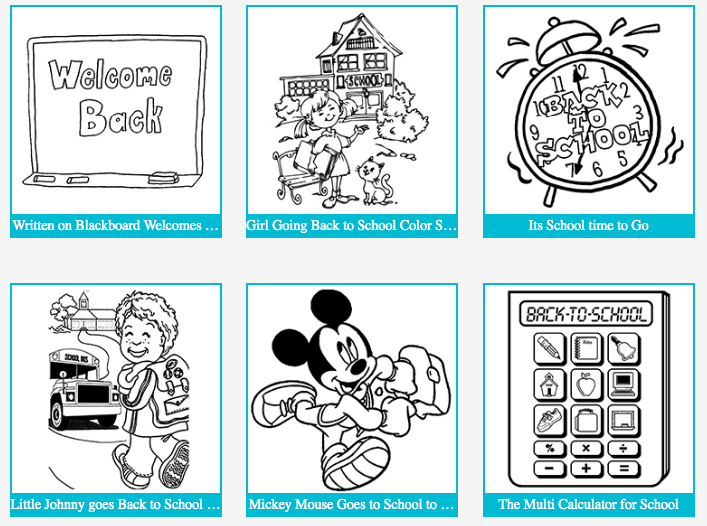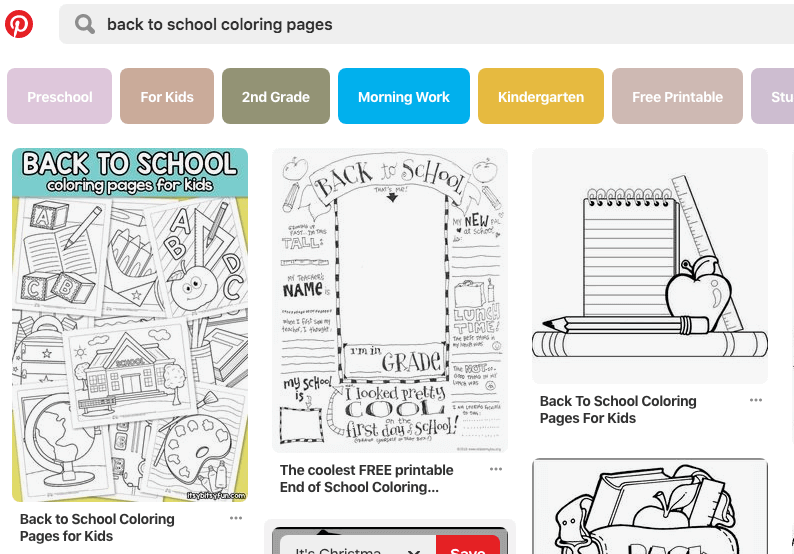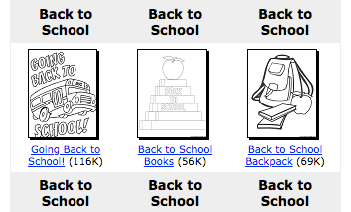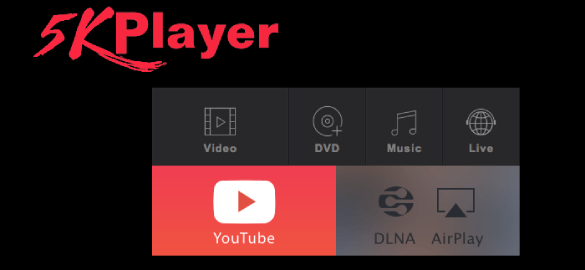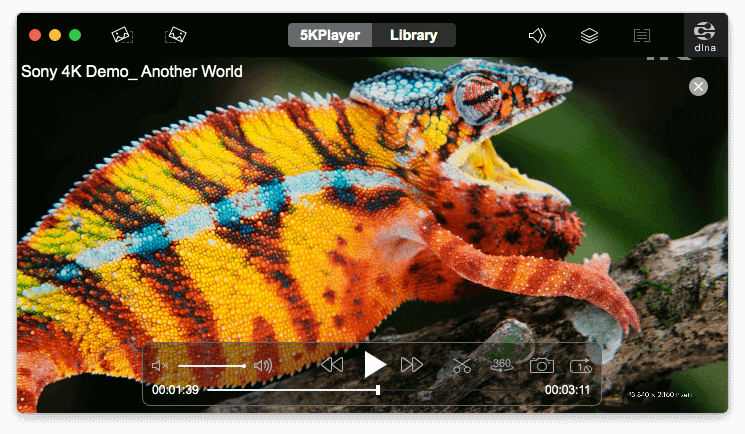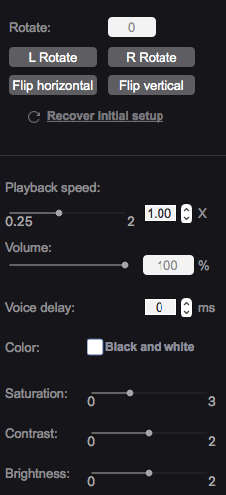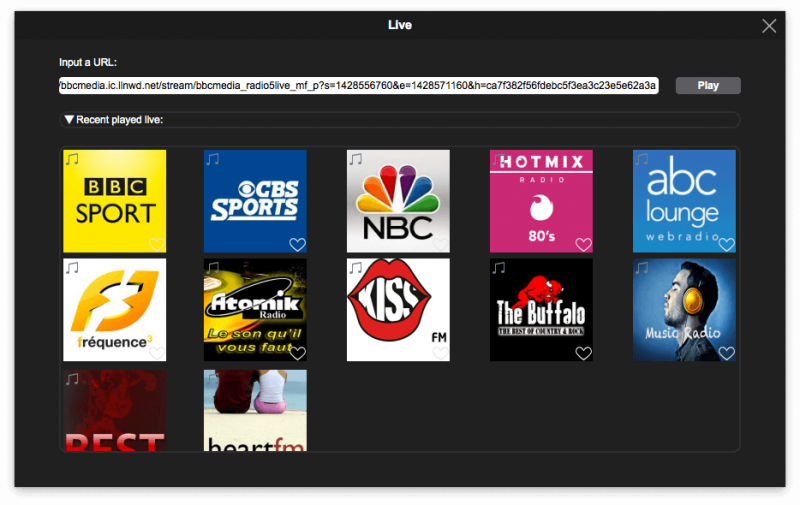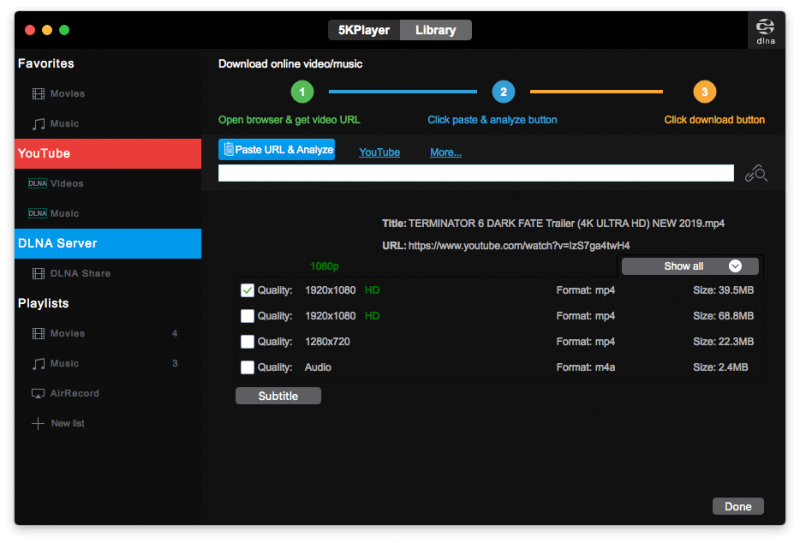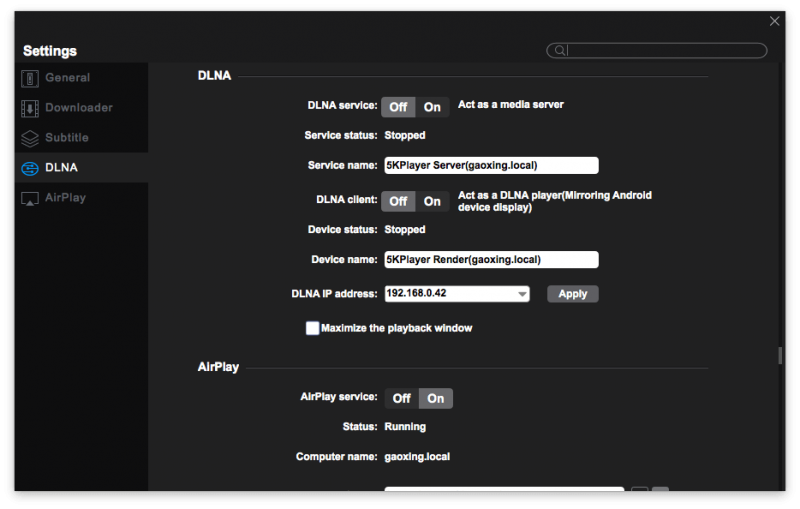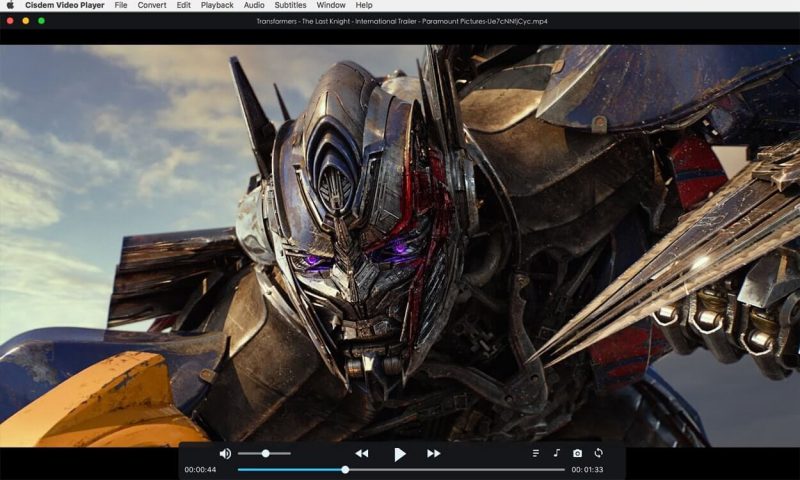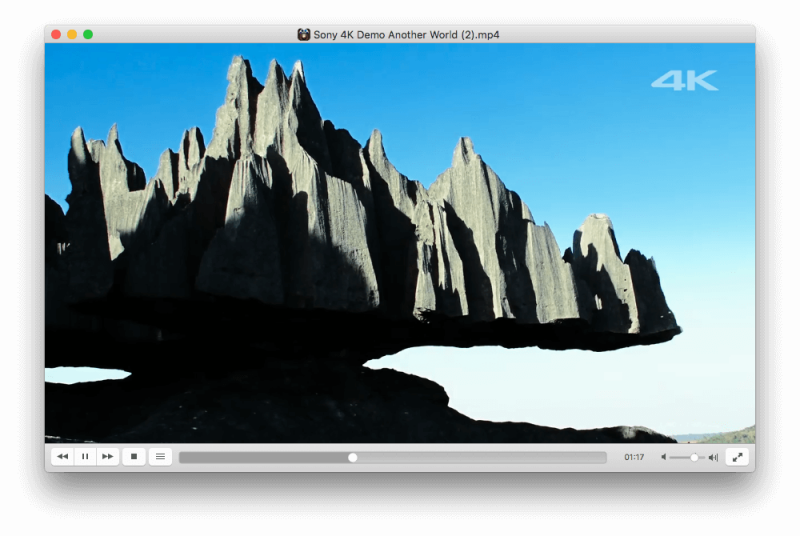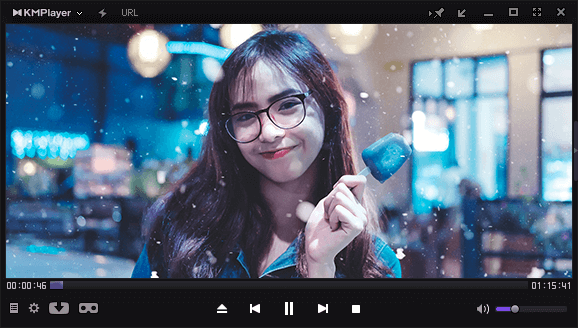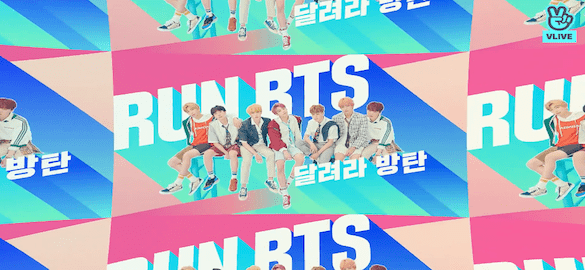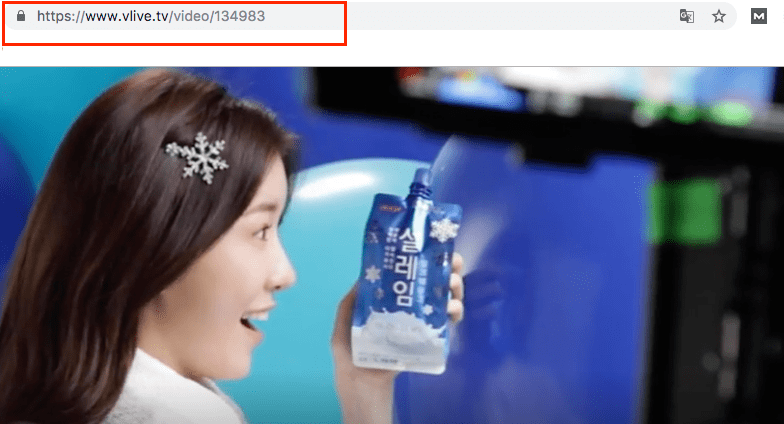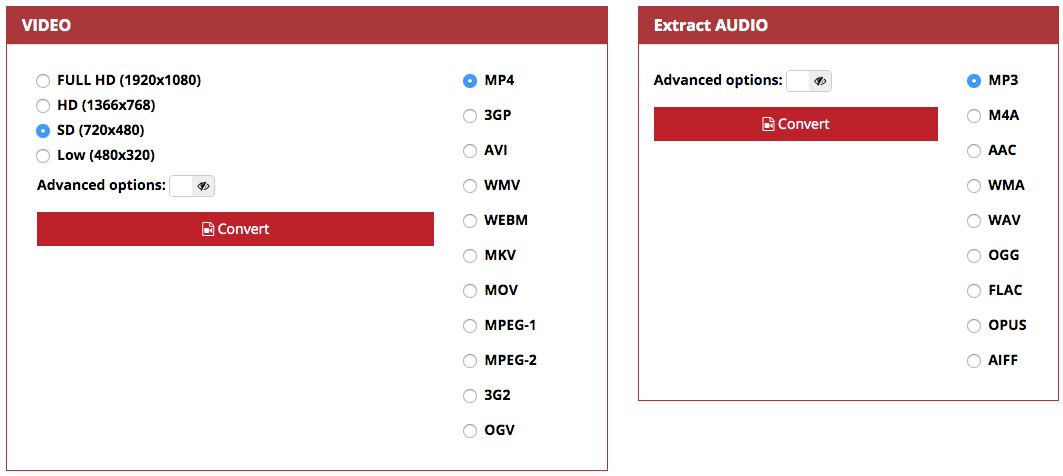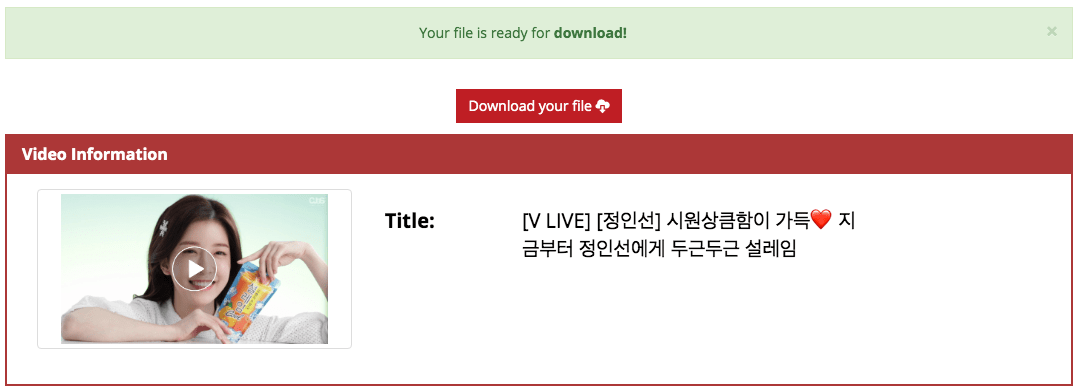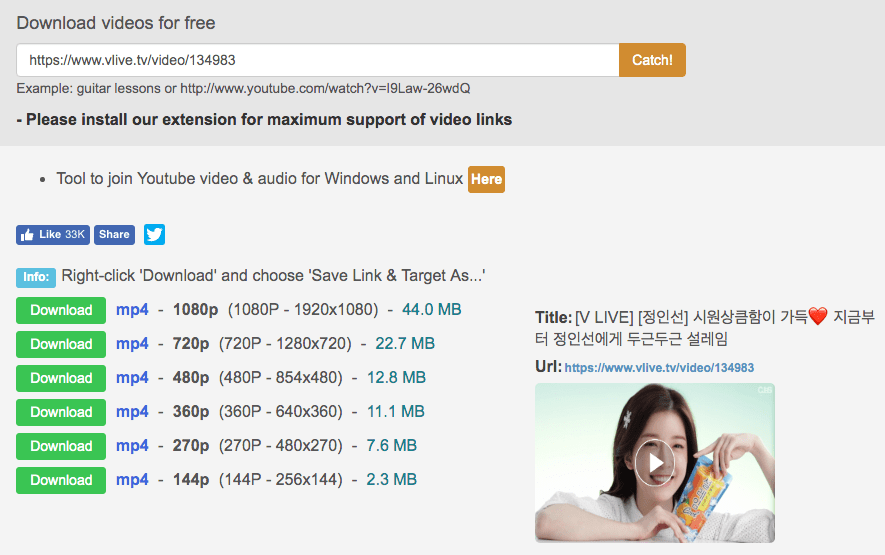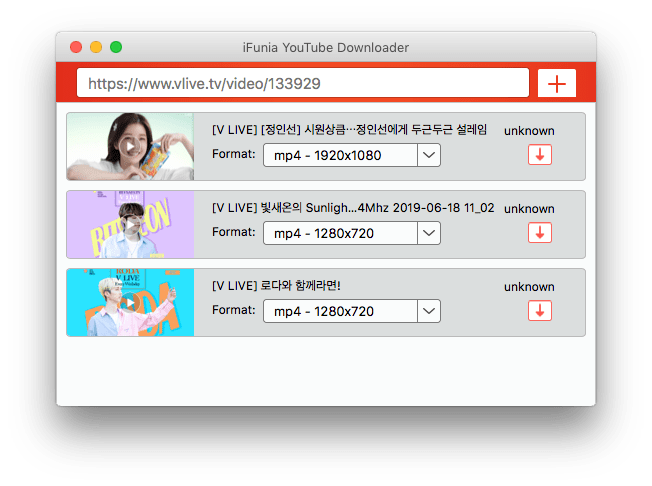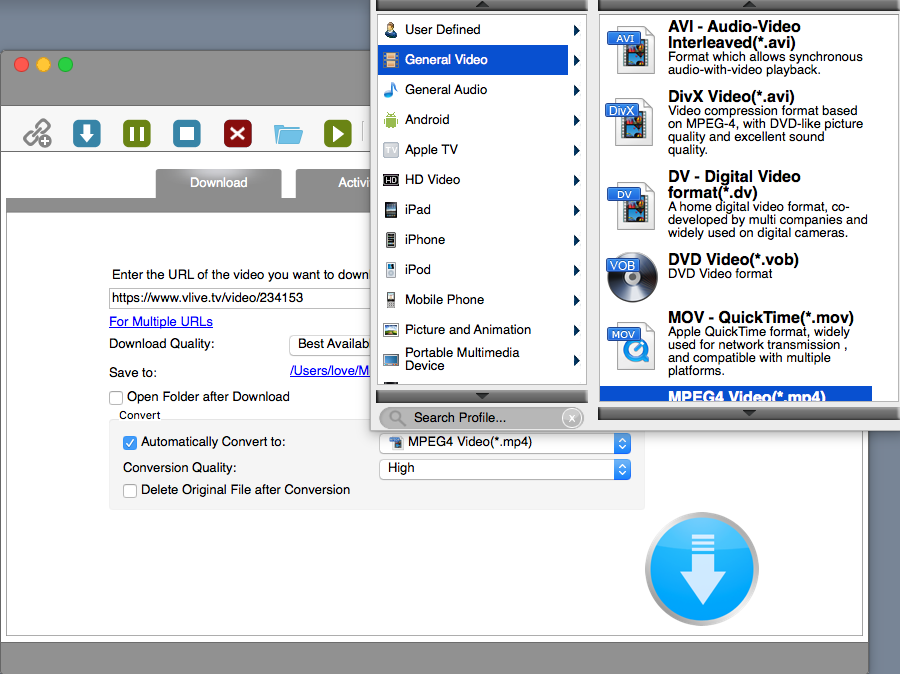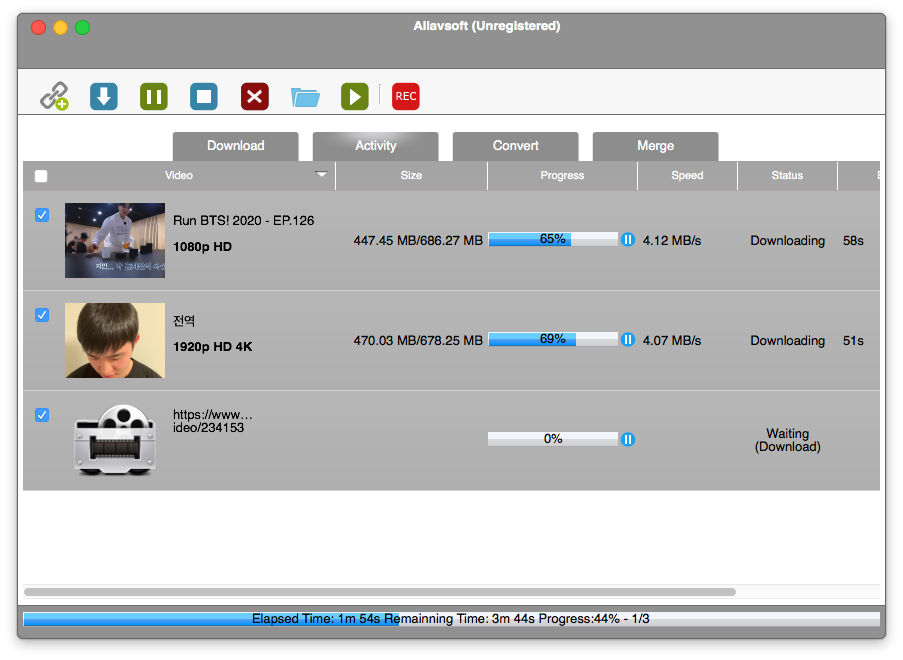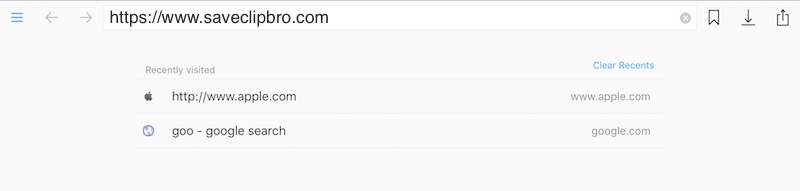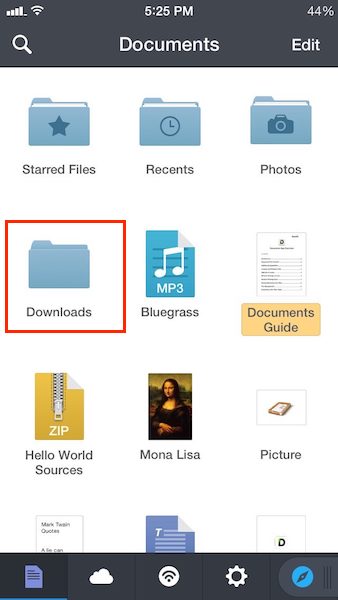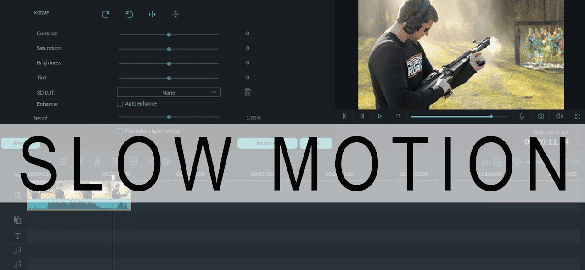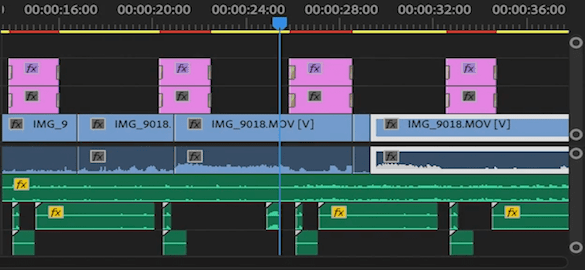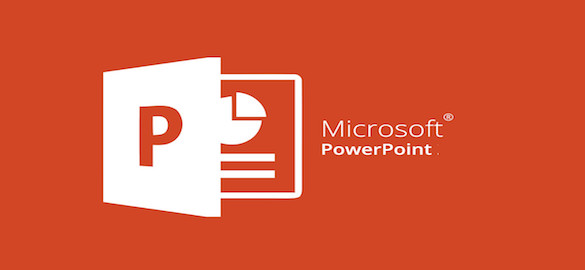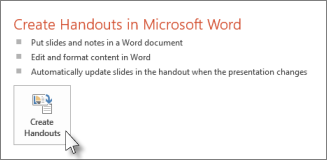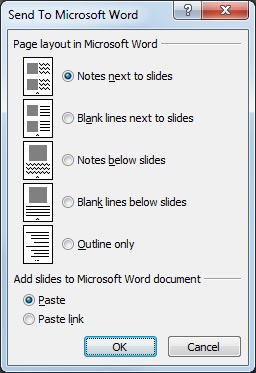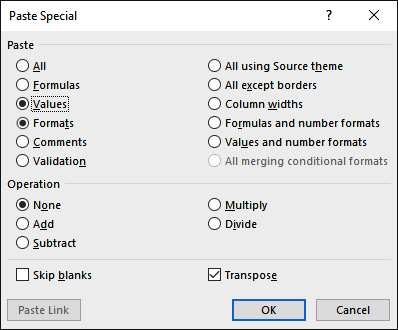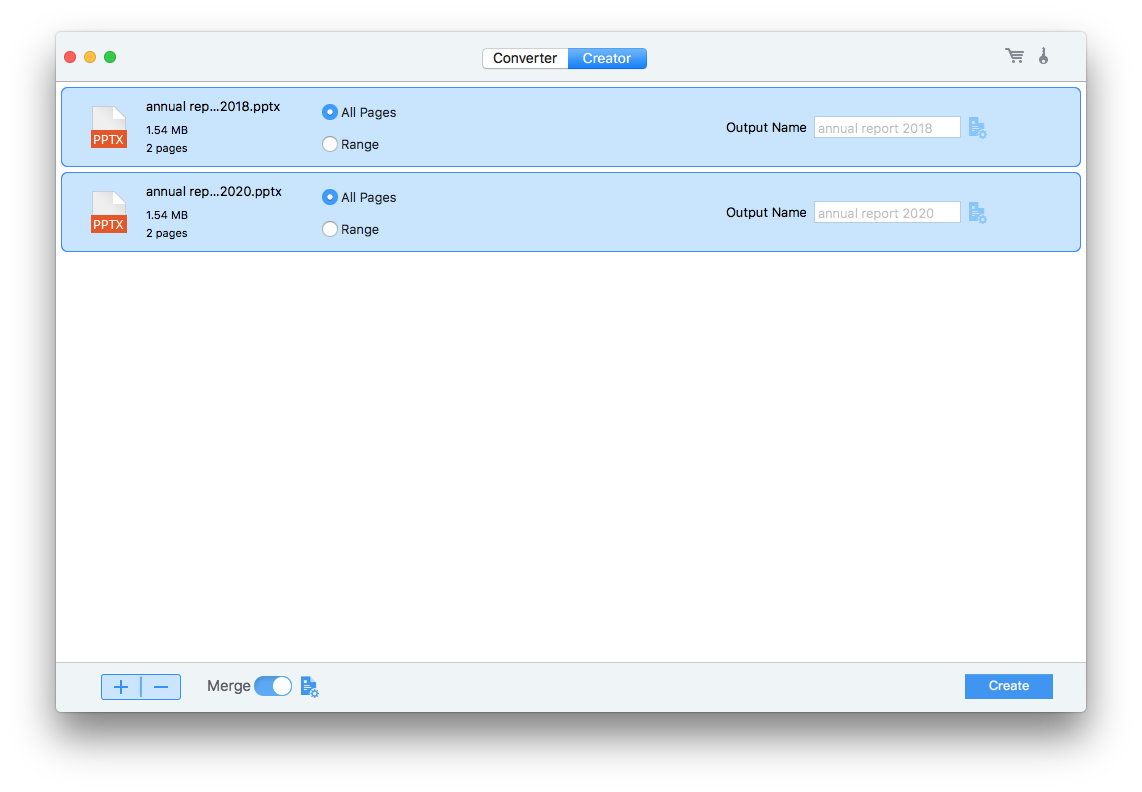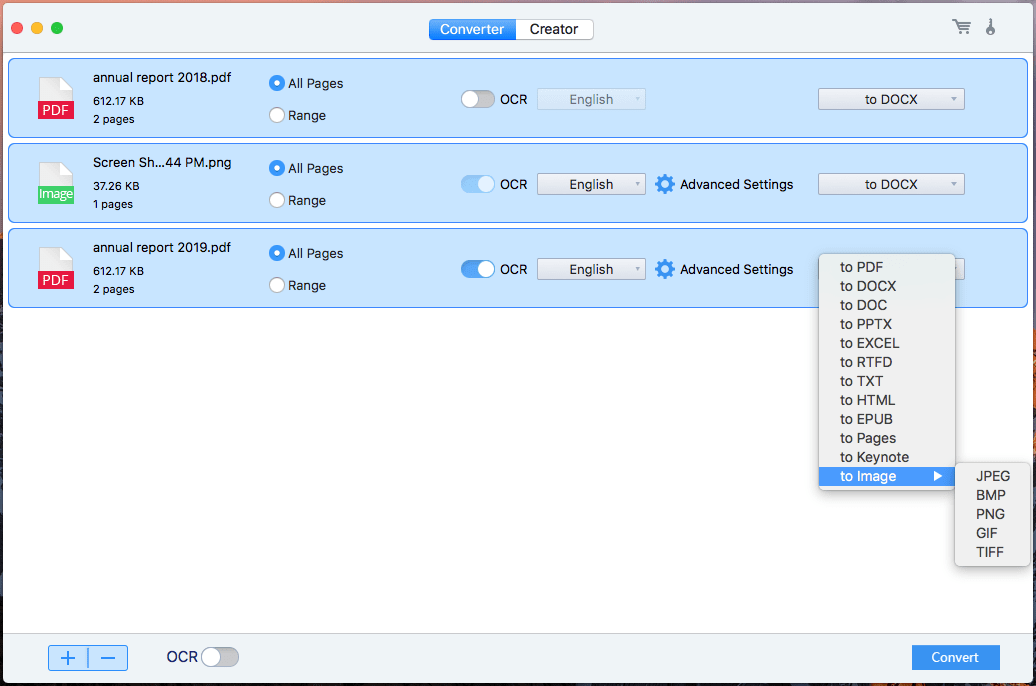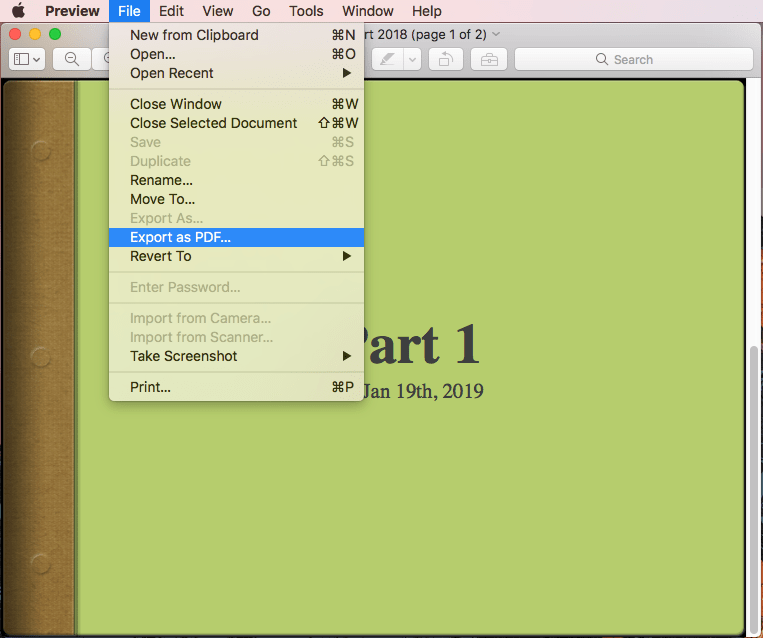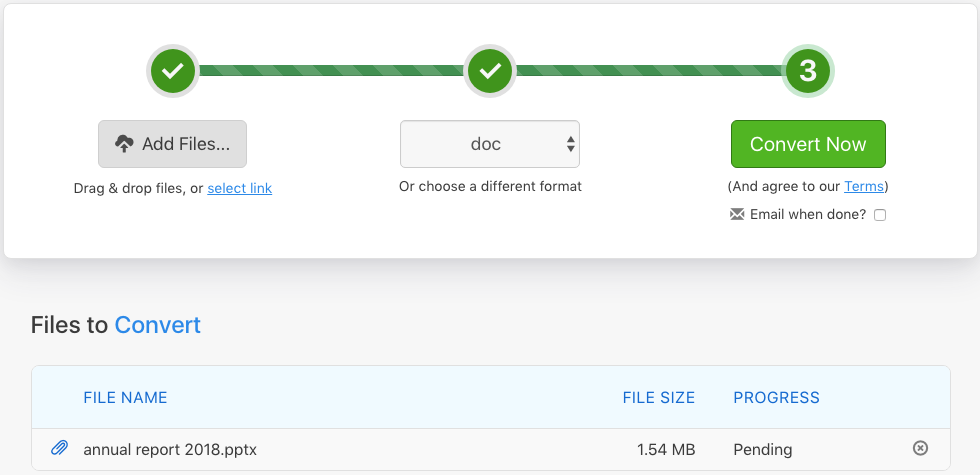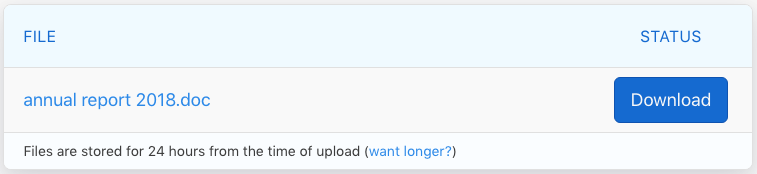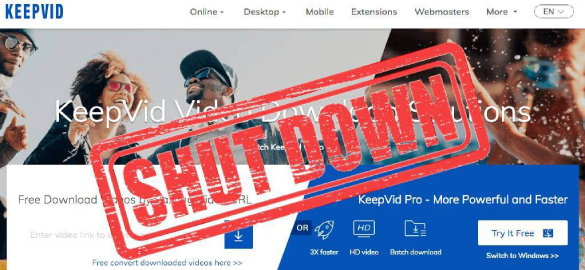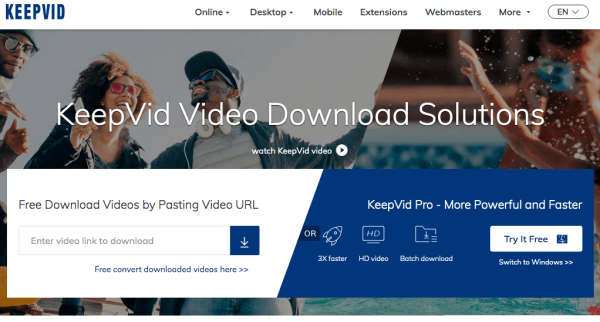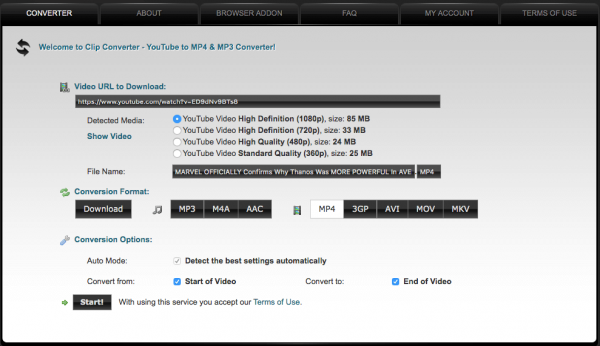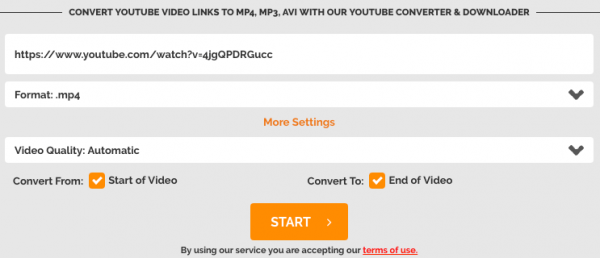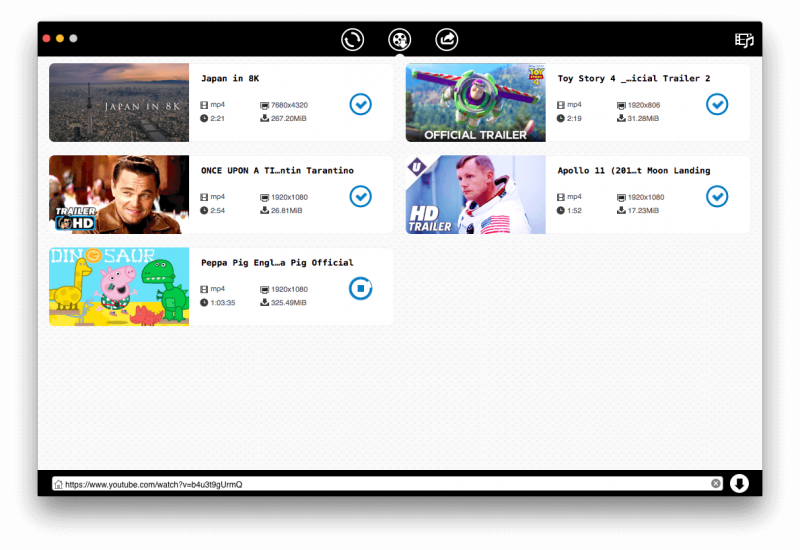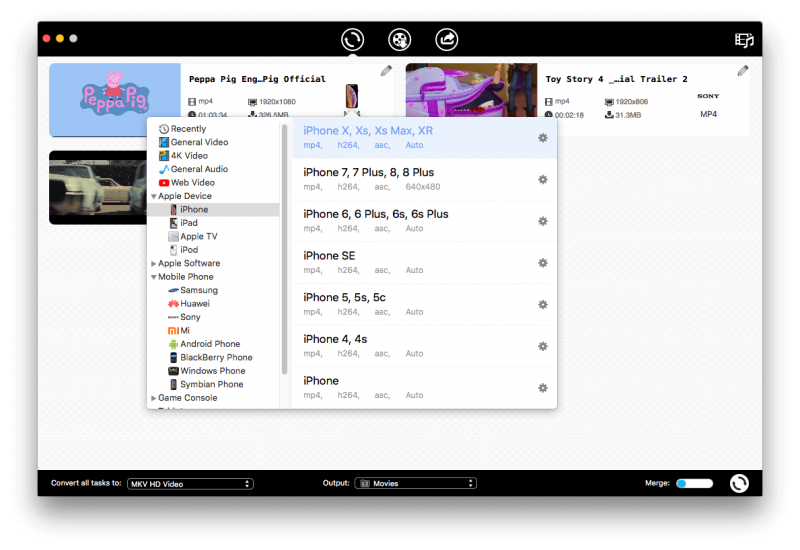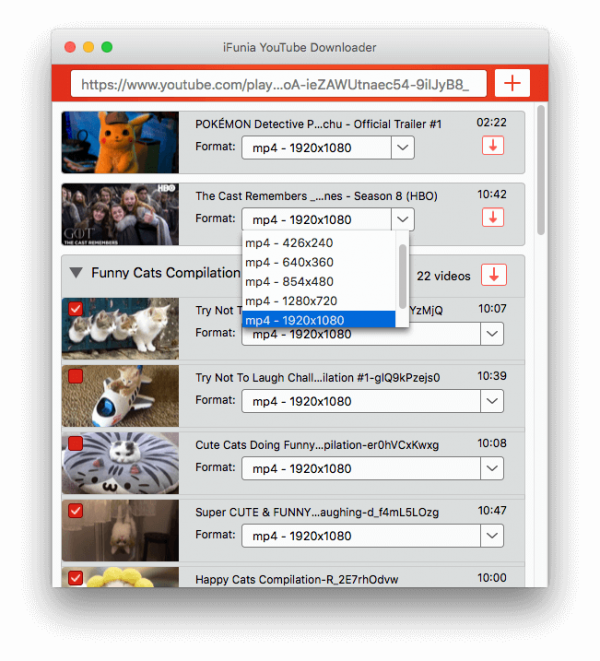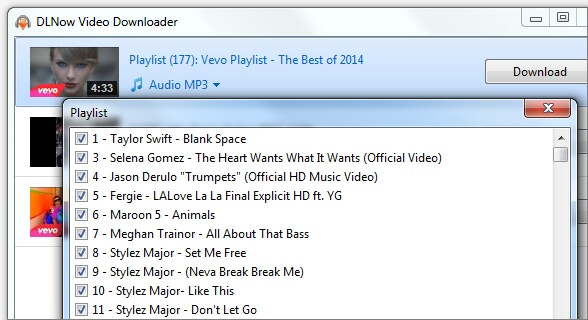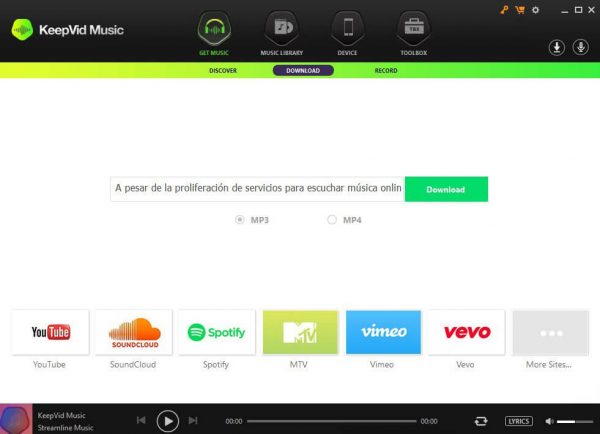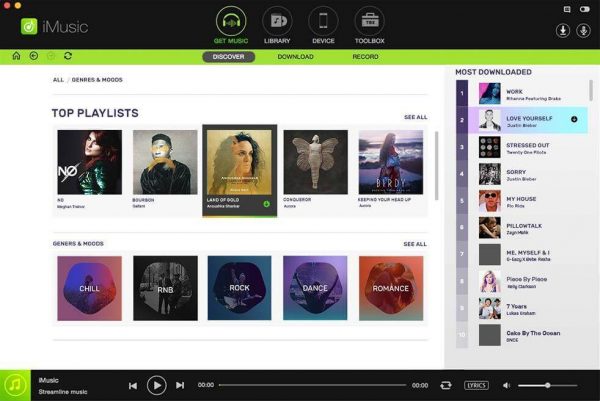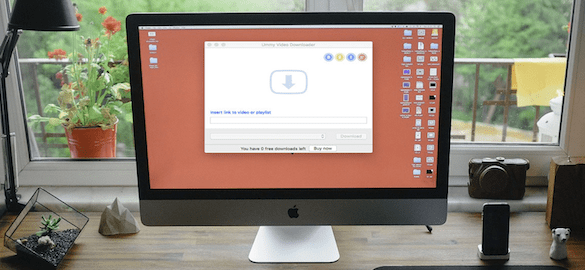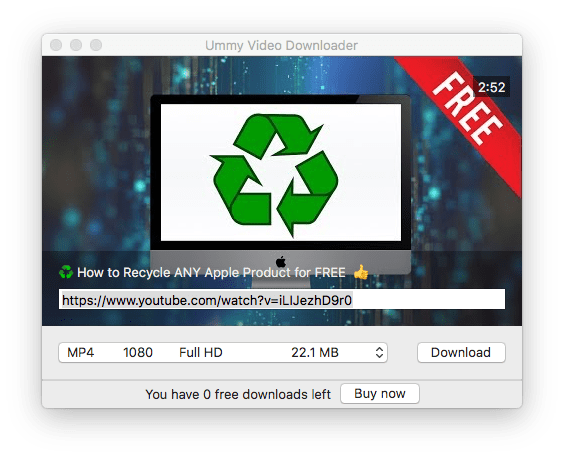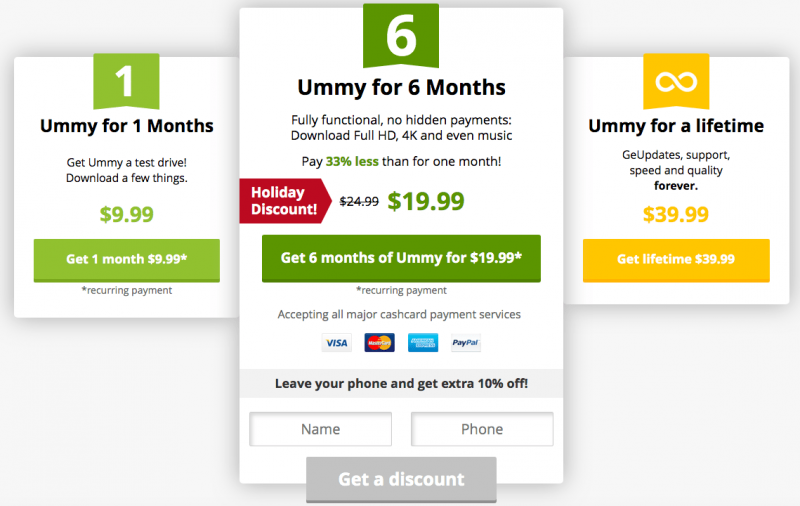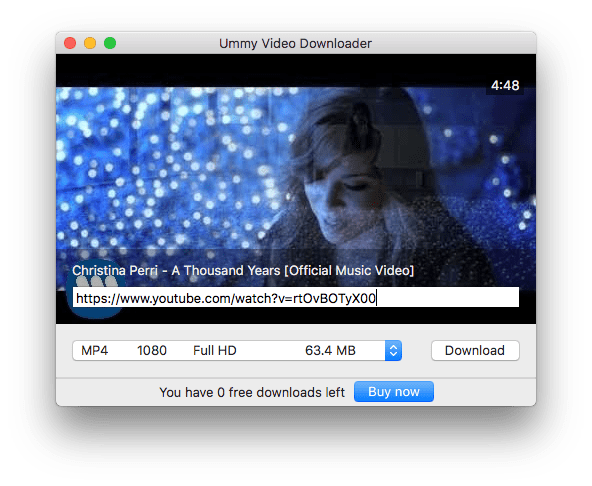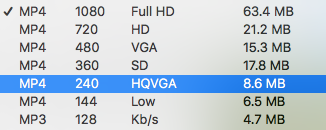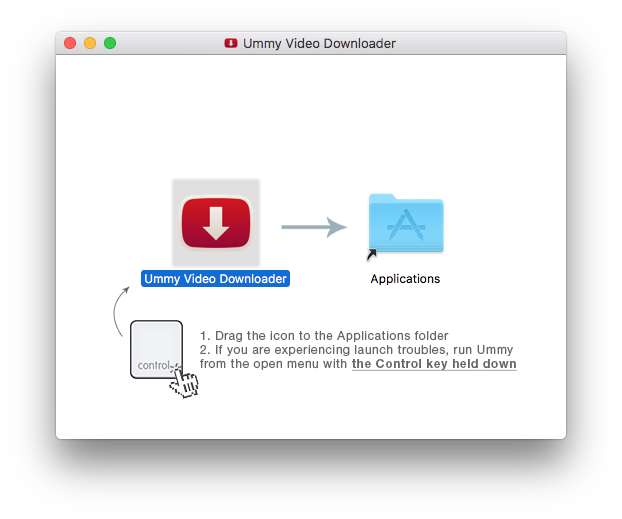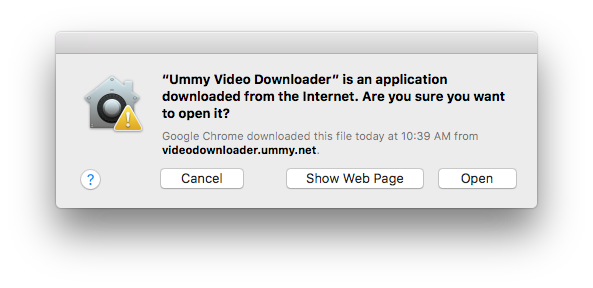5 Best Duplicate Photo Finder Apps for Windows and Mac in 2019
Looking for a duplicate photo finder to find and delete unwanted duplicate photos? There are lots of duplicate image finders out there. We tested more than a dozen of the most well-known ones and picked the best of them. This list of top duplicate photo finder software (free and paid) will help you narrow down choices and quickly find the one that best suits your need.
4 quick facts
- Almost all duplicate file finders can be used to find duplicate photos. There are still quite a few dedicated photo duplicate finders.
- Most of them are desktop or mobile apps which can work perfectly offline. You can also find online services which are used to deal with dupes in cloud storage such as Google Drive.
- Some free duplicate photo cleaners can also do the job pretty decently. They are not inferior to or are even better than some paid ones.
- Some of them can also find similar photos.
5 criteria to evaluate the best duplicate photo finder software
- Performance First of all, it should be able to accurately identify the similarity between images. We also expect high speed and efficiency even when it comes to very large collections of photos.
- Usability This could involve ease of use, intuitive interface and satisfying user experience. It’s not only about making it easy to find and remove duplicate images. In addition, the best duplicate photo finders should also provide enough advanced or customization options, allowing users to have more control and improve efficiency.
- Compatibility It’s important to have wide support for various image formats such as JPEG, TIFF, GIF, BMP, PNG, WebP, etc. This way, the tool can find all the photo duplicates regardless of formats. Also, users can also benefit from high compatibility with various storage devices such as computer’s internal disk, external HD, memory card, etc.
- Preview The preview feature is so important that we list it as an individual criterion here. A duplicate photo finder with preview makes it extremely easy to view and compare groups of dupes and to avoid deleting the ones you actually need.
- Versatility Just like duplicates, unwanted similar images can also waste precious disk space. The feature to detect and delete similar photos can be a big plus.
Top 5 duplicate photo finder software (including freeware)
#1 Gemini 2
OS: macOS 10.10 and higher
Developed by MacPaw, Gemini 2 is a macOS-only duplicate file finder with support for file types such as photos, audios, videos and archives. Excelling at identifying and eliminating duplicate photos and similar photos, it can work as a great photo duplicate finder. It’s available in English, German, Spanish and 9 other languages.
What is good?
The scanning algorithms (which are not specified) it uses can rapidly look for duplicate as well as similar pictures in the selected Photos or iPhoto libraries/folders/disks. Thanks to the fast scanning, even users with lots of photos don’t have to wait long. In our test, it only took 36 seconds to scan 8,797 files (taking up 22.68 GB), which is way faster than most similar software.
The best duplicate photo finder is easy to use even for new users due to its intuitive beautiful interface. There are a few useful thoughtful minor features to bring good user experience, such as Cleanup reminder, Restore last session and the option to check for updates automatically. The Select Duplicates feature enables users to choose a selection rule (Automatically, Oldest or Newest, etc.) and then batch select all unwanted duplicate copies with just a click.
It allows high flexibility to customize detection and removal of photo duplicates. Here’s an example. To skip all PNG photos when you scan for dupes, go to Preferences > Ignore List > File Extensions and add .png to the list.
Thanks to the preview feature, you can preview images, videos, audios and even documents in the app. You can zoom in or zoom out the preview by resizing the window of this app.
What is not so good?
This duplicate photo remover identifies compressed versions of the same photo as similar photos. However, its Similar Images feature only provides three selections rules: Oldest, Newest and Any, which are not enough. If users want to select the smaller-sized versions to delete, they have to do the selection manually. Hopefully, the future update will bring more useful options such as Select Smallest.
Tip
By default, this duplicate photo finder will automatically set a minimum file size. As a result, it may skip some small-sized photo duplicates during scanning. To find all dupes regardless of size, go to Preferences > General > Minimum file size, click the dropdown list and choose None.
→ Get Gemini 2 to look for and get rid of duplicate and similar images
#2 Visual Similarity Duplicate Image Finder
OS: Windows 10, 8.1, 8, 7, Vista, XP, NT, 2000, 2003, and all Windows Server OS
Offering an array of basic and advanced features, this duplicate photo finder for Windows 10 and other Windows operating systems is considered the best by many. The long list of supported image types and rich set of advanced features make it a great choice for photographers and professionals.
What is good?
Thanks to the advanced algorithms it uses, this duplicate image finder can quickly and accurately compare images and detect the duplicates, even if some dupes are different in format, bit depth or size. It is also able to find similar images. Duplicate versions with the lower resolution or smaller file size will be marked automatically so that you can easily delete them by one click. Before scanning, you can even specify the image similar level to get a more desirable result.
The large set of advanced features and options can bring high level of customization. Advanced users can use features like Advanced Compare and Filter to make the most of this duplicate photo remover for Windows 10.
It supports over 100 image formats including JPG, GIF, PNG, TIFF, JP2, BMP, ICO, WEBP and Photoshop PSD, which is awesome. What’s more, it also has support for over 300 RAW camera file formats. In addition to the folders and subfolders on your computer’s local drive, it’s also compatible with external and network drives.
You can easily preview and compare the original photos and their duplicate copies in this app. There are two panels: Preview and Multi Preview.
What is not so good?
New users may find the user interface a bit overwhelming. It may require a bit of learning before one can know how to properly use this sophisticated duplicate photo finder. But don’t panic. The developer provides a detailed tutorial, which is very helpful. It will walk you through the whole process.
Tip
Before scanning, you can use the Filter function to easily exclude files by extension, size or date. It can help reduce scanning time and improve efficiency.
→ Get Visual Similarity Duplicate Image Finder to effectively eliminate any photo dupes
#3 Cisdem Duplicate Finder
OS: macOS 10.10 or higher; Windows 10 and 11
Here’s another great duplicate photo finder. It’s a duplicate file finder with excellent ability to scan for and remove duplicate images on Mac and Windows PC. This app stands out due to its impressive ease of use, powerfulness and versatility. The preview is very convenient with three view modes and a zoom feature.
What is good?
Supporting all image types like JPEG, GIF, PNG and TIF, this app is able to find duplicate photos as well as the similar ones regardless of filename, format or location. It can accurately and quickly find true dupes by content. At the same time, users can also choose to identify dupes by filename. The ability to remove duplicates from Mac’s Photos or iPhoto without damaging the library is a big plus.
Thanks to the neat intuitive interface, even new users can smoothly use it without any difficulties. All it takes is three easy steps. One of the great things about this duplicate photo finder is that it offers enough selection rules. It will make things a lot easier.
| For duplicate images | For similar images |
|---|---|
|
|
Also, it allows high flexibility for customization. You can easily choose scan method and removal method and set image similarity level and minimum & maximum file size. Via Ignore List, you can exclude important files, subfolders or folders from scanning. It’s also possible to ignore certain types of files.
In addition to computer’s internal disks, Cisdem Duplicate Finder can also work with external HD, SSD, memory card, USB flash drive, Google Drive, Dropbox, OneDrive, etc. It can work perfectly offline and ensure utmost safety.
As mentioned above, the preview feature is very convenient. You can switch between three modes: Thumbnail (side-by-side comparison), List and Info. By zooming in or zooming out, you can get better view and comparison. The preview applies to images, videos, audios, documents, spreadsheets, etc.
It is equally good at finding other types of dupes such as duplicate documents, music files, videos, archives, packages, ebooks, etc.
What is not so good?
The app’ Mac version still doesn’t support Mac dark mode. Also, the interface looks a bit simple. Hopefully it will be improved with the upcoming upgrades.
→ Get Cisdem Duplicate Finder for Mac to easily remove all duplicates at once on Mac
→ Get Cisdem Duplicate Finder for Windows to easily remove all duplicates at once on PC
#4 Easy Duplicate Finder
OS: Windows 10, 8, 7, Vista, XP; Mac OS X 10.6 – 10.14.2 Mojave
Available for both Windows and macOS, this duplicate photo finder can be used to clean up duplicate photos on PC, iMac, MacBook, etc.
What is good?
It can quickly scan for and identify duplicate images as well as other types of dupes in selected folders. In addition to the standard scan mode, it also offers several other modes such as Music Scan, iTunes Scan, Photos Scan, Google Drive, etc. Once the scan is finished, it will group detected dupes by file type like pictures, archives, documents, videos, etc. It provides seven selection options, allowing you to auto-select the duplicates based on your choice. For example, you can choose to keep the oldest or newest version in each duplicate group.
The interface displays text instead of icon. As a result, you can easily find and understand each function or option. It’s easy to add/exclude folders to/from scan. You can also directly access the filtering options in the main screen, which is pretty convenient and straightforward. You can effortlessly complete the whole process without additional help or instructions.
What is not so good?
The scanning speed is a bit slower when compared with the best picks. Also, the price tag is a bit high. That being said, if you need all or most of the functions it offers, the app is worth getting.
→ Get Easy Duplicate Finder to locate and eliminate duplicate photos and other dupes
#5 Awesome Duplicate Photo Finder (free)
OS: Windows 10, 8, 7, Vista, 2003 Server, XP, 2000
The best free duplicate photo finder can effectively prevent useless duplicate pictures from taking up room on your PC’s hard drive. Despite being freeware, it’s totally safe to use. It contains no adware, malware or other unwanted software. Freshly updated on September 4, 2019, it adds a new Minimum picture size option, allowing users to skip small pictures. By the way, a portable version is also available.
What is good?
According to our tests, it does a good job of finding exact duplicate images as well as the similar ones. These could include resized or slightly edited images. Although there are only five supported image types (JPG, BMP, GIF, PNG and TIFF), it can be enough in most cases. It is compatible with various devices such internal and portable hard drives, network drives and some external devices.
The interface is simple and easy to understand. You only need to drag some folders into the app, click the Start button and let this lightweight piece of software work its magic. The preview is big enough to provide a good view. When it comes to similar pictures, a similarity level will be provided. There are two removal methods: Move files to Recycle Bin and Delete Files without Confirmation.
What is not so good?
Professional software can make selection very easy by providing auto-select or similar features. This way, users don’t need to select duplicate copies one by one. With this freeware app, you will need to click the trash bin icon below the thumbnail of an unwanted dupe.
→ Get Awesome Duplicate Photo Finder to remove duplicate pictures for free
Other duplicate photo finders worth checking out
- Duplicate Photos Fixer Pro (Windows, Mac)
- dupeGuru (Windows, Mac, Linux) (freeware, open-source)
- PhotoSweeper (Mac)
- Duplicate Photo Cleaner (Windows, Mac)
- Cloud Duplicate Finder (online)
- Duplicate Media Remover (Android)
Conclusion
Above are the best duplicate photo finder tools you can choose from. A typical duplicate image finder takes three steps to do the removal: scanning, selecting and deleting. The best ones of this kind should be able to do a good job of completing all these steps. For Mac users, we recommend Gemini 2 and Cisdem Duplicate Finder. For Windows users, Visual Similarity Duplicate Image Finder can be the best choice. By cleaning up dupes on a regular basis, you can free up storage space and make room for more new photos.
Related Post
Top 9 Best VFX Visual Effects Software for Beginners and Pros
Here’s a list of the best visual effects software for beginners and professionals, including paid and free ones. Visual effects [...]
inAudible Software Review: How to Use and Alternative
Audiobooks purchased and downloaded from Audible Store are protected by Digital Rights Management (DRM), which restricts you from playing them [...]
5 Best Duplicate Photo Finder Apps for Windows and Mac in 2019
Looking for a duplicate photo finder to find and delete unwanted duplicate photos? There are lots of duplicate image finders [...]