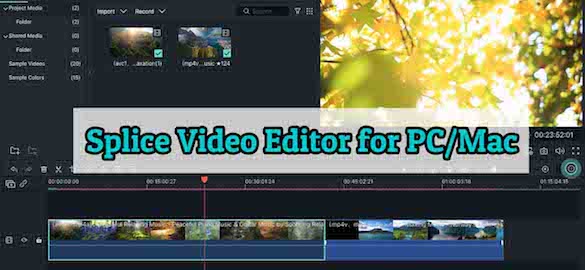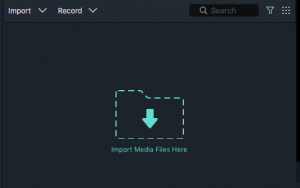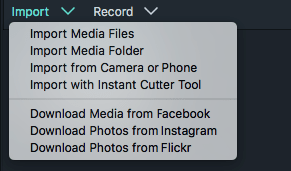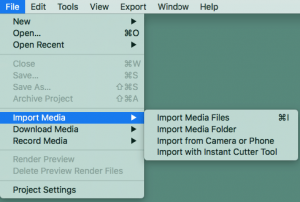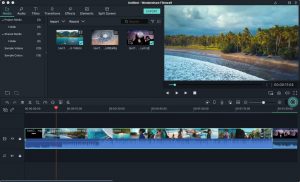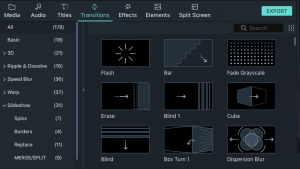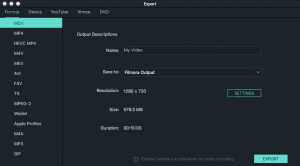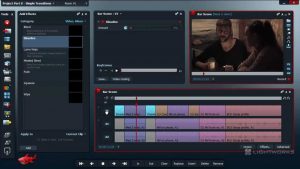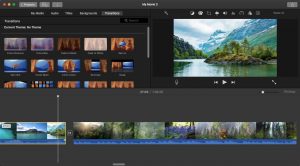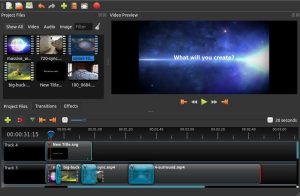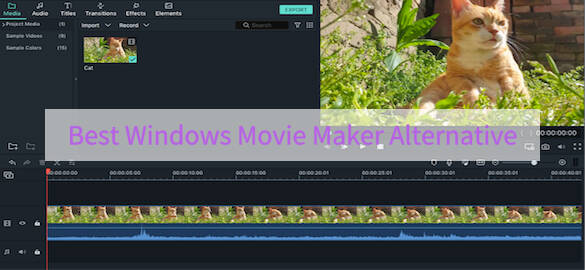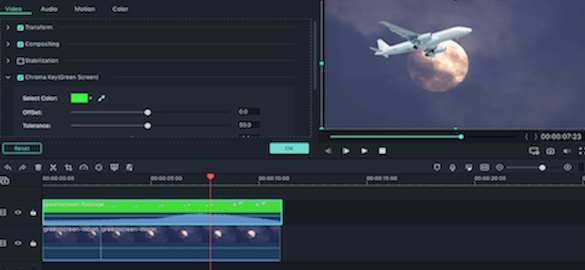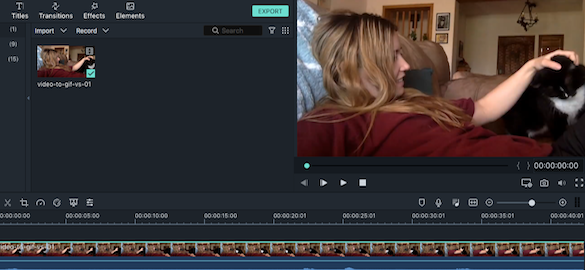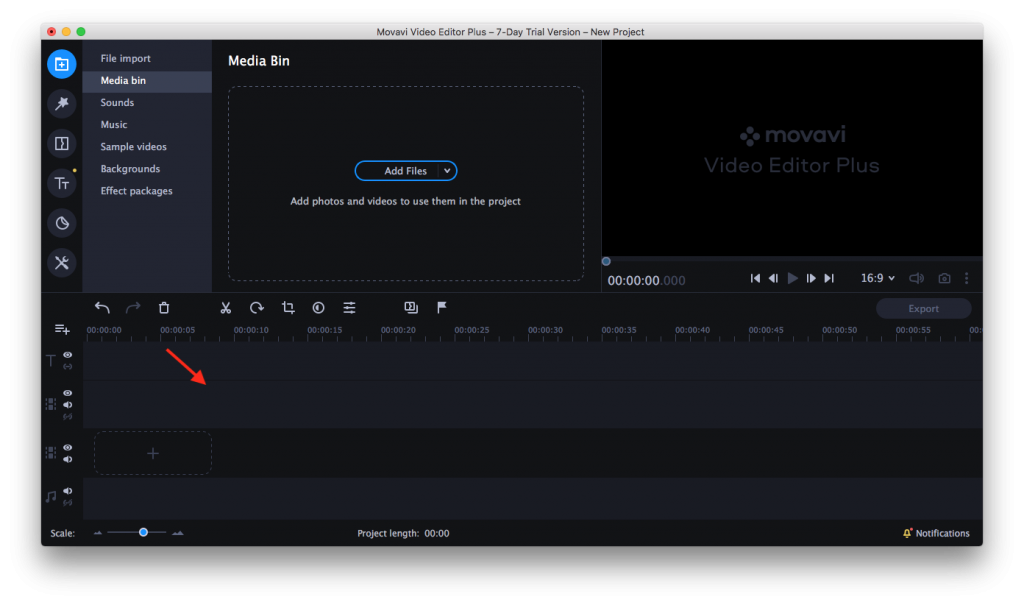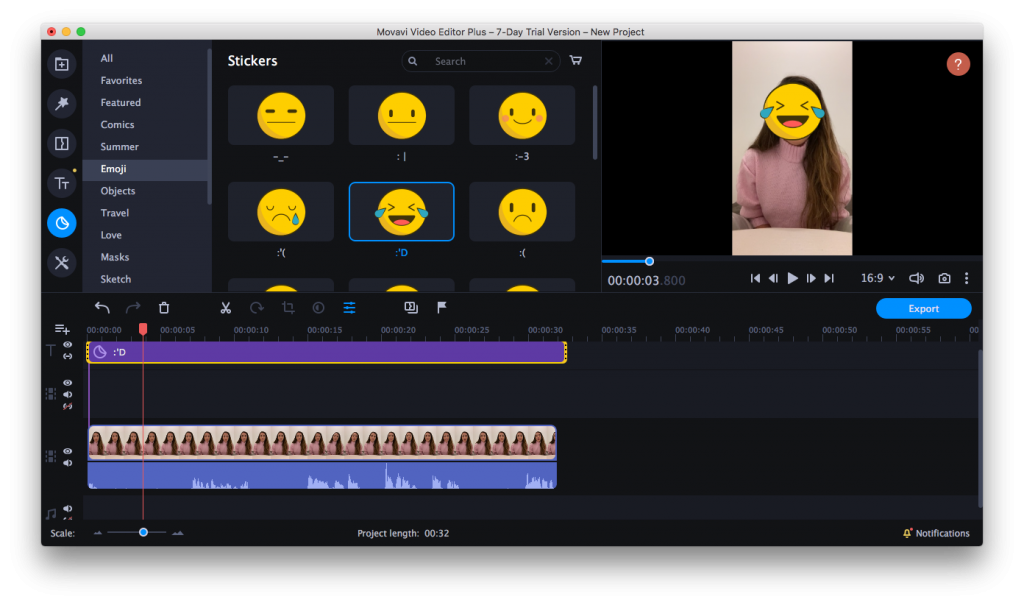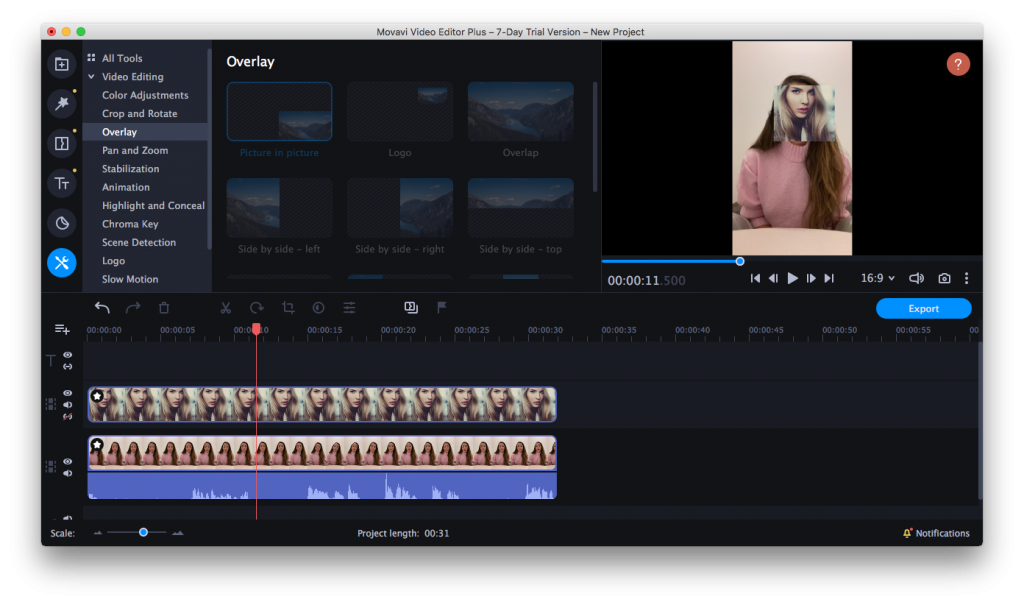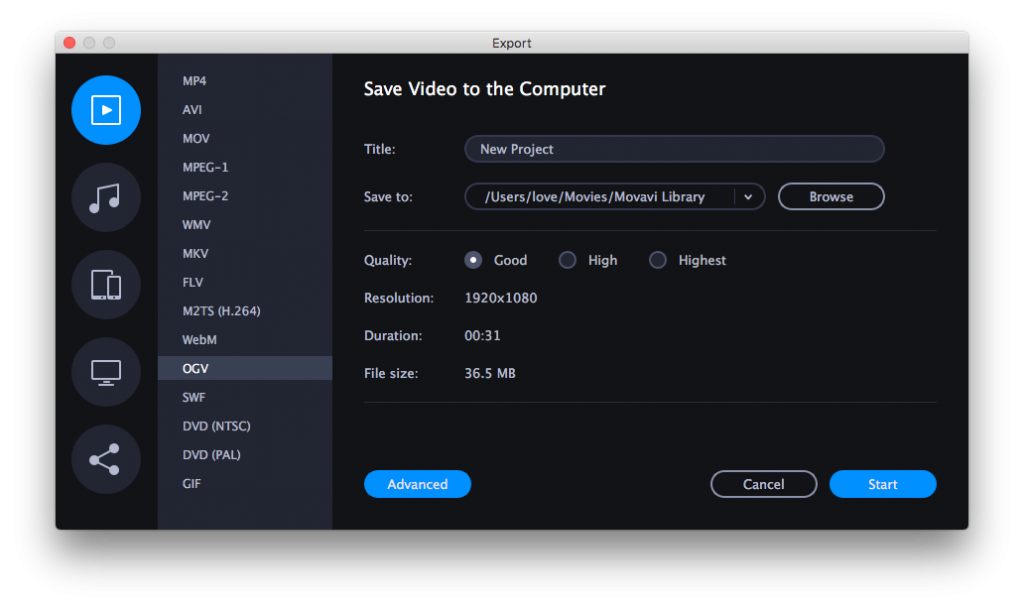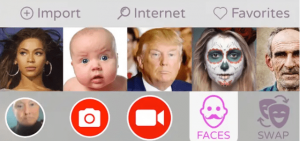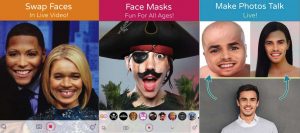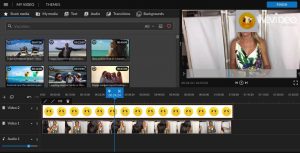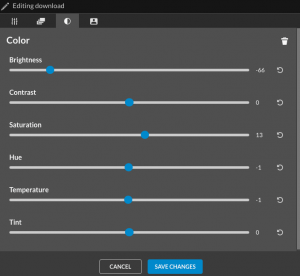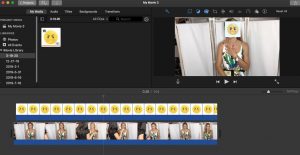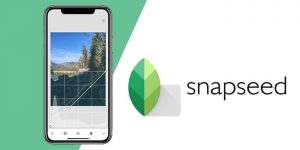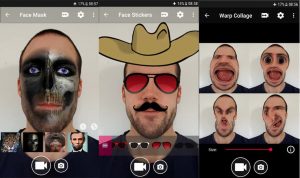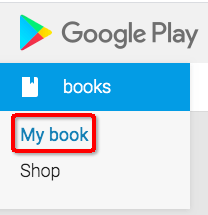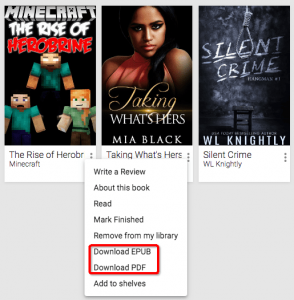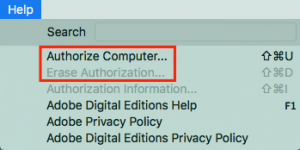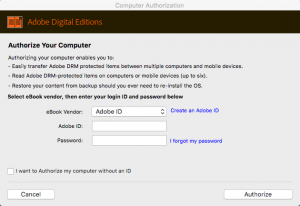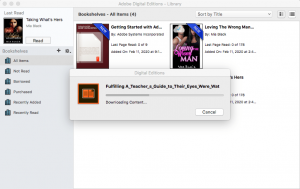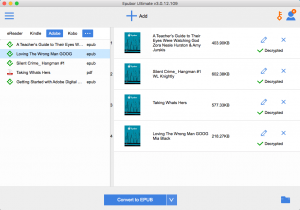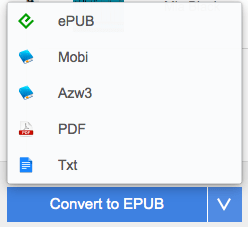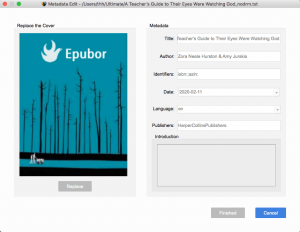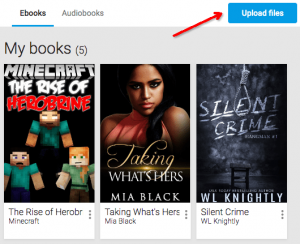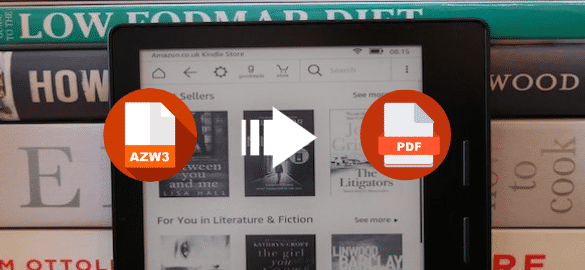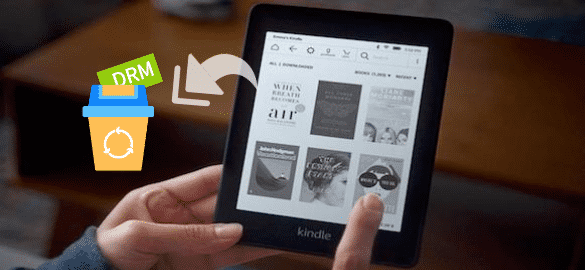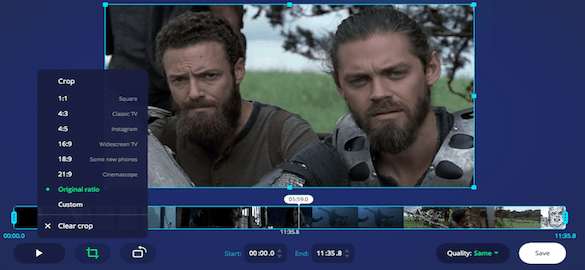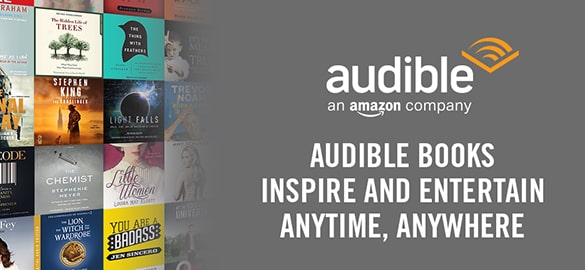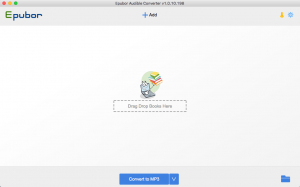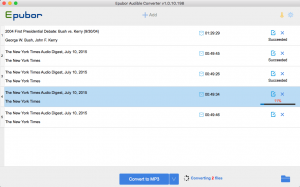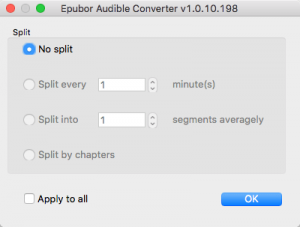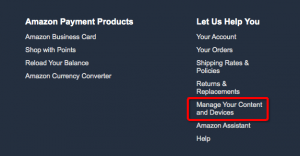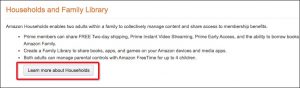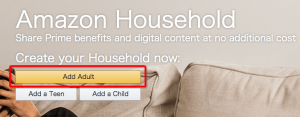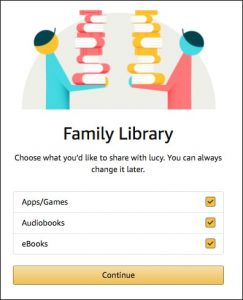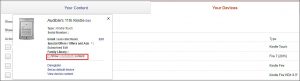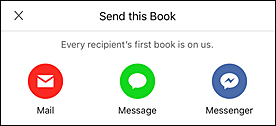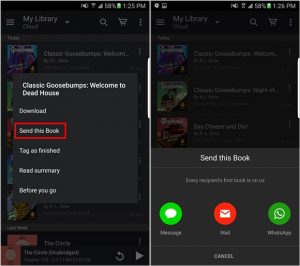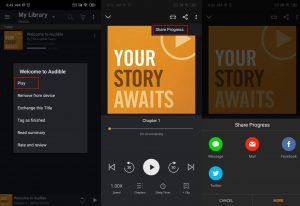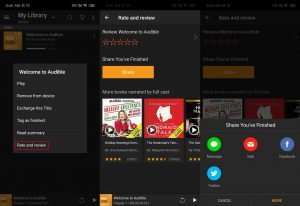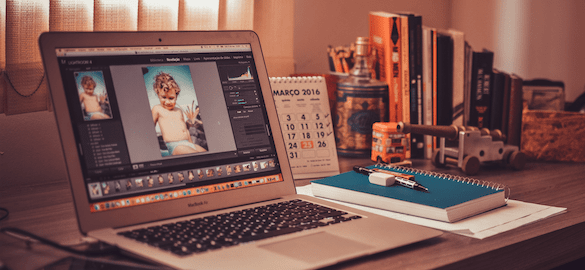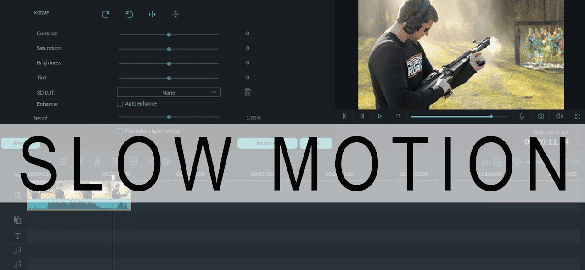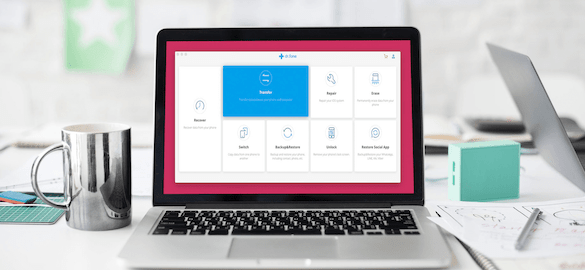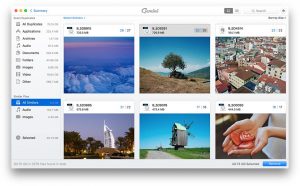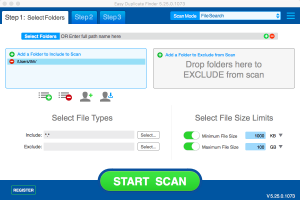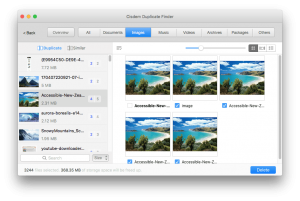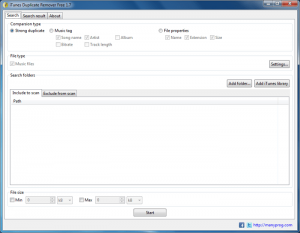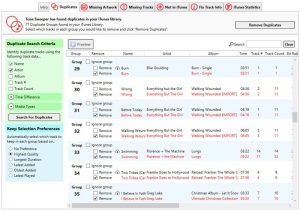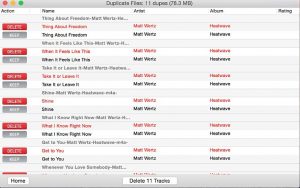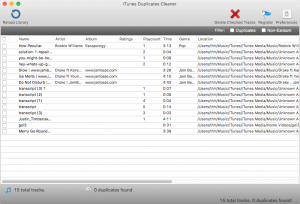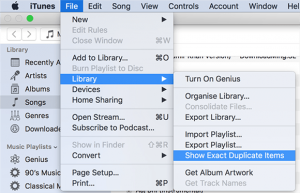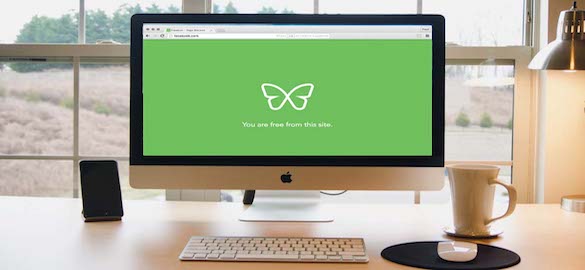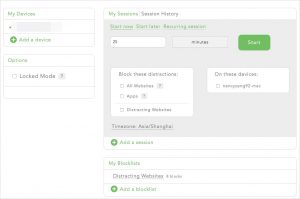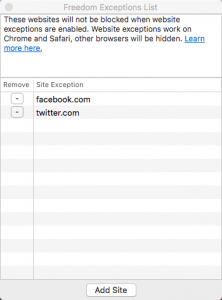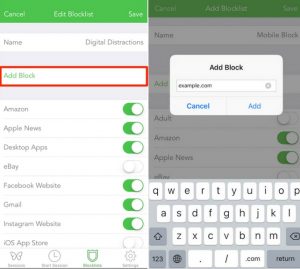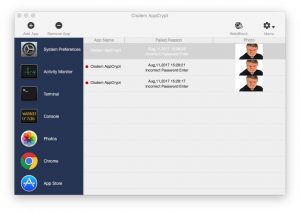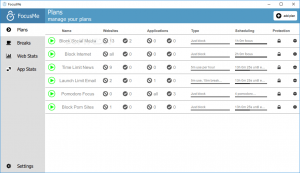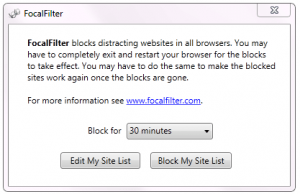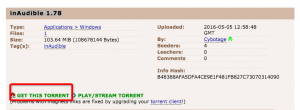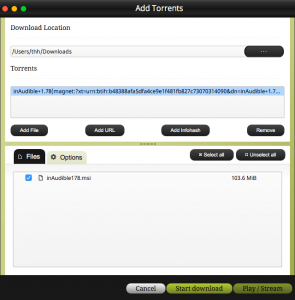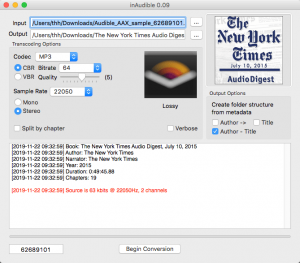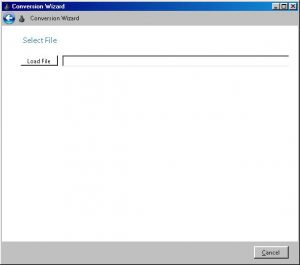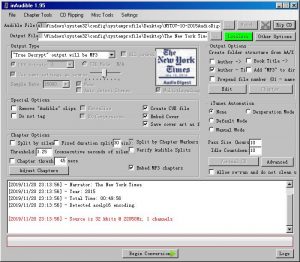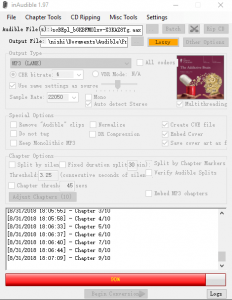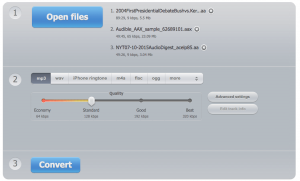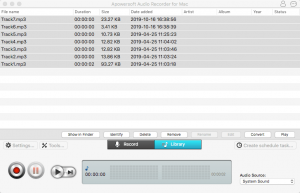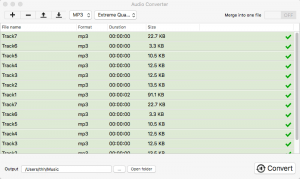6 Best Alternatives to Splice Video Editor for PC/Mac
GoPro Splice is a neat yet practical video editor, making it quick and easy to beautify videos. It boasts an array of editing tools such as transition, trim, crop, fast & slow motion, reverse video, sound effects, specific video blur, and more. But the Splice app is only available on the iOS device (iPhone, iPad), which doesn’t allow you to install it on your desktop devices. In this article, let’s get into it with the surprisingly best Splice video editor for PC or Mac.
The Most Effective Splice Video Editor for PC/Mac
Wondershare Filmora Video Editor is a well-known and powerful alternative to Splice video editor for PC/Mac. It reigns as the savior of desktop video editors for novice and advanced users. It’s packed with comprehensive video editing functions, including trim, crop, split, zoom, cut, add music/text/voice-overs, etc. Also, the software offers wonderful video effects, like Green Screen, Face-off, PIP, etc. Compared to the most professional Splice movie makers for PC, Filmora is simpler to use and has a more user-friendly interface.
Main Features of Filmora Video Editor:
- Splice videos in few steps
- Support a wealth of import options, be it SD, HD, or 4K videos from camcorder, Internet and elsewhere
- Modify video with classic editing tools like Split, Trim, Crop, Rotate, Color Correction, Contrast, Brightness, etc.
- Apply transitions like 3D, warp, slideshow, speed blur, etc. between scenes/clips
- Add visual effects (filters and overlays) & elements to enhance your videos
- Add custom background music, text descriptions, titles to videos
- Support several output formats and devices
- Share videos to YouTube, Vimeo with the best settings, or burn them to DVD
How to Splice Videos with Filmora:
Step 1. Install the Best Splice Video Editor for PC/Mac
Download the software on your desktop. It’s compatible with both Windows PC and Mac devices. Then, install and launch it.
Step 2. Load Source Clips
Choose “New Project” to create a new project. Once Filmora is opened, you have 4 ways to import files:
Way one: click “Import Media Files Here”.
Way two: click “Import”, and you will be able to import files from the phone, instant cutter tool, Facebook, Instagram, etc.
Way three: click “File”, and you will find the options as Way two shows.
Way four: directly drag–n-drop your videos to the media library
Step 3. Splice Video on PC/Mac
Drag the videos you desire to splice to the same video track in the timeline one by one. Now you can start to play the videos, and all of them have already been spliced seamlessly. It’s too simple. You only need to put them into the timeline together.
Note: A dialog might pop up asking, “Do you want to change your project settings to match”. The two options are both OK. It just depends on your demand.
Step 4. Insert Transitions between Each Clip
Click “Transitions” tab > double-click the transitions you intend to preview > drag-n-drop your favorite transitions to the start or the end of any video or add transitions between clips on the timeline.
Step 5. (Optional) Edit and Enhance Videos
This alternative to the Splice app for PC/Mac provides tons of basic tools to edit and enhance your videos, e.g. you can add subtitles or copyright-free music for your videos.
Step 6. Export Your Video
When everything is done, hit the “EXPORT” button to save your video. You can go to the “Format” tab and select a popular format like MOV, MP4, MKV, AVI, TS, etc. that compatible with your video player. If you wish to play the video on your mobile phone, click the “Device” and choose any iPhone or Android device.
Know More Alternatives to Splice Video Editor for PC or Mac
# Lightworks
Support OS: Windows, Mac, and Linux
Lightworks is a fantastic alternative to Splice movie maker that’s been around for a long time. It was used to make Hollywood movies and has established a reputation in film history.
This Splice video editor for PC/Mac comes with many editing features to create videos for social media, 4K projects, YouTube and Vimeo. It’s now priced at $24.99/month, $174.99/year, and $437.99/outright. The license for a month doesn’t contain Boris Graffiti plugin package or Boris FX plugin package.
# Apple iMovie
Support OS: macOS, iOS
iMovie is a Splice video editor free alternative that’s packed with a set of useful tools, such as split, splice, speed, green-screen effects, stabilize, add narration & soundtrack, etc., and it also offers built-in trailers and themes. The program supports to import 4K resolution movies but not 360-degree ones.
You can export media files recorded at a speed of 60 frames per second. If you set the quality with “Best (ProRes)”, the output video will be saved as MOV format, otherwise, it will be MP4 format.
# OpenShot
Support OS: Windows, Mac, and Linux
As a free, open-source alternative to Splice video editor for PC/Mac, OpenShot makes video editing extremely easy for beginners. It contains necessary functions for video cropping, splitting, slicing, rotating, combining, over-compositing, adding watermarks, etc. Plus, it works well with 3D animated titles and effects, like lens flares, snow, or flying text, and so on.
However, if your OS does not satisfy the system requirements for the software, you have to install add-ons. This Splice app alternative doesn’t have a very detailed help section as well.
# Blender
Support OS: Windows, Mac, and Linux
Blender is another open-source Splice movie maker alternative, using entire 3D-creation tools to produce movies, renders, simulations, animated films, motion tracking, etc. The software enables you to perform basic tasks, e.g. cut, speed control, keyframes, filters, luma waveform, real-time preview, etc.
As a public program made by hundreds of people from around the world, Blender is completely free. But to get high-quality training and all the open movie files & tutorials, you need to pay € 9,90/month.
# DaVinci Resolve
Support OS: Windows, Mac, and Linux
Developed by Blackmagic Design, Davinci Resolve makes it amazing to edit 8K videos, correct color, add visual effects, and produce audio. You can try the free version to enhance your videos via its formidable editing tools. But the free version has some limitations. It doesn’t support HDR or videos greater than 4K. In addition, this free alternative to Splice video editor for PC/Mac only allows you to use a single GPU (the rendering speeds with the studio version are quicker). To purchase the full studio version, you should pay around £300/$300.
Conclusion
Regardless if you’re deciding to create videos for daily work or for social media feed, the 6 best alternatives to Splice video editor for PC/Mac above that are able to get the job done. Wondershare Filmora is the best Splice app alternative that’s suitable for everyone. iMovie, OpenShot, and Blender are decent basic software for creators on a budget. The paid version of DaVinci Resolve is a brilliant choice for professionals.
Related Post
Best 9 Windows Movie Maker Alternative with No Watermark (2020 Update)
Windows Movie Maker is regarded as the king video creation and editing software with all basic functions in its time. [...]
Beginners Guide: How to Make a Green Screen for Free
You must have heard that most movie clips are made with green screen, big-budget films like Hollywood blockbusters are no [...]
14 Best Video to GIF Software in 2020 (with High Quality)
In recent years, GIF, as the favorite way to express emotion for the young people, is gaining more popularity. When [...]