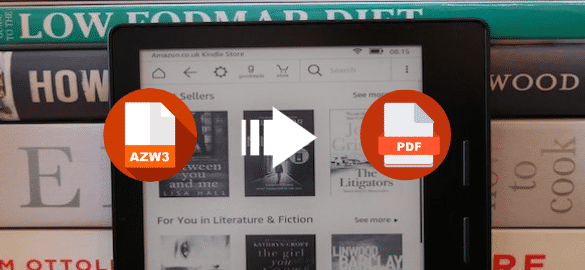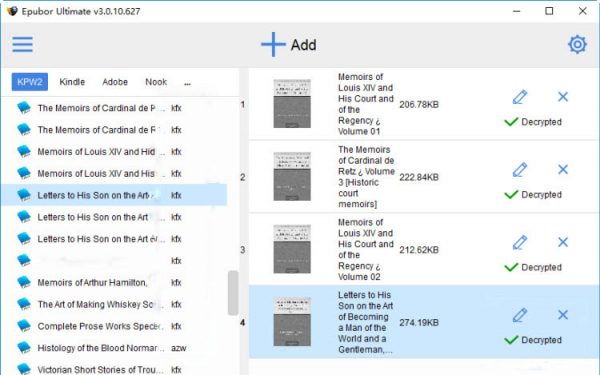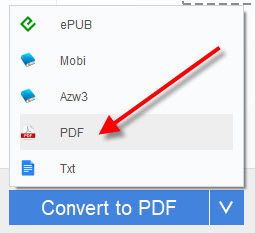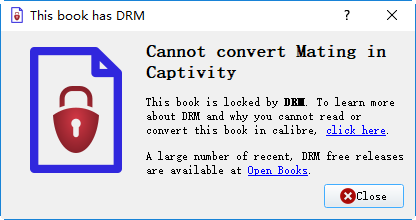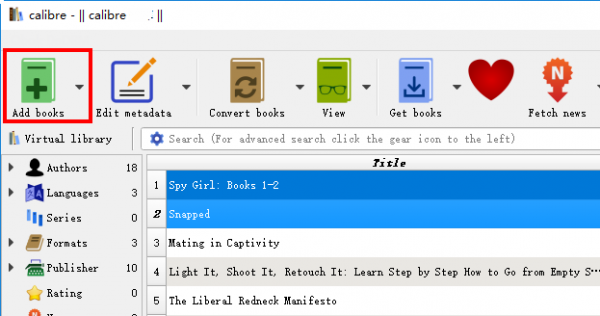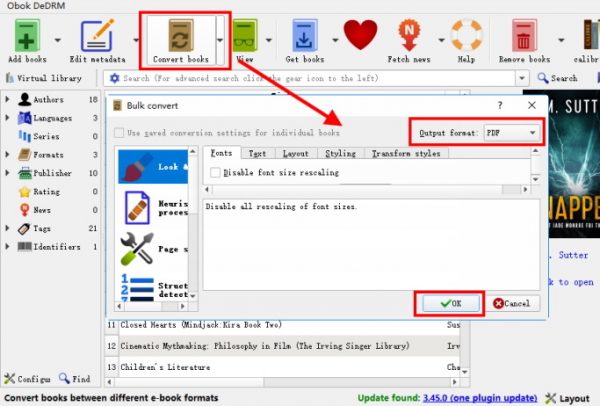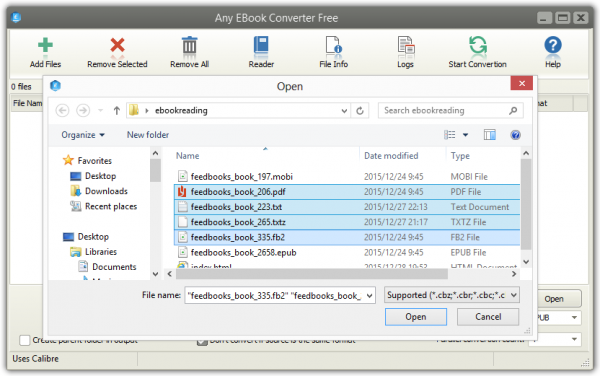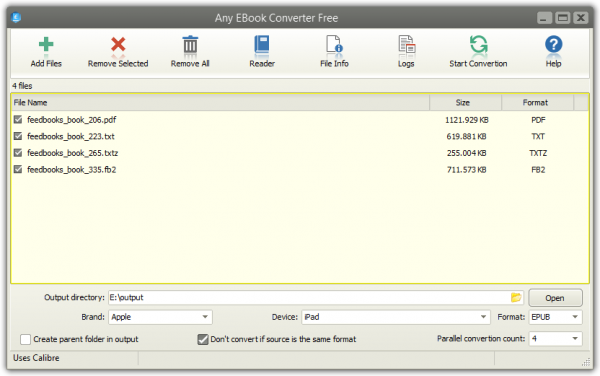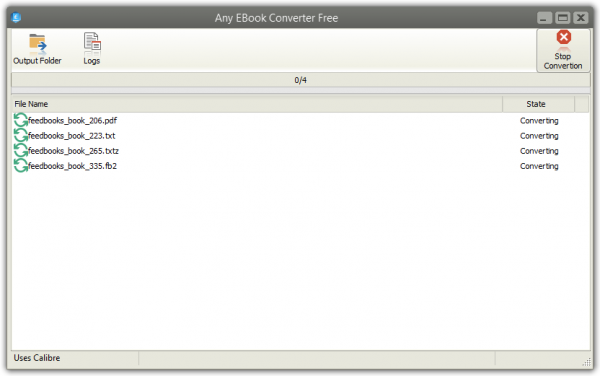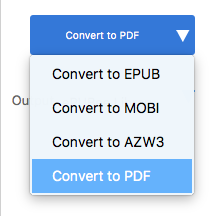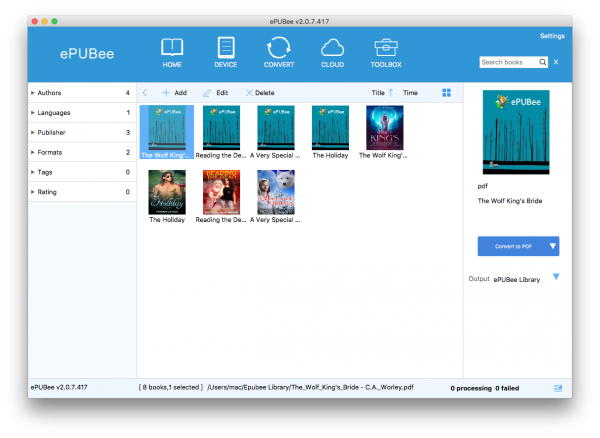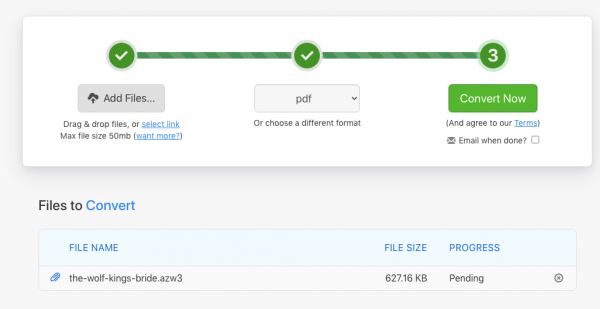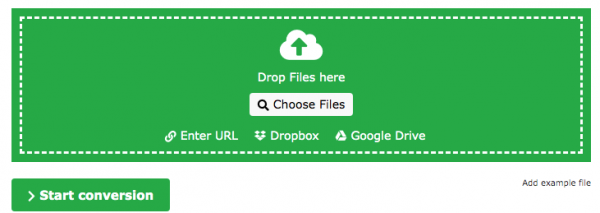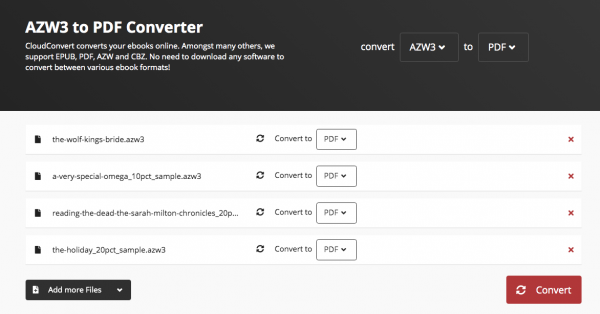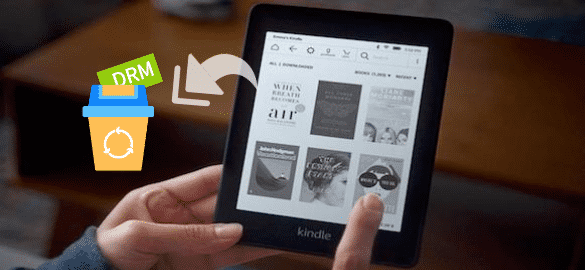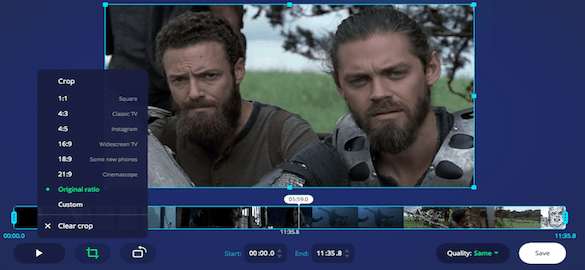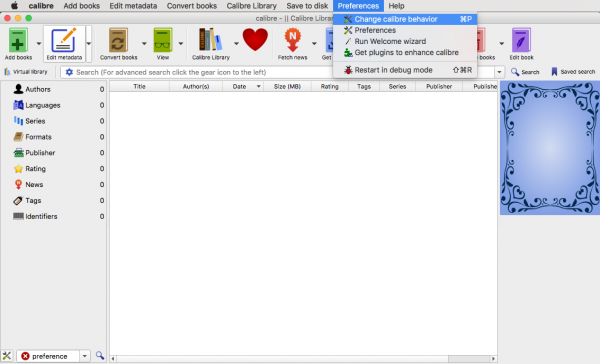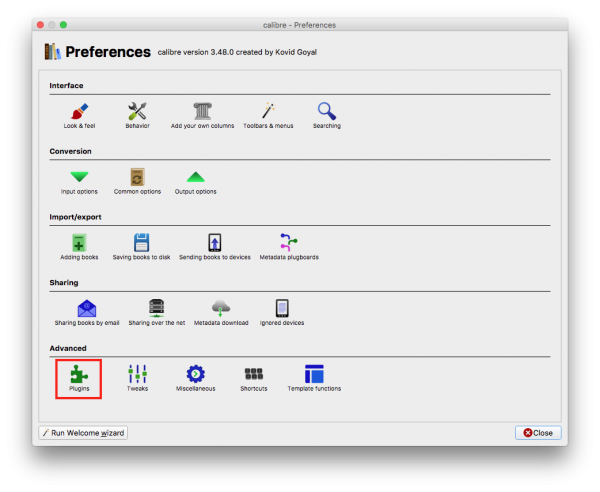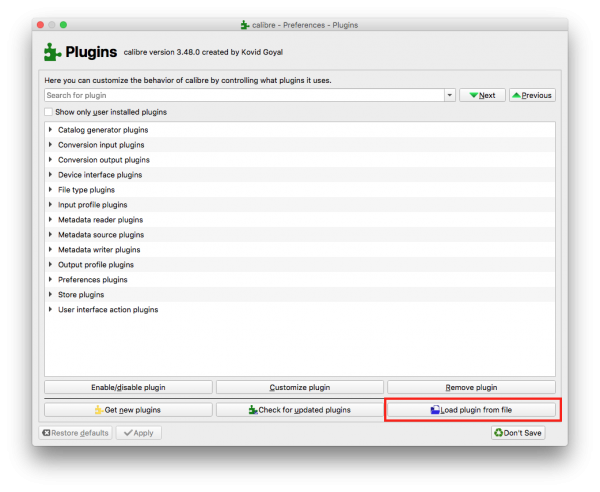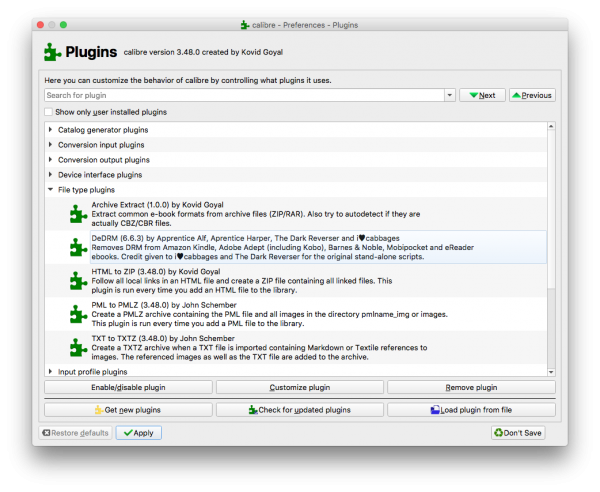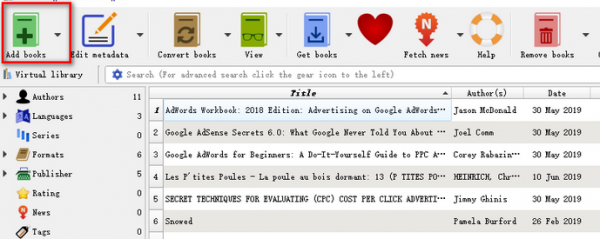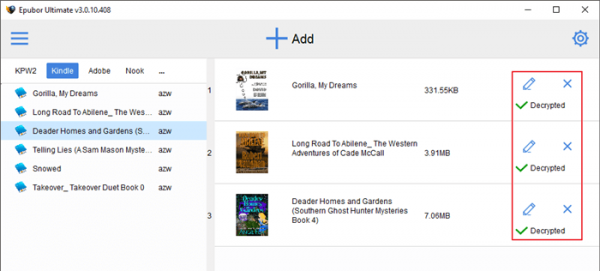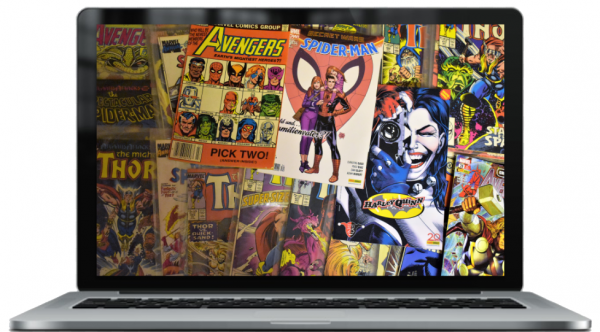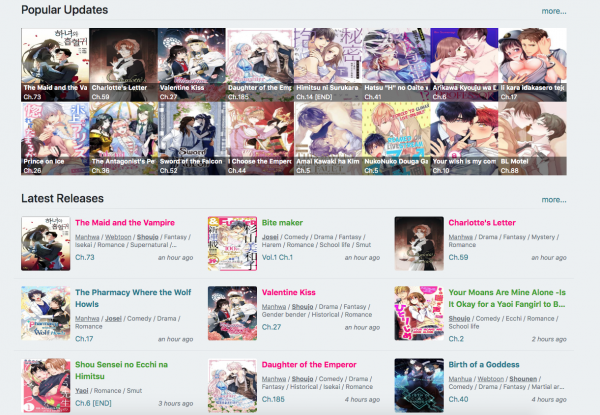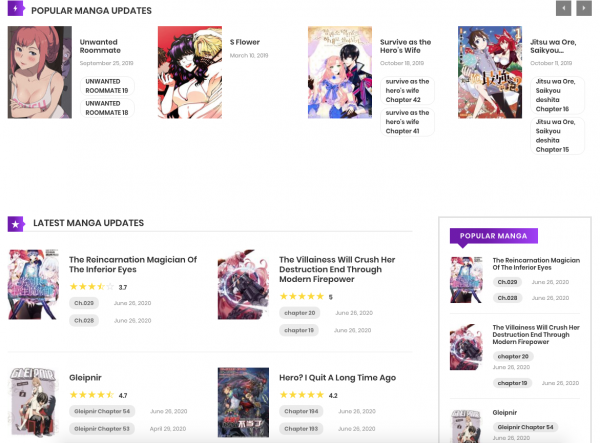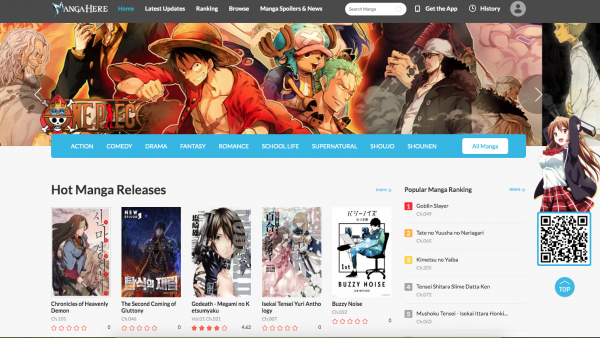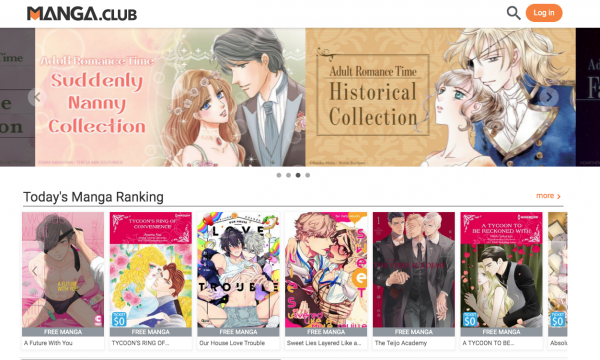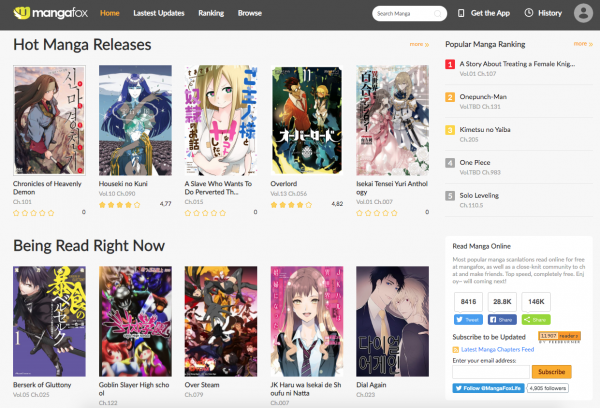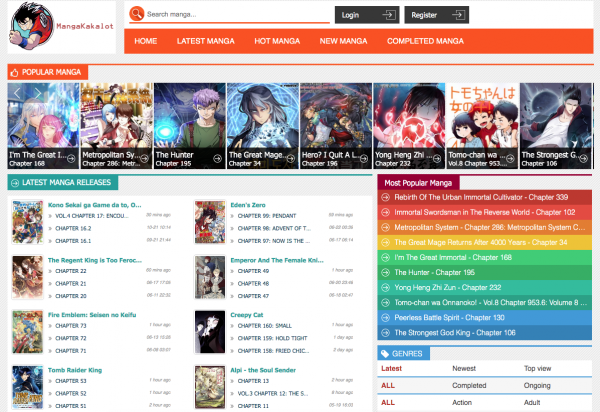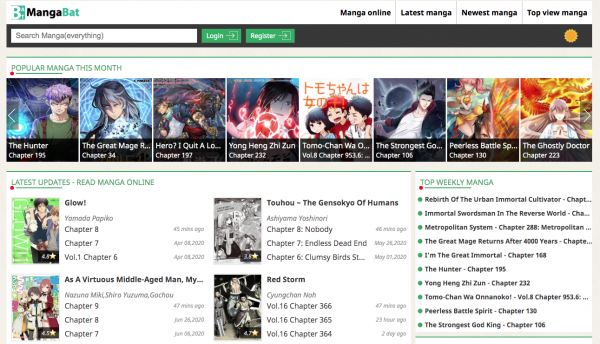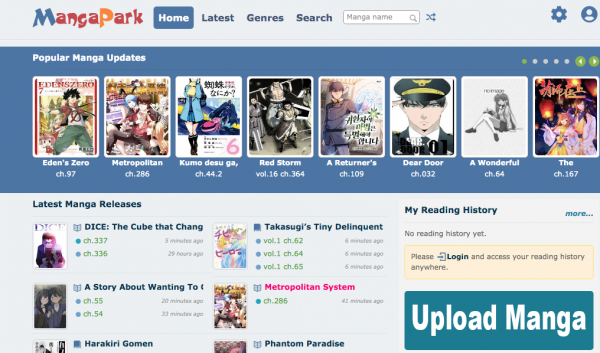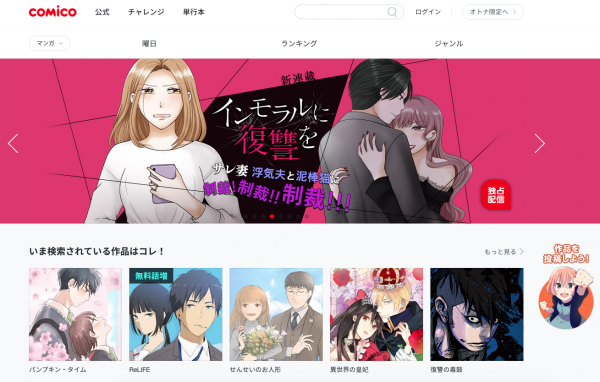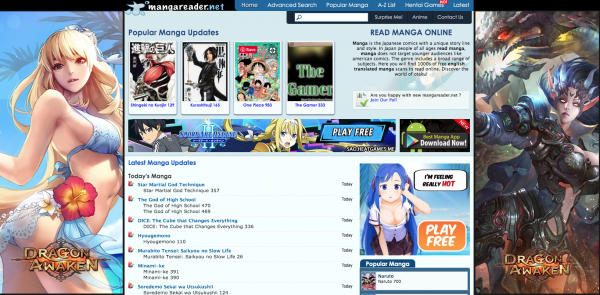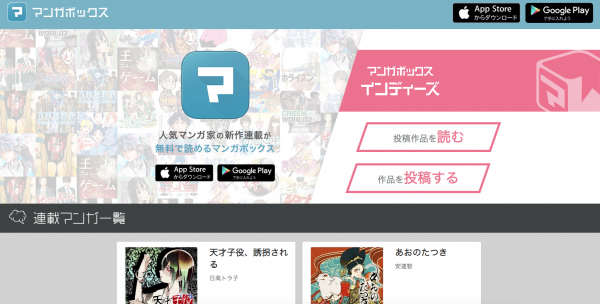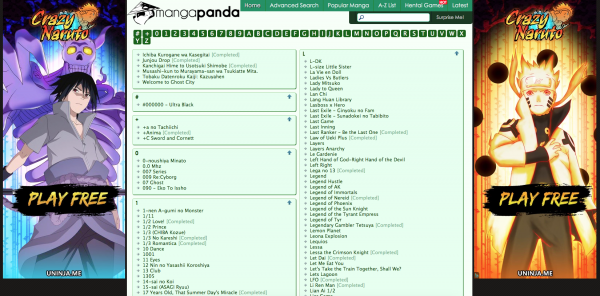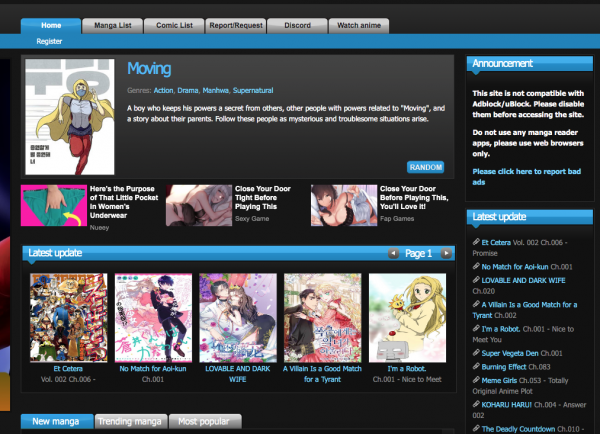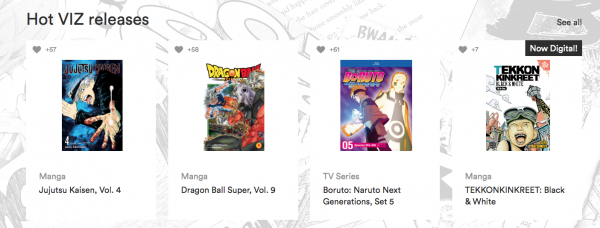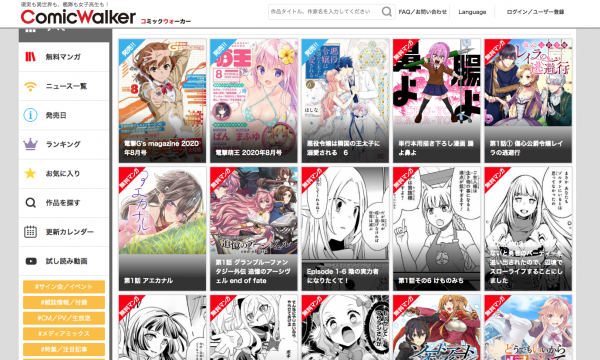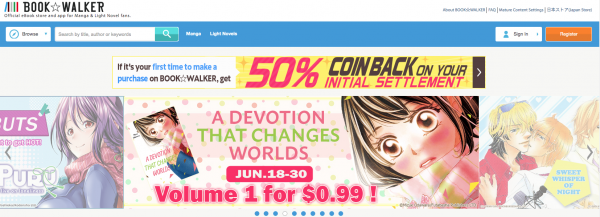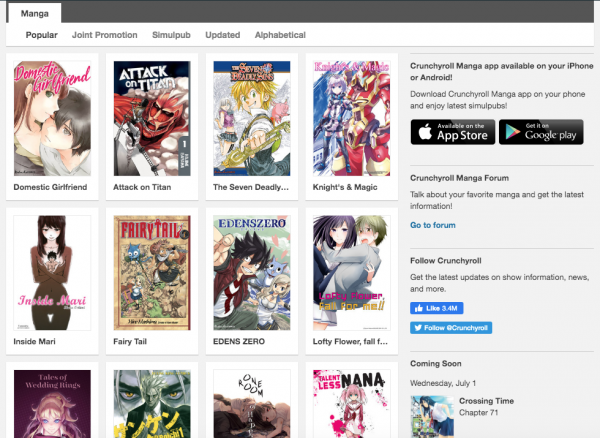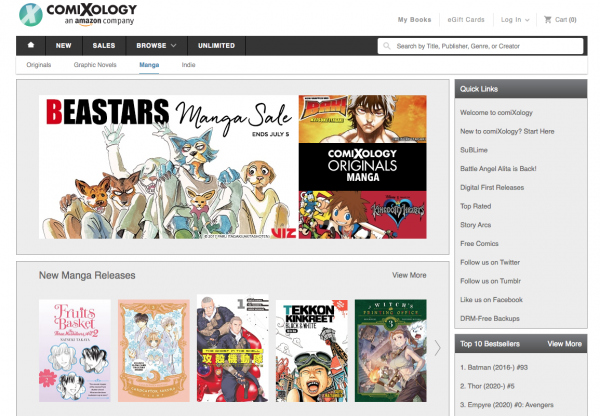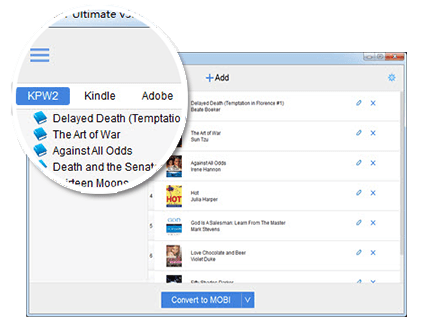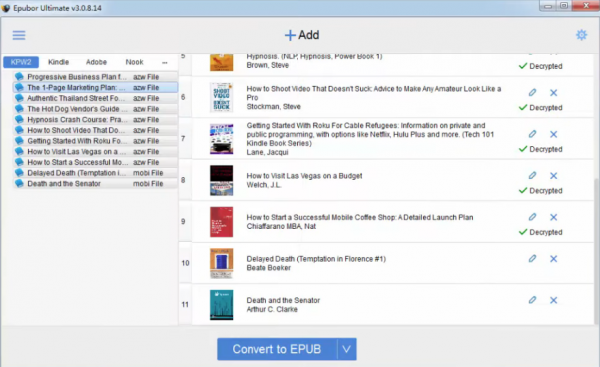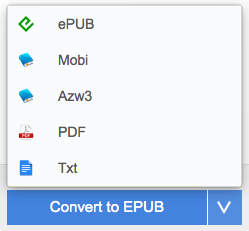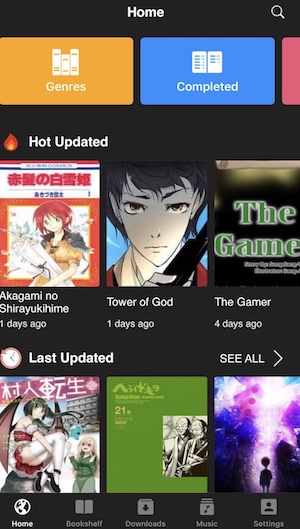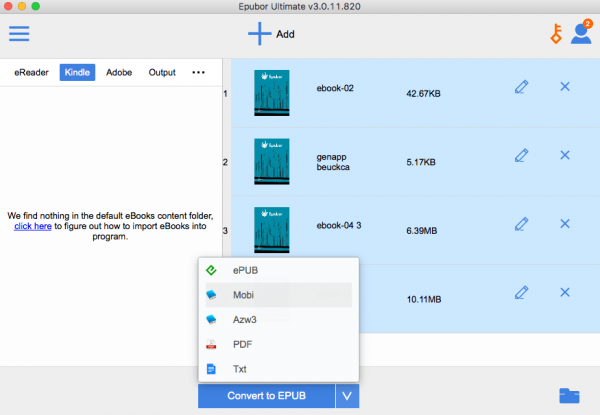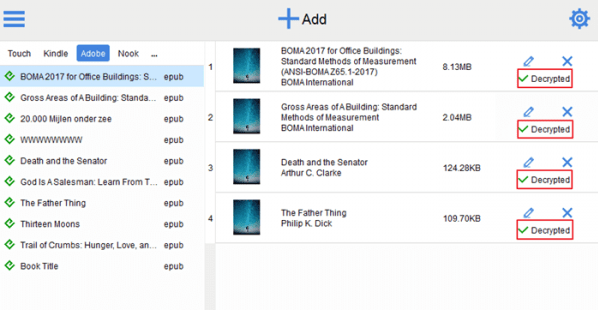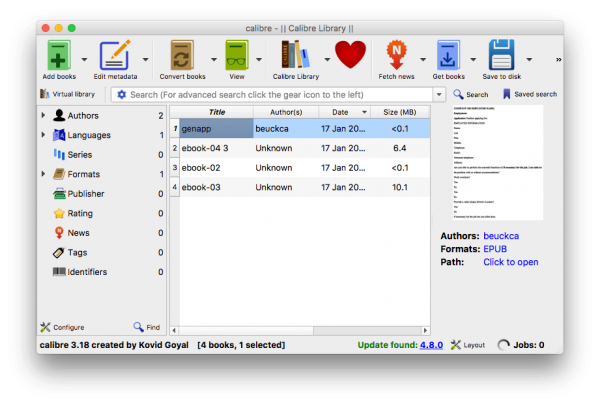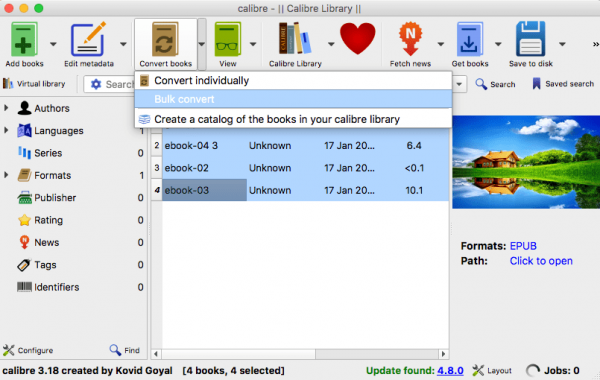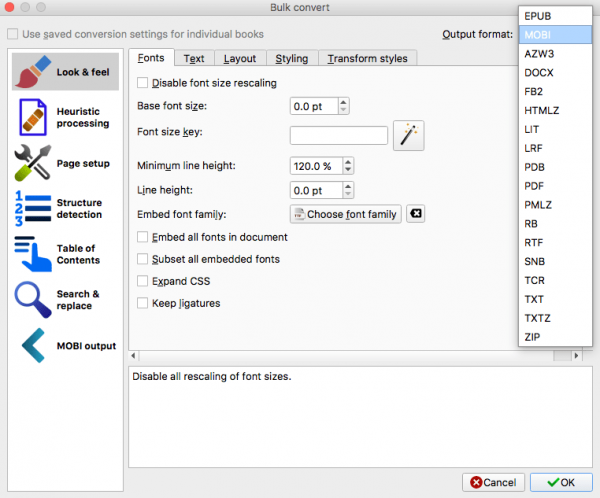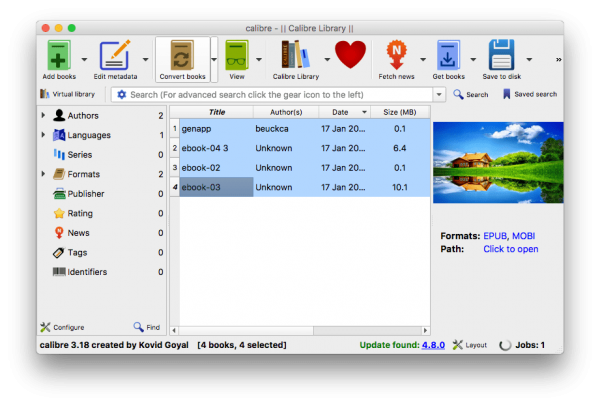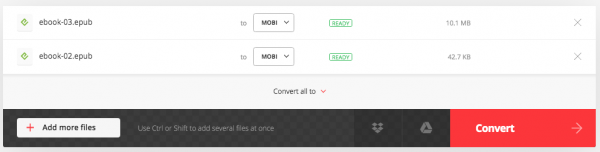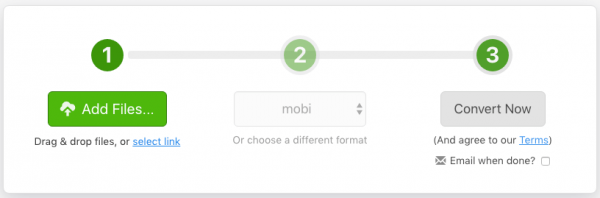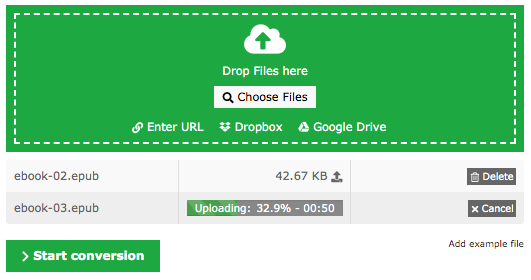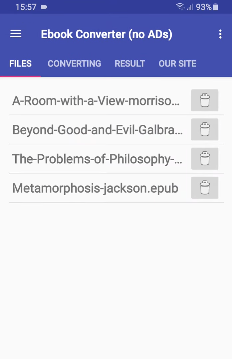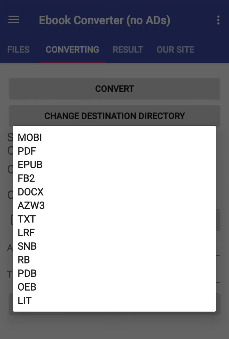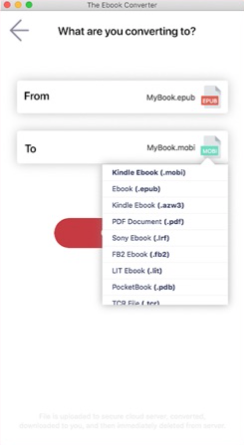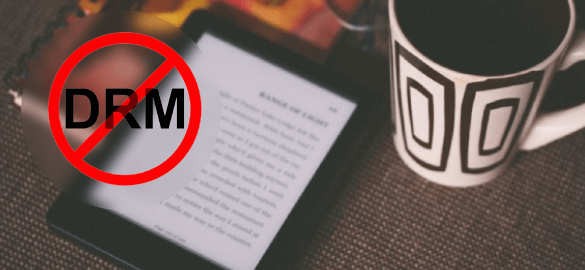How to Convert AZW3 to PDF and Remove DRM (Free Online Included)
With the easy availability of eBooks on the websites today, we prefer to view books on Kindle device. While with several eBook formats’ incompatibility with PC or mobile devices, such as AZW3, ePub and many other eBook formats, we have the need to convert AZW3 to a format that compatible with your target eBook reader devices like PDF.
In this article, we will show you how to convert AZW3 to PDF easily.
This How-to-Guide gives you insights on:
Part 1: AZW3 Format Wiki
AZW3 is a new version of AZW kindle format and also known as KF8 (Kindle Format 8) developed by Amazon. Compared with other Kindle formats, such as Mobi or AZW, it’s more advanced because it supports HTML5, CSS3 and more layouts, fonts, styles. But the unfortunate fact is that the AZW3 format can only be opened and viewed with Amazon Kindle devices. So, if we don’t have a Kindle device, we can convert AZW3 to PDF.
Part 2: AZW3 DRM Removal Before Converting AZW3 to PDF
Can we convert AZW3 to PDF directly?
No, we can’t do anything before we remove DRM from Kindle books. DRM (Data Rights Management) is a way to protect copyrights for digital media. With DRM technology, it is impossible to steal content for those law breakers.
But don’t worry, this part lists down the top 4 best AZW3 to PDF converters for Mac & Windows, 4 free websites to convert AZW3 to PDF online so that you can read eBooks on almost all popular devices like PC, Mac, iPhone, iPad and mobile phones etc. With their features and pros & cons to let you make a proper choice.
Top 4 Ways to Convert AZW3 to PDF on Mac and Windows
| Ways | Available for | Ease of use | Free or Paid |
|---|---|---|---|
| Epubor Ultimate | Mac, Windows | Easy | Paid (Free trial) |
| Calibre | Mac, Windows, Linux | Complex | Free |
| Any eBook Converter Free | Windows | Easy | Free |
| ePubee manager | Mac, Windows | Easy | Free |
In order to convert AZW3 to PDF, you’ll need a third-party AZW3 to PDF converter to help you. Here we highly recommend Epubor Ultimate. It is one of the most feature-rich
#1. Epubor Ultimate
AZW3 to PDF converter supporting DRM protection removal from Kindle books and convert them to various formats including ePUB, Mobi, AZW3, PDF, Txt. Thanks to its simple to use and intuitive interface, users can quickly and easily customize the settings.
Here are some of the highlights of using Epubor Ultimate
- This softwareis compatible with both Mac & Windows
- Input eBook formats include KFX, EPUB, PDF, AZW, AZW1, AZW3, AZW4, MOBI, PRC, TPZ, Topaz, TXT, and HTML
- Output eBook formats include EPUB, PDF, TXT, MOBI, AZW3
- Automatically scan and detect eBook library
- Remove DRM protection from eBooks
Pros:
- Supports bulk conversion with high quality
- Easy to follow
- DRM protection removal
- Can edit metadata
Cons:
- It is a paid service
- Free trial version doesn’t support more than 10 eBooks’ DRM removal
Epubor Ultimate allow us to convert AZW3 to PDF with simple three steps. Below is the whole process.
Step 1: Download and install the program
Step 2: Remove DRM from AZW3 Kindle Books
After launch the converter, it will automatically detect all your existent books on your device. Drag the AZW3 file books to the right area.
In a word, books added to the right area, DRM removed.
Step 3: Convert AZW3 to PDF
Choose PDF as the output format from the Convert to menu, and then click the convert button again, the AZW3 to PDF conversion will begin.
#2. Calibre
Speaking of converting AZW3 to PDF, Calibre is another super star of eBook reader, converter and manager. It comes with different editions for Windows, Mac OS and Linux. It also supports DRM removal after installing DRM removal plugins.
The features of this AZW3 to PDF converter include:
- Download news/magazines from the web
- Share and backup your library easily
- Supports many file formatsand reading devices
- Displaying, editing, creating and converting e-books, as well as syncing e-books with a variety of e-readers
Pros:
- Completely free
- Fast conversion process
- Cross-platform compatibility
Cons:
- For DRM protected books, you need to install Calibre DeDRM plugin to remove DRM first.
How to convert AZW3 to PDF with Calibre
1. Install Calibre and add DRM plugins into it.
To make sure it can convert AZW3 to PDF successfully without the following situation, you should firstly install DeDRM Plugin to remove DRM from kindle books in Calibre (this step is essential if you have to deal with DRM protected AZW3 books)
2. Add AZW3 Books
Click Add Books or drag and drop to add your preferred eBooks you want to convert
3. Start to convert AZW3 to PDF
Click Convert books, then a new window will pop up, choose the output format as PDF and then click OK.
#3. Any eBook Converter Free
Any EBook Converter Free is one of the best AZW3 to PDF converter software. It supports has a massive range of input and output eBook formats like EPUB, MOBI, DOCX, PDF, TXT, HTML, FB2, CBZ, CHM, LIT, ODT, PML, RTF, SNB, AZW3 and tons more. In addition to converting AZW3 to PDF, it can view and create eBooks as well.
The following are the key features of Any eBook Converter Free
- Create eBook from PDF, DOCX, TXT and other creation
- Convert between massive eBook formats
- It supports almost all e-reader device
- It intelligently detects and inputs all eBook files included in a folder
Pros:
- Straightforward interface
- Batch conversion
- Free download and no ads
- Can stop the conversion during the AZW3 to PDF process anytime
Cons:
- Only available for Windows
The whole process is just take you simple steps:
1. Input your AZW3 files
Drag and drop the eBooks to the program or click Add Files to input AZW3 files.
2. Select the target Output folder and Format
As all the eBooks are listed in the interface, you can also untick the file you don’t want to convert.
In Output directory menu, choose where you want to save the output file
In Brand menu, choose the brand of your device
In Device menu, choose the type of your device under this brand
In Format menu, choose PDF as you need
3. Convert AZW3 to PDF
When everything’s done, hit Start Conversion to convert AZW3 to PDF.
#4. ePubee manager
ePubee manager is a professional AZW3 to PDF converter helps you reading any eBooks on Kindle, iPad, Sony eReader, Kobo, Nook, nexus 7 and other devices. At the same time, it allows you to convert AZW3 to PDF and multiple formats like PDF, ePub, AZW3, and Mobi.
Features offered:
- Supports almost all eBook reader devices
- Convert a large batch of several books at the same time,
- Convert your eBooks to multiple formats like PDF, ePub, AZW3, and Mobi
Pros:
- Has both Windows and Mac version
- 100% free
- Cloud backup
Cons:
- Can’t convert DRM protected books directly (you have to download a DRM Removal freeware first)
How to convert AZW3 to PDF with ePubee
Step 1: Click +Add or just drag books into the program
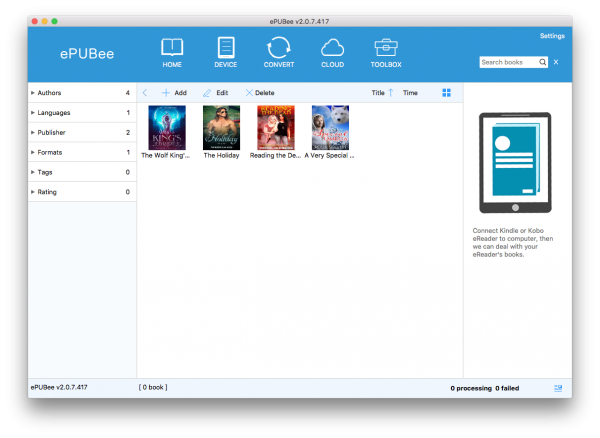
Step 3: Click again the Convert to PDF button, then it will automatically convert AZW3 to PDF
Convert AZW3 to PDF Free Online
1. Zamzar
Zamzar is the top one choice if we want to convert AZW3 to PDF online because it supports almost all kinds of formats including document, eBook, image, audio and web. You can even get a step-by-step tutorial on its interface. With a batch conversion support, you can convert more than one AZW3 file to PDF.
Pros:
- Handle bulk conversions
- Requires no downloador user registration
- Support a wide range of fileformats
Cons:
- File size limit
2. Online-convert
Online-Convert is one of the most reliable web-based options out there and you can use it to convert a wide variety of file types. Aside from converting AZW3 to PDF, you can also do conversions such as Mobi to ePub, ACSM to ePub, ePub to Mobi, TXT to PDF, HTML to PDF, ePub to PDF, Mobi to PDF, RTF to PDF and many more.
Pros:
- Accepts a variety of input and output formats
- No software installation needed
- Offers optional settings before converting AZW3 to PDF
Cons:
- The number of inputs has the limit of 3 for unregistered users.
3. Cloudconvert
It’s the first time I use this AZW3 to PDF online website and I really find it a swiss army knife to convert AZW3 to PDF. You can upload AZW3 files from your computer, URL, Google Drive, Drop box and OneDrive.
Pros:
- More than 200 formats are supported
- With OCR feature
- Can convert multiple files at once
Cons:
- It is needed to always have an internet connection
When using these AZW3 to PDF converters online, you may come across many issues as limited uploading file size and numbers, slow uploading and conversion speed etc. What disappointed you most is that most of the Kindle books you purchased are all protected by DRM. However, DRM-protected eBooks cannot be converted with online websites. You can first remove DRM with Calibre or Epubor Ultimate.
The Verdict
We think the desktop and online tools we curated above are the best in converting AZW3 to PDF. So, which AZW3 to PDF software is your best bet? Depending on your needs.
If you are looking for some software totally free and offers good quality, and you never mind to take some complex steps, just choose Caibre.
If you need something easy to use and can handle the DRM issues without install any other plugins, we recommend going for Epubor Ultimate. It is a paid software, but it offers a free trial.
Nevertheless, if you have any issue with all the mentioned AZW3 to PDF software, or you find a cheaper and more reliable solution to convert AZW3 to PDF, please feel free comment below.
Related Post
How to Convert AZW3 to PDF and Remove DRM (Free Online Included)
With the easy availability of eBooks on the websites today, we prefer to view books on Kindle device. While with [...]
Calibre DRM Removal: Tutorial and Alternative
Calibre is known as a powerful and easy to use e-book manager. You can use it to edit books’ metadata, [...]
8 Best Video Cropping Software for 2020 (Free, No Watermark)
Before uploading a personal video to YouTube or other social platforms, we want to crop it to make sure there [...]