Summary: In this article, we will figure out how to convert AAX to MP3 on Mac and Windows with professional software or online AAX to MP3 converter.
Audible.com is a monthly subscription service that boasts large database of audiobooks. However, the audiobooks authorized by Audible are in AA or AAX formats, which are protected by DRM (Digital Rights Management). Even you bought the audiobooks but you can’t play them on most non-audible-approved devices as you like. In this case, you’d better convert Audible to MP3 (the most common audio format) for playback audiobooks on Kindle, iRiver, iPod, and any MP3 players.
Best Solution to Convert AAX to MP3 on Mac and Windows
Epubor Audible Converter is a formidable and reliable DRM audiobook converter that’s specialized designed to convert Audible (AA & AAX) to MP3 or M4B. It comes load with an uncluttered UI, which supports to switch between 6 languages, including English, Italian, French, German, Japanese and Simplified Chinese.
Meanwhile, Epubor AA/ AAX to MP3 converter empowers you to split audiobook into small segments averagely or by duration/chapters. Due to the innovative encoding it used, the software can convert Audible to MP3 Mac and Windows at fast speed with original parameters (codec, bit rate, channel, etc.) retained. You don’t have to authorize iTunes or any audible manager on your device to help to remove the DRM.
How to Convert AAX to MP3 on Mac/Win with Epubor:
Step 1. Install the software
To convert Audible to MP3 player, you need install Epubor Audible Converter to your computer. Just download it here or click on the button below. After installation, run the software on Mac or Windows system.
Note: The free trail version lets you convert 10 minutes of each audiobook. And the split feature is not active for the free version.
Step 2. Add AA/AAX audiobooks
Way one: Drag Audible AA, AAX files directly into the main interface of Epubor Audible Converter.
Way two: Click the “+Add” button to bring up a pop-out window > choose the downloaded Audible books from your location> click on “Open” button to import files.
Step 3. Split audiobooks into chapters (Optional)
If you desire to convert AAX to MP3 with chapters, click on the “Option” icon to open up the “Split” window.
There are 3 split modes: split every X minute (s), split into X segments averagely, split by chapters. Choose one of the methods > check the box “Apply to all” > click on “OK” button.
Step 4. Convert Audible to MP3
The software supports two different out formats: MP3 and M4B. But MP3 is the default output format by Epubor Audible Converter, thus you only need to click the “Convert to MP3 button to remove DRM and convert AAX to MP3 Mac and Windows.
Now you can share audible books with family without DRM protected.
Convert Audible to MP3 Using Freeware
inAudible software for Windows allows you to remove DRM from AAX files and convert Audible to MP3, M4B, WAV, etc. for free. It can split audiobooks by chapters and keep the quality as well as all the metadata information after AAX to MP3 conversion. But it’s not an official program (not easy to find inAudible download link) and too complicated to understand for novice users. Based on the test from virustotal.com, there are Trojan horses in inAudible software.
Actually, it also developed the Mac version (sometimes called minAudible), but the inAudible converter for Mac is only capable of converting encrypted Audible .aax files to MP3 and M4B format.
Steps to Convert AAX to MP3 on Windows with InAudible software:
- Add Audible AAX file from file dialog box. If you wish to handle multiple files, hold down the Shift key and choose the audiobooks.
- Select MP3 from “Output Type”, and customize audio parameters.
- Choose an chapter option to split audiobooks.
- Set an output path and click on the “Begin Conversion” button to convert AAX to MP3 with chapters.
Another open-source software named OpenAudible can also remove DRM and convert Audible to MP3 free as well. “The code to decrypt audible files it uses is the open source “ffmpeg” library, which was contributed by inAudible software’s author”, Reddit user said. OpenAudible is compatible with Mac, Windows and Linux. When I tried to launch the software on Mac, its icon just keeps beating on the dock but it doesn’t open.
Convert AAX to MP3 Online for Free
Online-audio-converter.com is a sought-after audio tool that supports to convert an array of input formats including video formats to MP3, M4R (iPhone ringtone), WAV, M4A, FLAC, OGG and more. You can convert multiple AAX files to MP3 simultaneously and save them in a ZIP archive. According to the result of my test, however, when I played the converted MP3 Audible file, I hear nothing but only the brief murmur.
Steps to convert Audible to MP3 online:
- Upload AA/AAX files from your computer, Google Drive, Dropbox, or add them with an URL link.
- Select MP3 as output format.
- If necessary, change the quality of audiobooks; edit advanced settings (bitrate, sample rate, channels, etc.) and track information (title, artist, album, year, genre).
- Click on the “Convert” button.
I also test some other familiar online audio converters, such as Convertio.co, Online-convert.com, Zamzar.com, Files-conversion.com, etc. both of them failed to convert AAX to MP3 online. Even some converters like Zamzar are incapable of importing AA/AAX files.
Record AA/ AAX to MP3 with Audio Recorder
Apowersoft Streaming Audio Recorder is an all-in-one tool for Mac and Windows to record any streaming audio including downloaded Audible files. It can deliver output files in MP3, WMA, M4A, WAV, FLAC, OGG, etc. format. Also, it ensures you to play and edit audiobooks before conversion. The recorder has online version named Free Online Audio Recorder.
Note: The free trial version comes with limited functions. You can only record 3 minutes Audible audio and identify information for 3 tracks.
Steps to Record AA/ AAX to MP3 on Mac/Win:
- Install Apowersoft Streaming Audio Recorder, launch it and hit the “Record” button.
- Play your downloaded AA or AAX files with Audible app, iTunes or Windows Media Player. Once the audiobooks start to play, Apowersoft Streaming Audio Recorder will detect and record it automatically.
- When finished, navigate to the “Library” tab to find your recorded audio tracks. You can check each of them with the built-in audio player.
- Click on the “Convert” button to open up the “Audio Converter” window.
- Choose MP3 as output format and click on “Convert” button again to save recorded AA/AAX as MP3 format.
FAQs about Audible File & Conversion
Q1. AAX VS AAXC, What’s the Difference?
AAXC, the new format for Audible books, is basically as same as AAX format.
Audible app for Android/iOS released on June 20, 2019 or later only empowers you to download audiobooks as AAXC. It can’t be converted to any other audio formats, as AAXC added the address copyright protection. If you need to convert Audible to MP3, you should download audiobooks in AAX format through website or Audible App for Windows.
Q2. Can I Convert AAX to MP3 with iTunes?
You can’t do it directly, since iTunes is not an AAX to MP3 converter. But you can burn audiobooks to CD with iTunes, and then rip CD to MP3 files.
Audible authorize iTunes to burn each audiobook. Because of the DRM protected, you can merely burn the CD once.
Final Thoughts
People want to convert Audible to MP3 so that they can put audiobooks on Kindle Paperwhite, Kindle Fire or the MP3 players. We introduce 4 solutions here to help you convert AAX to MP3 on Mac and Windows. The most practical way I would recommend is to use Epubor Audible Converter. It’s easier-to-use and safer than inAudible software. And it’s able to convert Audible to MP3/M4B with chapters and without quality loss, which the online converter can’t do.
Related Post
How to Convert AZW3 to PDF and Remove DRM (Free Online Included)
With the easy availability of eBooks on the websites today, we prefer to view books on Kindle device. While with [...]
Calibre DRM Removal: Tutorial and Alternative
Calibre is known as a powerful and easy to use e-book manager. You can use it to edit books’ metadata, [...]
8 Best Video Cropping Software for 2020 (Free, No Watermark)
Before uploading a personal video to YouTube or other social platforms, we want to crop it to make sure there [...]
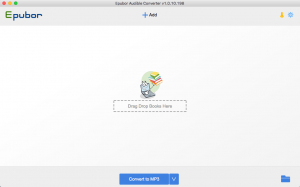
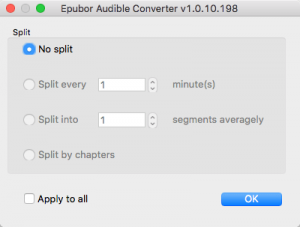
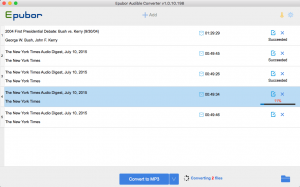
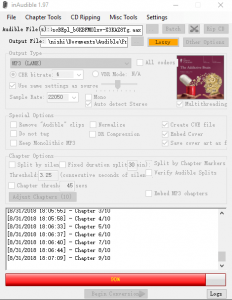
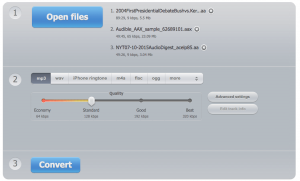
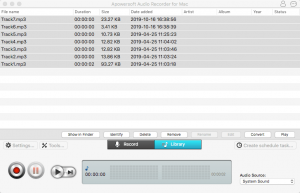
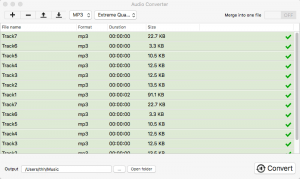
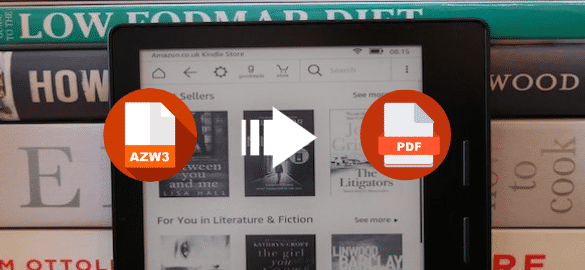
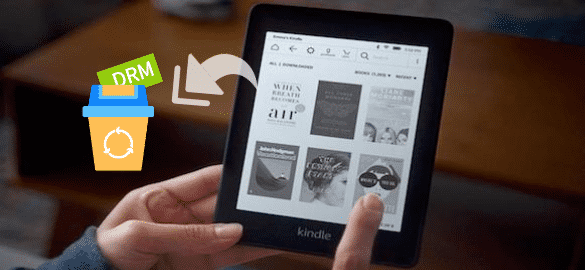
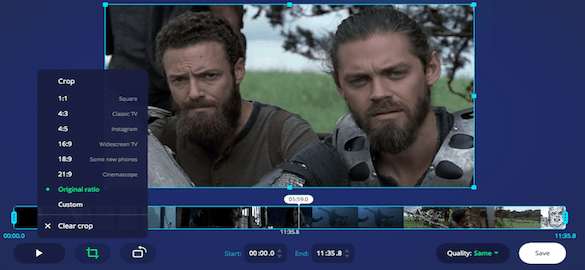
Perfect! Thanks for your post, and I didn’t waste time trying the online tools. Epubor Audible Converter is powerful and worked exactly as described.
Epubor works better than or as expected, which did a fast and clean job. It removes DRM from my audiobooks without troubles.