End-users care to convert JPEG to Word DOC or DOCX basically for two reasons:
- Insert JPEG image into Word for creating flyer, brochure, etc.
- Make JPEG editable, searchable so that you wouldn’t waste time on typing the contents of the image file
The purposes of converting JPEG to Word are disparate, someone for getting JPEG image in Word format while others for easily acquire image texts. In this article, we will discuss how to convert JPEG image to Word for different intentions.
JPEG VS JPG
JPEG and JPG both on behalf of an image format proposed by the Joint Photographic Experts Group. They have the same meaning and essence. So you can feel free to rename the *.jpeg file to *.jpg without any undesirable effect.
Strictly speaking, the extension of JPEG file should be .jpeg. But due to 8.3 file naming scheme on DOS, the Windows computers adopt the .jpg as file extension for both JPEG and JPG images. Mac does not limit the length of the extension, and it can still keep the .jpeg as extension.
Now Windows supports extensions of any length, but users are accustomed to the name of .jpg. This situation is similar to the difference between .htm and .html.
How to Convert JPG or JPEG to Word Format?
#1. Insert image in Microsoft Word
Microsoft Word allows you to insert JPG or JPEG images to any document, and then export the JPEG as Word DOC or DOCX format. There are three quick ways to add the JPEG or JPG to Word straightway:
Way one (the most commonly used): In Word, click on the “Insert” tab of the Ribbon > click Pictures in the “Illustrations” section > select your JPEG picture from the dialog box > click “Insert”.
Way two: Click the “Insert” tab > next click on “Object” button > select “Create from file” in the pop-up window > browse a JPEG image that you would to insert from location > Click “OK”.
Way three (the simplest): If necessary, drag the JPEG to Word directly.
#2. Convert JPEG or JPG to Word format online
Aconvert.com claims to convert all sorts of document, image, video, eBook, archive, etc. files online for free. It’s quite useful for general JPEG to Word conversion.
Step 1. Locate to https://www.aconvert.com/
Step 2. Choose Document file type from the left panel.
Step 3. Import your JPEG (.jpg, .jpeg, .jpe, .jif, .jfif, .jfi) image.
Step 4. Select DOC or DOCX as target format.
Step 5. Convert JPEG to Word online free.
Step 6. Download your converted file.
How to Convert JPG or JPEG to Editable Word?
If a JPEG image contains much serviceable information, or you take a photo of some important texts and save it as JPEG, you might wish to scan and edit it in future.
The small document could be light-hearted to handle, but the long document would be time-consuming to retype the text.
In this case, we need to convert JPEG to editable Word with the aid of OCR (Optical Character Recognition) conversion tools, which will help us process lengthy texts without typing them out again.
JPG or JPEG to Word Editable on Windows
Soft Solutions JPEG to Word Converter Software- Works well with image, PDF, scanned document, but struggles with layout and formatting.
Pros:
- Intuitive interface
- Text recognition in over 40 languages
- Offer file permissions and password protection security features
Cons:
- Can’t retain the original structure or layout
- Only 2 pages of scanned files can be converted with the free version
- Can’t convert multiple JPEG images at a time
Starting off with its name, JPEG to Word Converter for Windows keeps everything as compact as it needs to be. It can convert JPG or JPEG to a number of formats, including editable Word, searchable PDF, Text, and HTML. You can preview the input JPEG image, remove the noise from it and set the image auto rotate or deskew.
Step 1. Install and launch Soft Solutions JPEG to Word Converter on Windows.
Step 2. Click “Open File” button on the main interface, and choose a JPG or JPEG image.
Step 3. Preview the added file on the right side of the software.
Step 4. Select text-based Word (DOC) as an output file.
Step 5. Click “Save File” button to convert JPEG to Word on Windows.
Check the conversion result:
Convert Scanned JPG/JPEG Image to Word Mac
Cisdem PDF Converter OCR- a solid set of PDF tools that packed with advanced OCR features, but needs a small payment.
Pros:
- Preserve formatting and images almost faultlessly
- OCR to recognize text, table in scanned JPEG images
- Create PDF file from JPEG, Word, PowerPoint, Excel, etc.
Cons:
- Only let you convert the first 3 pages of the large document in the trial
Cisedem PDF Converter OCR is a joy to use, which makes working with scanned images and PDF files effortless. It comes with a smart interface, optional batch conversion, and multiple supported file types. You can convert PDF, JPEG, PNG, BMP or any image file to Word, Keynote, Pages, Html, Kindle, Text, and more. In turn, you can also convert and merge these formats to PDF. So I prefer to call it a dedicated PDF conversion tool. But the processing of JPEG to Word Mac is not inferior as well.
Step 1. Install Cisdem PDF Converter OCR, and run it on Mac.
Step 2. Click the “+” button or drag single or dozens of JPEG or JPG image into the program “Converter” tab. The added images will be under OCR mode.
Step 3. Select the output format as Word DOCX or DOC. You can also set the page range and language according to your needs.
Step 4. Convert JPEG to Word on Mac.
Note: There is a gear button for advanced setting that brings out an OCR interface. It’s used to tweak marked texts, images or tables in different colors for more accurate result.
Check the conversion result:
JPEG to Word Converter Online Editable
OnlineOCR- does well in extracting text from PDF and images, but not good at handling image-heavy documents.
Pros:
- Convert JPEG to editable Word online free
- Deliver decent output for simple image conversion
Cons:
- Can’t process image to Word in batches
- Hard to identify different languages accurately, except English
- The maximum size of uploading JPEG file is 15MB
Note: If you sign up an account, you will able to convert multipage PDF (more 15 pages), upload large JPEG images (max is 200MB) and choose from 46 recognition languages, but only 50 pages allowed. To continue enjoying these features, you have to keep paying money.
OnlineOCR may occupy a significant position for people who don’t like to install a separate program. Bearing more than a passing resemblance to other JPEG to Word converter online free editable, it’s able to convert PDF, JPG, BMP, TIFF, GIF to editable Word, Excel, and Text. While not many formats are supported, it has the advantage of output layout that can be more accurate than other online OCR JPEG to Word converters.
Step 1. Upload JPEG image to JPEG to Word converter online.
Step 2. Choose a recognition language.
Step 3. Choose Microsoft Word (docx) as output format.
Step 4. Convert image to Word free.
Check the conversion result:
I believe most people want to convert JPG or JPEG to Word is for the second purpose, making JPEG editable, searchable. Based on my practical experience, I find paid software offers more helpful features and more accurate conversion results. But it’s not absolute. If you have good recommendations, please let us know.
Related Post
How to Convert AZW3 to PDF and Remove DRM (Free Online Included)
With the easy availability of eBooks on the websites today, we prefer to view books on Kindle device. While with [...]
Calibre DRM Removal: Tutorial and Alternative
Calibre is known as a powerful and easy to use e-book manager. You can use it to edit books’ metadata, [...]
8 Best Video Cropping Software for 2020 (Free, No Watermark)
Before uploading a personal video to YouTube or other social platforms, we want to crop it to make sure there [...]









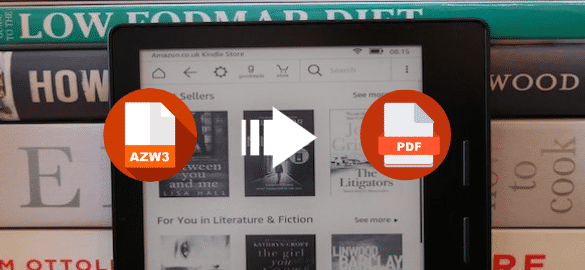
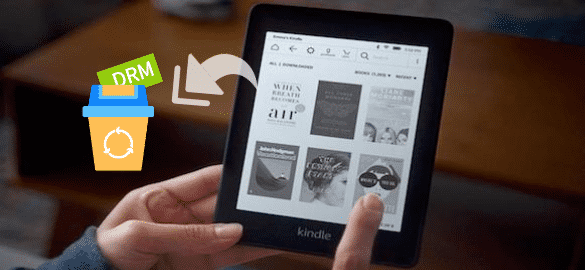
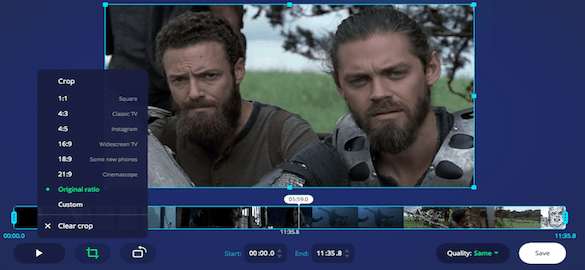
I tried free OCR, the result is only acceptable when you save JPG as text. If you want good formatting, you will have to pay for a professional one.