When recording videos or footages with camera, regardless of how scrupulous we are acting, any tiny movements of camera can still result in shaky videos. While, a video that shakes and wobbles won’t look professional and hence cannot meet the original expectation for a video sharing.
But never mind, here we will introduce top 8 video stabilization tools to stabilize your shaky videos easily, no matter you are a Mac or Windows PC user, no matter you want to stabilize videos online free or on your mobile device (iOS and Android).
Table of Contents
- Method 1 Stabilize Videos in Premiere (Pro & CC)
- Method 2 Stabilize Shaky Videos in Adobe After Effects
- Method 3 iMovie—Mac Free Video Stabilization Tool
- Method 4 Best and Most Affordable Video Stabilization Tool: Filmora
- Method 5 How to Stabilize Videos Online Free?
- Method 6 Stabilize Shaky Videos on Mobile Phone (iPhone & Android)
Method 1. Stabilize Videos in Premiere Pro
Speaking of editing and processing videos, Adobe Premiere Pro is always picked as the most professional program to do such a task. If you have installed Premiere Pro, you can stabilize your shaky videos, even beatify them in a creative way in Premiere Pro.
For the current version Adobe Premiere Pro CC, no matter you are using 2019, 2018 or 2017, the steps to stabilize videos are of no difference, you can refer to following steps to start video stabilization.
Steps to Stabilize Videos in Premiere Pro (Including CC 2019)
- Launch Adobe Premiere Pro CC;
- Drag your shaky videos into the Timeline;
- Go to Effects Tab, then search Warp Stabilizer from the Effects menu;
- Then drag and drop “Warp Stabilizer” to the video you need to stabilize, then the analyzing will start;
- Once ready, save the video or edit if needed.
Method 2. Stabilize Shaky Videos in Adobe After Effects
You may also have realized that Premiere Pro is not the only program from Adobe to edit and process videos, there is another option, Adobe After Effects. What’s more, the steps to stabilize video with Adobe After Effects Warp Stabilizer are virtually the same as that with Adobe Premiere Pro. Therefore, here we will introduce a different way to stabilize video without Warp Stabilizer in Adobe After Effects.
Steps to Stabilize Shaky Video in Adobe After Effects without Warp Stabilizer
- Step 1. Open the shaky video with Adobe After Effects;
- Step 2. Go to Tracker Windows, click on Stabilize Motion;
- Step 3. Configure the settings (your motion source, current track and track type, check before Position only) as following;
- Step 4. Then set the tracking point, the small box defines the element we are going to track, the large box defines the area we are going to use to track. So, it will make sure the camera is sticking to the tracking point;
- Step 5. Then click the Analyze Forward button and Adobe After Effects will process stabilization by following the tracking point frame by frame;
- Step 6. Click “Apply” in the Tracker Windows, choose X and Y as Dimensions, continue with OK.
Method 3. iMovie—Mac Free Video Stabilization Tool
If you are a mac user, it would be much easier to stabilize a shaky video, for the reason that all Mac users are allowed to use iMovie—free yet powerful video editing software.
Steps to Stabilize Shaky Video Free with Mac iMovie
- Step 1. Go to Finder>Applications, launch iMovie;
- Step 2. Drag and drop the shaky video to iMovie Timeline;
- Step 3. Then click on the Stabilization icon, check before “Stabilize Shaky Video” to start the stabilization process;
- Step 4. Once the stabilization finishes, go to File>Share, save or upload the stabilized video;
Method 4. Best and Most Affordable Video Stabilization Tool: Filmora9
It is true that Adobe and iMovie do a good job on video editing, but still a lot of users won’t pick them as the first options to stabilize a shaky video, for the reason that Adobe is too expensive while iMovie offers quite ordinary stabilization result. Maybe you need a professional but affordable program to deal with a shaky video, like Filmora9.
Filmora9 is a simple-to-use yet efficient video-editing program that has attracted global attentions in recent 2 years. It helps a lot to create both personal and professional videos, by providing basic editing tools like trim, rotate, crop, add watermark/background/subtitle, also allowing users to finish advanced editing tasks, like add dozens of media layers, add wonderful effects, customize videos with stylish templates, tune your media by fixing shaky videos, etc.
With a price $49.99, you can get the Filmora9 for 1 year, and the program is available on both macOS and Windows.
Steps to Stabilize Shaky Video with Filmora (Mac & Windows)
- Download and install Filmora9;
- Import the shaky video to Filmora Media Library by dragging and dropping;
- Then drag and drop the imported shaky video to Timeline, double click on the shaky video to bring up the Edit pane, choose “Stabilization” to start stabilization process;
- Click on Play button to preview the video and configure the Stabilization settings if needed;
- Click OK to apply the changes and save the stabilized video.
Method 5. How to Stabilize Videos Online Free?
As long as there are online free video editors, you can find an online free video stabilizer to do the task. However, according to my tests on 8 tools, only 3 of them can stabilize the videos successfully, and here we list 2 of them, you can have a try.
Things You Need to Know about Online Free Video Stabilizer:
- The stabilization process takes time, including the video uploading and downloading process;
- Video uploading failure may occur, you need to repeat the process until the video is uploaded successfully;
- Stabilization quality is not stable;
- Require high on Internet connection;
- Potential risk of information leakage;
#1. ezgif Video Stabilizer
ezgif is an online free video editor allowing users to convert, resize, crop, split, add effects, stabilize and so on. It is easy to use, and allows previewing before downloading the videos after process.
Steps to Stabilize Videos Online Free with ezgif
- Go to ezgif video stabilizer;
- Click “Choose File” to import shaky video, then click on “Upload video”;
- After the stabilization, download the video.
#2 mp4compress Video Stabilizer
Another online free video stabilizer can stabilize shaky videos successfully online free is mp4compress, however it supports stabilizing MP4 videos only. Also, you are not allowed to preview the video after stabilization.
Steps to stabilize videos online free with mp4compress
- Go to mp4compress video stabilizer
- Click ‘Select File” to import shaky video, then click “Upload Video File”;
- After the stabilization, download the video.
Method 6. Stabilize Shaky Videos on Mobile Phone (iPhone & Android)
It’s much likely that you will shoot a video with the camera on your mobile phone, then how to stabilize shaky videos on iOS or Android phone? Here are the solutions.
Stabilize Shaky Videos on iPhone
The tool we use to stabilize shaky videos on iPhone is Emulsio by Creaceed, it is a professional iOS video stabilizer, offering different tools to stabilize the video to meet your requirements.
Steps to Stabilize Shaky Videos on iPhone
- Download and install Emulsio from AppStore;
- Run Emulsio and import the shaky video;
- Then adjust the Stabilization tool and check the result;
- Once OK, you can save or export the video
Stabilize Shaky Videos on Android Phone
While, the most popular video stabilizer for Android phone is Google Photos, an efficient application to back and share both videos and photos for free.
Steps to Stabilize Shaky Videos on Android Phone
- Go to Google Play, download and install Google Photos;
- Open the shaky video with Google Photos;
- Then tap on Edit button and choose Stabilise;
- Wait for the stabilization to finish, then save the video.
Conclusion
For different users, the method to stabilize a shaky video may be different, but the key is always to find a professional tool. Online free video stabilizer tools are worth a try, but the result may fall far short of your expectation. So, why not starting with a dedicated yet affordable video stabilizer?
Related Post
Best 9 Windows Movie Maker Alternative with No Watermark (2020 Update)
Windows Movie Maker is regarded as the king video creation and editing software with all basic functions in its time. [...]
Beginners Guide: How to Make a Green Screen for Free
You must have heard that most movie clips are made with green screen, big-budget films like Hollywood blockbusters are no [...]
14 Best Video to GIF Software in 2020 (with High Quality)
In recent years, GIF, as the favorite way to express emotion for the young people, is gaining more popularity. When [...]
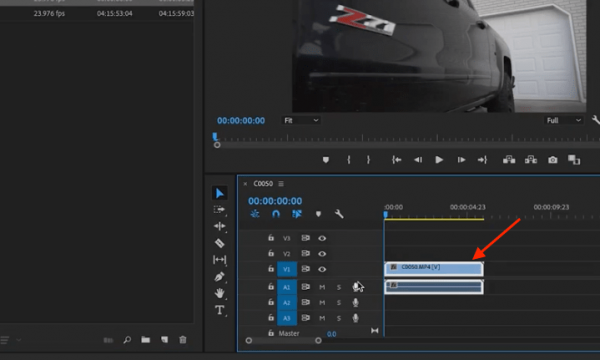
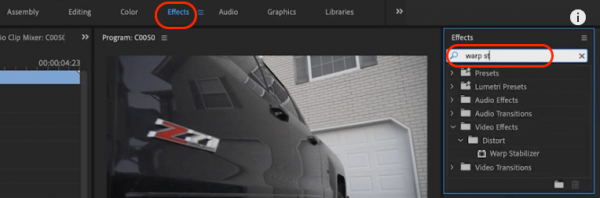
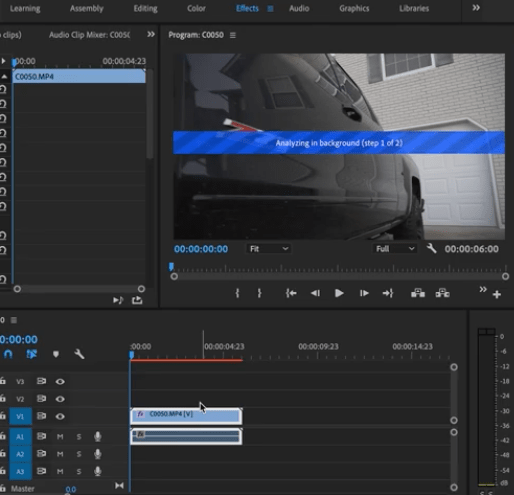
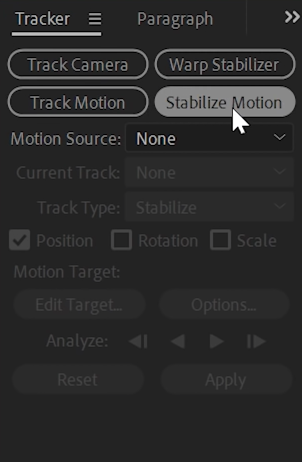
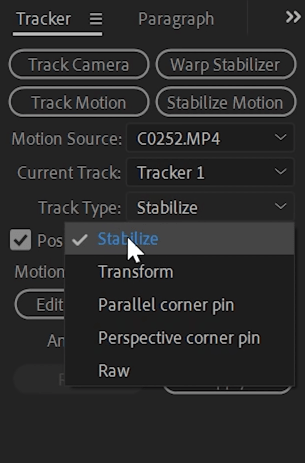
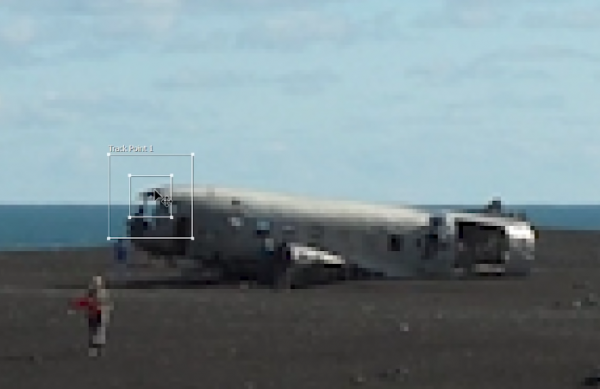
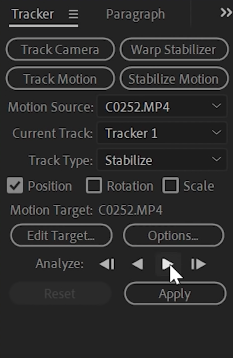
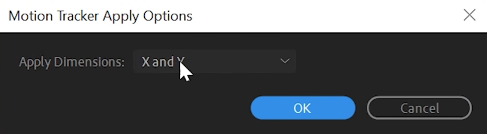
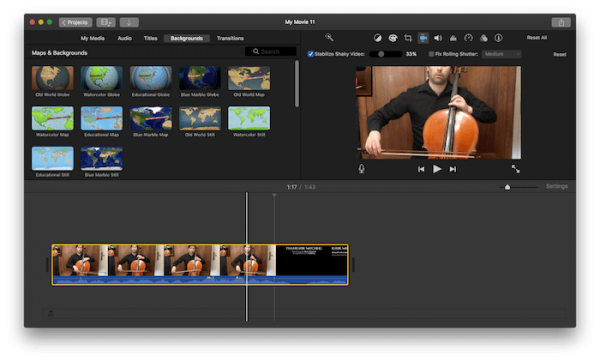
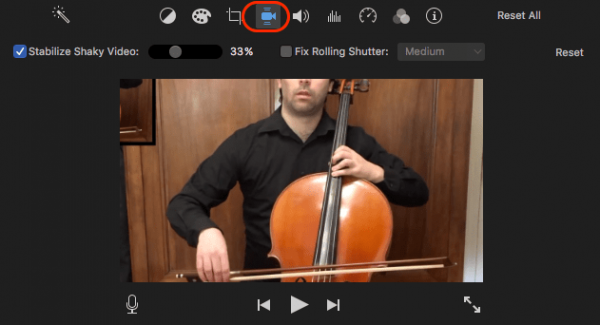
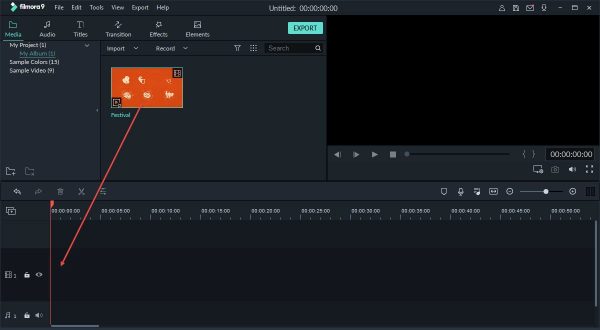
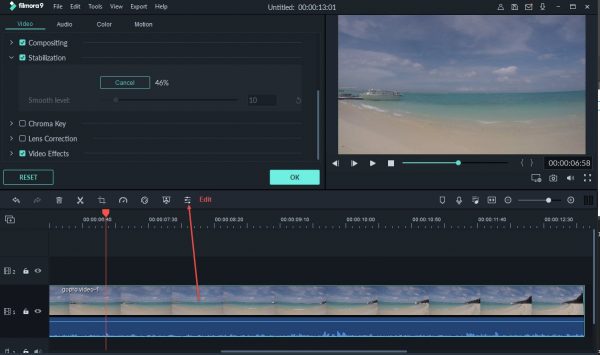
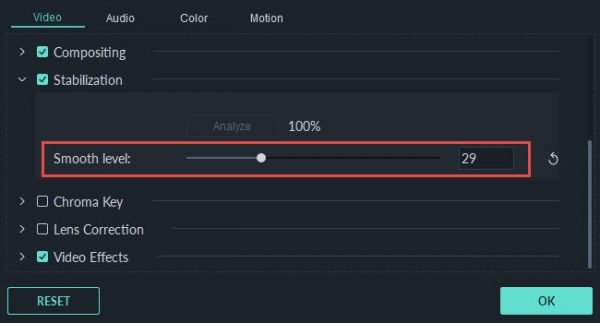
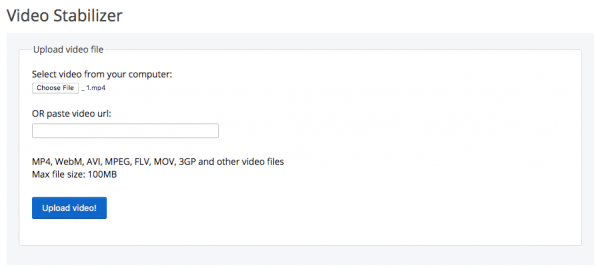
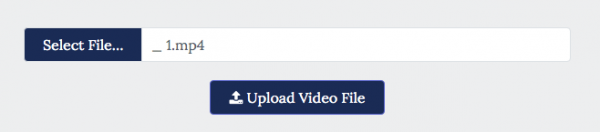
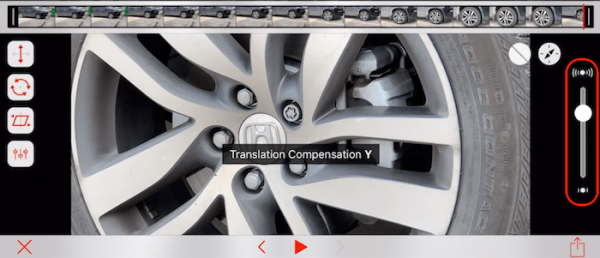
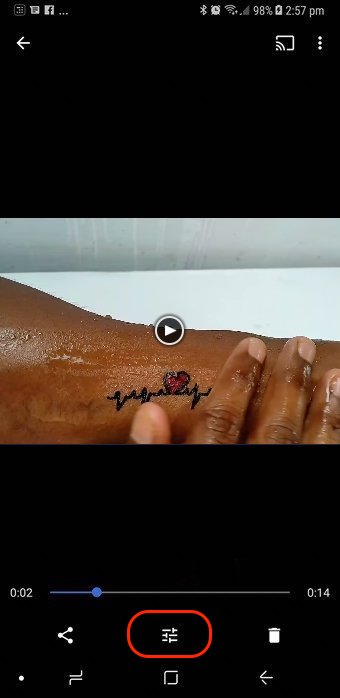
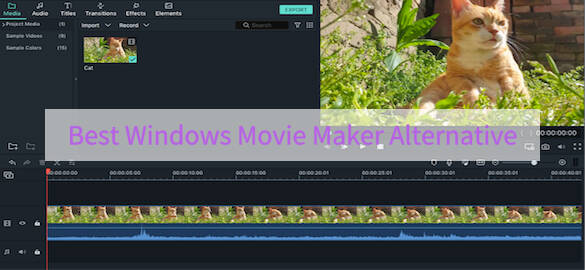
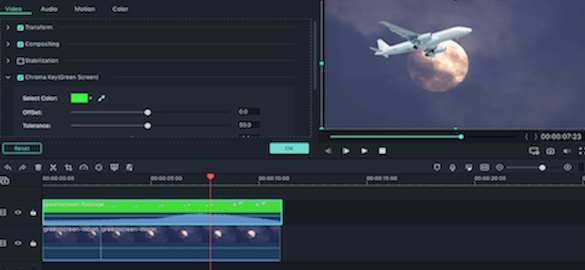
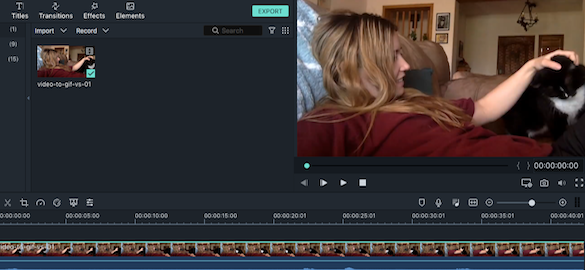
Well, the online ones took forever for video uploading and stabilization, Filmora is better.